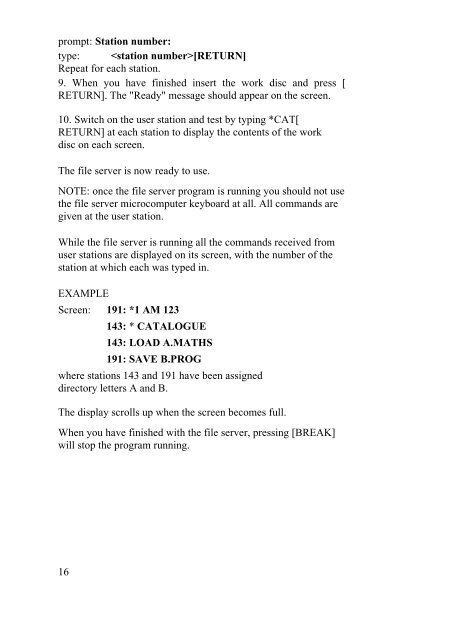Acorn Econet Level 1 file server Manager's Guide
Acorn Econet Level 1 file server Manager's Guide
Acorn Econet Level 1 file server Manager's Guide
You also want an ePaper? Increase the reach of your titles
YUMPU automatically turns print PDFs into web optimized ePapers that Google loves.
prompt: Station number:<br />
type: [RETURN]<br />
Repeat for each station.<br />
9. When you have finished insert the work disc and press [<br />
RETURN]. The "Ready" message should appear on the screen.<br />
10. Switch on the user station and test by typing *CAT[<br />
RETURN] at each station to display the contents of the work<br />
disc on each screen.<br />
The <strong>file</strong> <strong>server</strong> is now ready to use.<br />
NOTE: once the <strong>file</strong> <strong>server</strong> program is running you should not use<br />
the <strong>file</strong> <strong>server</strong> microcomputer keyboard at all. All commands are<br />
given at the user station.<br />
While the <strong>file</strong> <strong>server</strong> is running all the commands received from<br />
user stations are displayed on its screen, with the number of the<br />
station at which each was typed in.<br />
EXAMPLE<br />
Screen: 191: *1 AM 123<br />
143: * CATALOGUE<br />
143: LOAD A.MATHS<br />
191: SAVE B.PROG<br />
where stations 143 and 191 have been assigned<br />
directory letters A and B.<br />
The display scrolls up when the screen becomes full.<br />
When you have finished with the <strong>file</strong> <strong>server</strong>, pressing [BREAK]<br />
will stop the program running.<br />
16