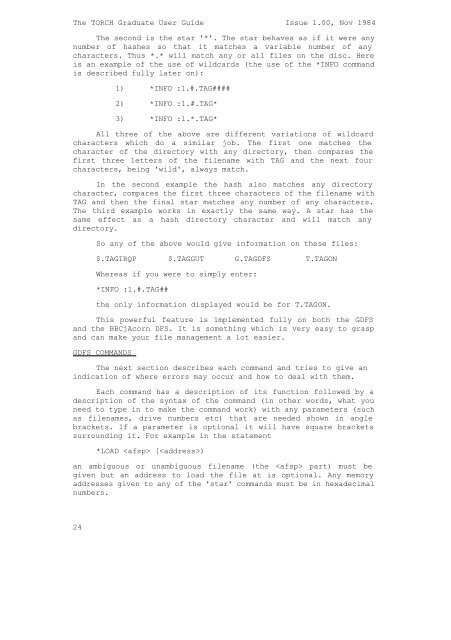The TORCH Graduate User Guide Issue 1.00, Nov 1984 The ...
The TORCH Graduate User Guide Issue 1.00, Nov 1984 The ...
The TORCH Graduate User Guide Issue 1.00, Nov 1984 The ...
Create successful ePaper yourself
Turn your PDF publications into a flip-book with our unique Google optimized e-Paper software.
<strong>The</strong> <strong>TORCH</strong> <strong>Graduate</strong> <strong>User</strong> <strong>Guide</strong> <strong>Issue</strong> <strong>1.00</strong>, <strong>Nov</strong> <strong>1984</strong><br />
<strong>The</strong> second is the star '*'. <strong>The</strong> star behaves as if it were any<br />
number of hashes so that it matches a variable number of any<br />
characters. Thus *.* will match any or all files on the disc. Here<br />
is an example of the use of wildcards (the use of the *INFO command<br />
is described fully later on):<br />
1) *INFO :1.#.TAG####<br />
2) *INFO :1.#.TAG*<br />
3) *INFO :1.*.TAG*<br />
All three of the above are different variations of wildcard<br />
characters which do a similar job. <strong>The</strong> first one matches the<br />
character of the directory with any directory, then compares the<br />
first three letters of the filename with TAG and the next four<br />
characters, being 'wild', always match.<br />
In the second example the hash also matches any directory<br />
character, compares the first three characters of the filename with<br />
TAG and then the final star matches any number of any characters.<br />
<strong>The</strong> third example works in exactly the same way. A star has the<br />
same effect as a hash directory character and will match any<br />
directory.<br />
So any of the above would give information on these files:<br />
$.TAGIRQP $.TAGGUT G.TAGDFS T.TAGON<br />
Whereas if you were to simply enter:<br />
*INFO :1.#.TAG##<br />
the only information displayed would be for T.TAGON.<br />
This powerful feature is implemented fully on both the GDFS<br />
and the BBCjAcorn DFS. It is something which is very easy to grasp<br />
and can make your file management a lot easier.<br />
GDFS COMMANDS<br />
<strong>The</strong> next section describes each command and tries to give an<br />
indication of where errors may occur and how to deal with them.<br />
Each command has a description of its function followed by a<br />
description of the syntax of the command (in other words, what you<br />
need to type in to make the command work) with any parameters (such<br />
as filenames, drive numbers etc) that are needed shown in angle<br />
brackets. If a parameter is optional it will have square brackets<br />
surrounding it. For example in the statement<br />
*LOAD [)<br />
an ambiguous or unambiguous filename (the part) must be<br />
given but an address to load the file at is optional. Any memory<br />
addresses given to any of the 'star' commands must be in hexadecimal<br />
numbers.<br />
24