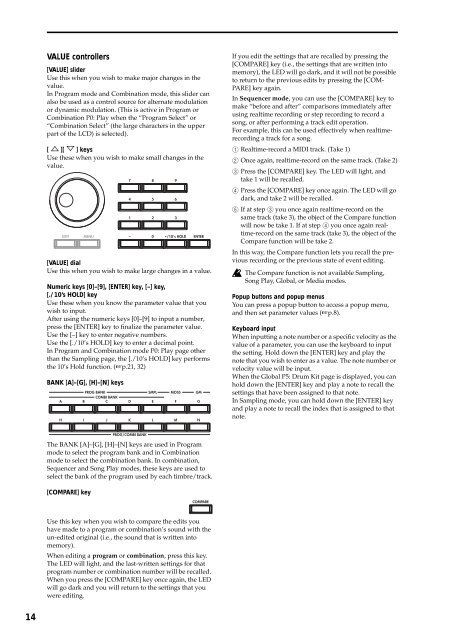TRITON Extreme Operation Guide - Platinum Audiolab
TRITON Extreme Operation Guide - Platinum Audiolab
TRITON Extreme Operation Guide - Platinum Audiolab
Create successful ePaper yourself
Turn your PDF publications into a flip-book with our unique Google optimized e-Paper software.
14<br />
VALUE controllers<br />
[VALUE] slider<br />
Use this when you wish to make major changes in the<br />
value.<br />
In Program mode and Combination mode, this slider can<br />
also be used as a control source for alternate modulation<br />
or dynamic modulation. (This is active in Program or<br />
Combination P0: Play when the “Program Select” or<br />
“Combination Select” (the large characters in the upper<br />
part of the LCD) is selected).<br />
[ ][ ] keys<br />
Use these when you wish to make small changes in the<br />
value.<br />
[VALUE] dial<br />
Use this when you wish to make large changes in a value.<br />
Numeric keys [0]–[9], [ENTER] key, [–] key,<br />
[./10’s HOLD] key<br />
Use these when you know the parameter value that you<br />
wish to input.<br />
After using the numeric keys [0]–[9] to input a number,<br />
press the [ENTER] key to finalize the parameter value.<br />
Use the [–] key to enter negative numbers.<br />
Use the [./10’s HOLD] key to enter a decimal point.<br />
In Program and Combination mode P0: Play page other<br />
than the Sampling page, the [./10’s HOLD] key performs<br />
the 10’s Hold function. (☞p.21, 32)<br />
BANK [A]–[G], [H]–[N] keys<br />
The BANK [A]–[G], [H]–[N] keys are used in Program<br />
mode to select the program bank and in Combination<br />
mode to select the combination bank. In combination,<br />
Sequencer and Song Play modes, these keys are used to<br />
select the bank of the program used by each timbre/track.<br />
[COMPARE] key<br />
Use this key when you wish to compare the edits you<br />
have made to a program or combination’s sound with the<br />
un-edited original (i.e., the sound that is written into<br />
memory).<br />
When editing a program or combination, press this key.<br />
The LED will light, and the last-written settings for that<br />
program number or combination number will be recalled.<br />
When you press the [COMPARE] key once again, the LED<br />
will go dark and you will return to the settings that you<br />
were editing.<br />
If you edit the settings that are recalled by pressing the<br />
[COMPARE] key (i.e., the settings that are written into<br />
memory), the LED will go dark, and it will not be possible<br />
to return to the previous edits by pressing the [COM-<br />
PARE] key again.<br />
In Sequencer mode, you can use the [COMPARE] key to<br />
make “before and after” comparisons immediately after<br />
using realtime recording or step recording to record a<br />
song, or after performing a track edit operation.<br />
For example, this can be used effectively when realtimerecording<br />
a track for a song.<br />
1 Realtime-record a MIDI track. (Take 1)<br />
2 Once again, realtime-record on the same track. (Take 2)<br />
3 Press the [COMPARE] key. The LED will light, and<br />
take 1 will be recalled.<br />
4 Press the [COMPARE] key once again. The LED will go<br />
dark, and take 2 will be recalled.<br />
5 If at step 3 you once again realtime-record on the<br />
same track (take 3), the object of the Compare function<br />
will now be take 1. If at step 4 you once again realtime-record<br />
on the same track (take 3), the object of the<br />
Compare function will be take 2.<br />
In this way, the Compare function lets you recall the previous<br />
recording or the previous state of event editing.<br />
The Compare function is not available Sampling,<br />
Song Play, Global, or Media modes.<br />
Popup buttons and popup menus<br />
You can press a popup button to access a popup menu,<br />
and then set parameter values (☞p.8).<br />
Keyboard input<br />
When inputting a note number or a specific velocity as the<br />
value of a parameter, you can use the keyboard to input<br />
the setting. Hold down the [ENTER] key and play the<br />
note that you wish to enter as a value. The note number or<br />
velocity value will be input.<br />
When the Global P5: Drum Kit page is displayed, you can<br />
hold down the [ENTER] key and play a note to recall the<br />
settings that have been assigned to that note.<br />
In Sampling mode, you can hold down the [ENTER] key<br />
and play a note to recall the index that is assigned to that<br />
note.