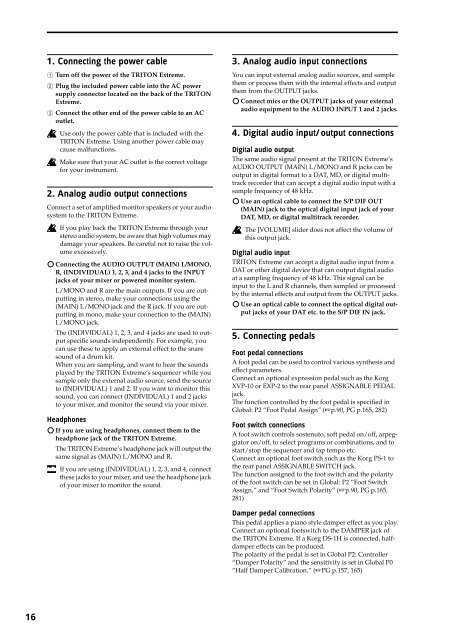TRITON Extreme Operation Guide - Platinum Audiolab
TRITON Extreme Operation Guide - Platinum Audiolab
TRITON Extreme Operation Guide - Platinum Audiolab
Create successful ePaper yourself
Turn your PDF publications into a flip-book with our unique Google optimized e-Paper software.
16<br />
1. Connecting the power cable<br />
1 Turn off the power of the <strong>TRITON</strong> <strong>Extreme</strong>.<br />
2 Plug the included power cable into the AC power<br />
supply connector located on the back of the <strong>TRITON</strong><br />
<strong>Extreme</strong>.<br />
3 Connect the other end of the power cable to an AC<br />
outlet.<br />
Use only the power cable that is included with the<br />
<strong>TRITON</strong> <strong>Extreme</strong>. Using another power cable may<br />
cause malfunctions.<br />
Make sure that your AC outlet is the correct voltage<br />
for your instrument.<br />
2. Analog audio output connections<br />
Connect a set of amplified monitor speakers or your audio<br />
system to the <strong>TRITON</strong> <strong>Extreme</strong>.<br />
If you play back the <strong>TRITON</strong> <strong>Extreme</strong> through your<br />
stereo audio system, be aware that high volumes may<br />
damage your speakers. Be careful not to raise the volume<br />
excessively.<br />
Connecting the AUDIO OUTPUT (MAIN) L/MONO,<br />
R, (INDIVIDUAL) 1, 2, 3, and 4 jacks to the INPUT<br />
jacks of your mixer or powered monitor system.<br />
L/MONO and R are the main outputs. If you are outputting<br />
in stereo, make your connections using the<br />
(MAIN) L/MONO jack and the R jack. If you are outputting<br />
in mono, make your connection to the (MAIN)<br />
L/MONO jack.<br />
The (INDIVIDUAL) 1, 2, 3, and 4 jacks are used to output<br />
specific sounds independently. For example, you<br />
can use these to apply an external effect to the snare<br />
sound of a drum kit.<br />
When you are sampling, and want to hear the sounds<br />
played by the <strong>TRITON</strong> <strong>Extreme</strong>’s sequencer while you<br />
sample only the external audio source, send the source<br />
to (INDIVIDUAL) 1 and 2. If you want to monitor this<br />
sound, you can connect (INDIVIDUAL) 1 and 2 jacks<br />
to your mixer, and monitor the sound via your mixer.<br />
Headphones<br />
If you are using headphones, connect them to the<br />
headphone jack of the <strong>TRITON</strong> <strong>Extreme</strong>.<br />
The <strong>TRITON</strong> <strong>Extreme</strong>’s headphone jack will output the<br />
same signal as (MAIN) L/MONO and R.<br />
If you are using (INDIVIDUAL) 1, 2, 3, and 4, connect<br />
these jacks to your mixer, and use the headphone jack<br />
of your mixer to monitor the sound.<br />
3. Analog audio input connections<br />
You can input external analog audio sources, and sample<br />
them or process them with the internal effects and output<br />
them from the OUTPUT jacks.<br />
Connect mics or the OUTPUT jacks of your external<br />
audio equipment to the AUDIO INPUT 1 and 2 jacks.<br />
4. Digital audio input/output connections<br />
Digital audio output<br />
The same audio signal present at the <strong>TRITON</strong> <strong>Extreme</strong>’s<br />
AUDIO OUTPUT (MAIN) L/MONO and R jacks can be<br />
output in digital format to a DAT, MD, or digital multitrack<br />
recorder that can accept a digital audio input with a<br />
sample frequency of 48 kHz.<br />
Use an optical cable to connect the S/P DIF OUT<br />
(MAIN) jack to the optical digital input jack of your<br />
DAT, MD, or digital multitrack recorder.<br />
The [VOLUME] slider does not affect the volume of<br />
this output jack.<br />
Digital audio input<br />
<strong>TRITON</strong> <strong>Extreme</strong> can accept a digital audio input from a<br />
DAT or other digital device that can output digital audio<br />
at a sampling frequency of 48 kHz. This signal can be<br />
input to the L and R channels, then sampled or processed<br />
by the internal effects and output from the OUTPUT jacks.<br />
Use an optical cable to connect the optical digital output<br />
jacks of your DAT etc. to the S/P DIF IN jack.<br />
5. Connecting pedals<br />
Foot pedal connections<br />
A foot pedal can be used to control various synthesis and<br />
effect parameters.<br />
Connect an optional expression pedal such as the Korg<br />
XVP-10 or EXP-2 to the rear panel ASSIGNABLE PEDAL<br />
jack.<br />
The function controlled by the foot pedal is specified in<br />
Global: P2 “Foot Pedal Assign” (☞p.90, PG p.165, 282)<br />
Foot switch connections<br />
A foot switch controls sostenuto, soft pedal on/off, arpeggiator<br />
on/off, to select programs or combinations, and to<br />
start/stop the sequencer and tap tempo etc.<br />
Connect an optional foot switch such as the Korg PS-1 to<br />
the rear panel ASSIGNABLE SWITCH jack.<br />
The function assigned to the foot switch and the polarity<br />
of the foot switch can be set in Global: P2 “Foot Switch<br />
Assign,” and “Foot Switch Polarity” (☞p.90, PG p.165,<br />
281)<br />
Damper pedal connections<br />
This pedal applies a piano style damper effect as you play.<br />
Connect an optional footswitch to the DAMPER jack of<br />
the <strong>TRITON</strong> <strong>Extreme</strong>. If a Korg DS-1H is connected, halfdamper<br />
effects can be produced.<br />
The polarity of the pedal is set in Global P2: Controller<br />
“Damper Polarity” and the sensitivity is set in Global P0<br />
“Half Damper Calibration.” (☞PG p.157, 165)