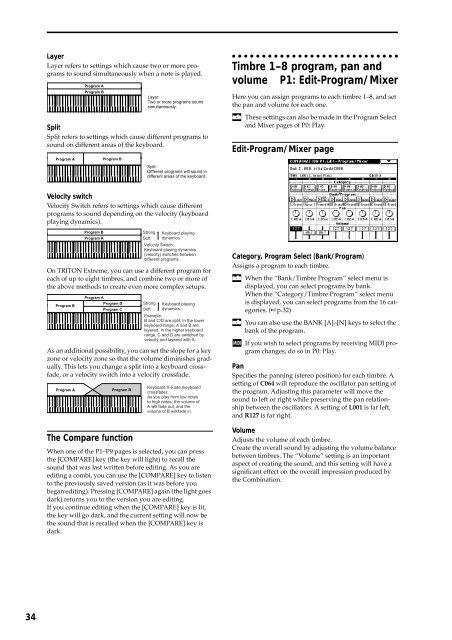TRITON Extreme Operation Guide - Platinum Audiolab
TRITON Extreme Operation Guide - Platinum Audiolab
TRITON Extreme Operation Guide - Platinum Audiolab
Create successful ePaper yourself
Turn your PDF publications into a flip-book with our unique Google optimized e-Paper software.
34<br />
Layer<br />
Layer refers to settings which cause two or more programs<br />
to sound simultaneously when a note is played.<br />
Split<br />
Split refers to settings which cause different programs to<br />
sound on different areas of the keyboard.<br />
Program A<br />
Velocity switch<br />
Velocity Switch refers to settings which cause different<br />
programs to sound depending on the velocity (keyboard<br />
playing dynamics).<br />
On <strong>TRITON</strong> <strong>Extreme</strong>, you can use a different program for<br />
each of up to eight timbres, and combine two or more of<br />
the above methods to create even more complex setups.<br />
Program B<br />
Program A<br />
Program B<br />
Program B<br />
As an additional possibility, you can set the slope for a key<br />
zone or velocity zone so that the volume diminishes gradually.<br />
This lets you change a split into a keyboard crossfade,<br />
or a velocity switch into a velocity crossfade.<br />
The Compare function<br />
Layer:<br />
Two or more programs sound<br />
simultaneously.<br />
Split:<br />
Different programs will sound in<br />
different areas of the keyboard.<br />
Program B Strong Keyboard playing<br />
Program A<br />
Soft dynamics<br />
Velocity Switch:<br />
Keyboard playing dynamics<br />
(velocity) switches between<br />
different programs.<br />
Program A<br />
Program D<br />
Program C<br />
Program A Program B<br />
Strong<br />
Soft<br />
Keyboard playing<br />
dynamics<br />
Example:<br />
B and C/D are split. In the lower<br />
keyboard range, A and B are<br />
layered. In the higher keyboard<br />
range, C and D are switched by<br />
velocity and layered with A.<br />
Keyboard X-Fade (keyboard<br />
crossfade):<br />
As you play from low notes<br />
to high notes, the volume of<br />
A will fade out, and the<br />
volume of B will fade in.<br />
When one of the P1–P9 pages is selected, you can press<br />
the [COMPARE] key (the key will light) to recall the<br />
sound that was last written before editing. As you are<br />
editing a combi, you can use the [COMPARE] key to listen<br />
to the previously saved version (as it was before you<br />
began editing). Pressing [COMPARE] again (the light goes<br />
dark) returns you to the version you are editing.<br />
If you continue editing when the [COMPARE] key is lit,<br />
the key will go dark, and the current setting will now be<br />
the sound that is recalled when the [COMPARE] key is<br />
dark.<br />
Timbre 1–8 program, pan and<br />
volume P1: Edit-Program/Mixer<br />
Here you can assign programs to each timbre 1–8, and set<br />
the pan and volume for each one.<br />
These settings can also be made in the Program Select<br />
and Mixer pages of P0: Play.<br />
Edit-Program/Mixer page<br />
Category, Program Select (Bank/Program)<br />
Assigns a program to each timbre.<br />
When the “Bank/Timbre Program” select menu is<br />
displayed, you can select programs by bank.<br />
When the “Category/Timbre Program” select menu<br />
is displayed, you can select programs from the 16 categories.<br />
(☞p.32)<br />
You can also use the BANK [A]–[N] keys to select the<br />
bank of the program.<br />
If you wish to select programs by receiving MIDI program<br />
changes, do so in P0: Play.<br />
Pan<br />
Specifies the panning (stereo position) for each timbre. A<br />
setting of C064 will reproduce the oscillator pan setting of<br />
the program. Adjusting this parameter will move the<br />
sound to left or right while preserving the pan relationship<br />
between the oscillators. A setting of L001 is far left,<br />
and R127 is far right.<br />
Volume<br />
Adjusts the volume of each timbre.<br />
Create the overall sound by adjusting the volume balance<br />
between timbres. The “Volume” setting is an important<br />
aspect of creating the sound, and this setting will have a<br />
significant effect on the overall impression produced by<br />
the Combination.