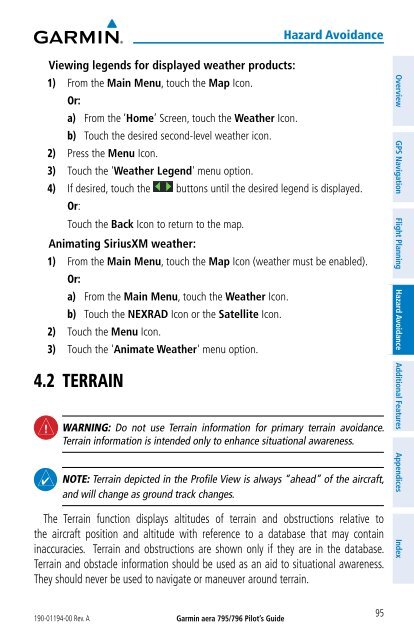Pilot's Guide
Create successful ePaper yourself
Turn your PDF publications into a flip-book with our unique Google optimized e-Paper software.
Viewing legends for displayed weather products:<br />
1) From the Main Menu, touch the Map Icon.<br />
Or:<br />
190-01194-00 Rev. A<br />
a) From the ‘Home’ Screen, touch the Weather Icon.<br />
b) Touch the desired second-level weather icon.<br />
2) Press the Menu Icon.<br />
3) Touch the 'Weather Legend' menu option.<br />
Garmin aera 795/796 Pilot’s <strong>Guide</strong><br />
Hazard Avoidance<br />
4) If desired, touch the buttons until the desired legend is displayed.<br />
Or:<br />
Touch the Back Icon to return to the map.<br />
Animating SiriusXM weather:<br />
1) From the Main Menu, touch the Map Icon (weather must be enabled).<br />
Or:<br />
a) From the Main Menu, touch the Weather Icon.<br />
b) Touch the NEXRAD Icon or the Satellite Icon.<br />
2) Touch the Menu Icon.<br />
3) Touch the 'Animate Weather' menu option.<br />
4.2 TERRAIN<br />
WARNING: Do not use Terrain information for primary terrain avoidance.<br />
Terrain information is intended only to enhance situational awareness.<br />
NOTE: Terrain depicted in the Profile View is always “ahead” of the aircraft,<br />
and will change as ground track changes.<br />
The Terrain function displays altitudes of terrain and obstructions relative to<br />
the aircraft position and altitude with reference to a database that may contain<br />
inaccuracies. Terrain and obstructions are shown only if they are in the database.<br />
Terrain and obstacle information should be used as an aid to situational awareness.<br />
They should never be used to navigate or maneuver around terrain.<br />
95<br />
Overview GPS Navigation Flight Planning Hazard Avoidance Additional Features Appendices Index