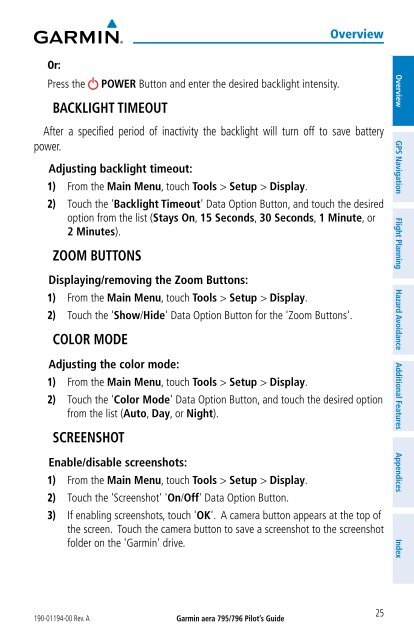Pilot's Guide
You also want an ePaper? Increase the reach of your titles
YUMPU automatically turns print PDFs into web optimized ePapers that Google loves.
Or:<br />
Press the POWER Button and enter the desired backlight intensity.<br />
BACKLIGHT TIMEOUT<br />
190-01194-00 Rev. A<br />
Garmin aera 795/796 Pilot’s <strong>Guide</strong><br />
Overview<br />
After a specified period of inactivity the backlight will turn off to save battery<br />
power.<br />
Adjusting backlight timeout:<br />
1) From the Main Menu, touch Tools > Setup > Display.<br />
2) Touch the 'Backlight Timeout' Data Option Button, and touch the desired<br />
option from the list (Stays On, 15 Seconds, 30 Seconds, 1 Minute, or<br />
2 Minutes).<br />
ZOOM BUTTONS<br />
Displaying/removing the Zoom Buttons:<br />
1) From the Main Menu, touch Tools > Setup > Display.<br />
2) Touch the 'Show/Hide' Data Option Button for the 'Zoom Buttons'.<br />
COLOR MODE<br />
Adjusting the color mode:<br />
1) From the Main Menu, touch Tools > Setup > Display.<br />
2) Touch the 'Color Mode' Data Option Button, and touch the desired option<br />
from the list (Auto, Day, or Night).<br />
SCREENSHOT<br />
Enable/disable screenshots:<br />
1) From the Main Menu, touch Tools > Setup > Display.<br />
2) Touch the 'Screenshot' 'On/Off' Data Option Button.<br />
3) If enabling screenshots, touch 'OK'. A camera button appears at the top of<br />
the screen. Touch the camera button to save a screenshot to the screenshot<br />
folder on the 'Garmin' drive.<br />
25<br />
Overview GPS Navigation Flight Planning Hazard Avoidance Additional Features Appendices Index