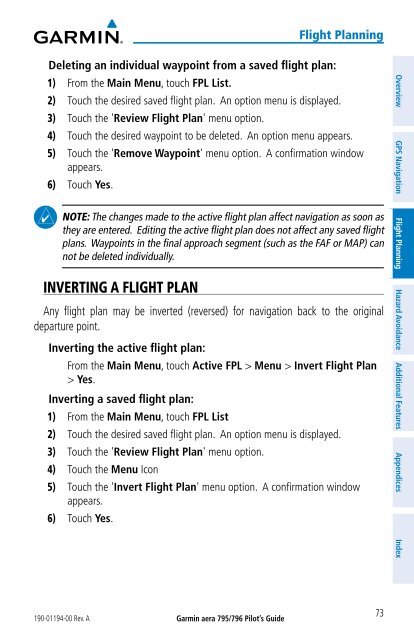Pilot's Guide
You also want an ePaper? Increase the reach of your titles
YUMPU automatically turns print PDFs into web optimized ePapers that Google loves.
Deleting an individual waypoint from a saved flight plan:<br />
1) From the Main Menu, touch FPL List.<br />
2) Touch the desired saved flight plan. An option menu is displayed.<br />
3) Touch the 'Review Flight Plan' menu option.<br />
190-01194-00 Rev. A<br />
Garmin aera 795/796 Pilot’s <strong>Guide</strong><br />
Flight Planning<br />
4) Touch the desired waypoint to be deleted. An option menu appears.<br />
5) Touch the 'Remove Waypoint' menu option. A confirmation window<br />
appears.<br />
6) Touch Yes.<br />
NOTE: The changes made to the active flight plan affect navigation as soon as<br />
they are entered. Editing the active flight plan does not affect any saved flight<br />
plans. Waypoints in the final approach segment (such as the FAF or MAP) can<br />
not be deleted individually.<br />
INVERTING A FLIGHT PLAN<br />
Any flight plan may be inverted (reversed) for navigation back to the original<br />
departure point.<br />
Inverting the active flight plan:<br />
From the Main Menu, touch Active FPL > Menu > Invert Flight Plan<br />
> Yes.<br />
Inverting a saved flight plan:<br />
1) From the Main Menu, touch FPL List<br />
2) Touch the desired saved flight plan. An option menu is displayed.<br />
3) Touch the 'Review Flight Plan' menu option.<br />
4) Touch the Menu Icon<br />
5) Touch the 'Invert Flight Plan' menu option. A confirmation window<br />
appears.<br />
6) Touch Yes.<br />
73<br />
Overview GPS Navigation Flight Planning Hazard Avoidance Additional Features Appendices Index