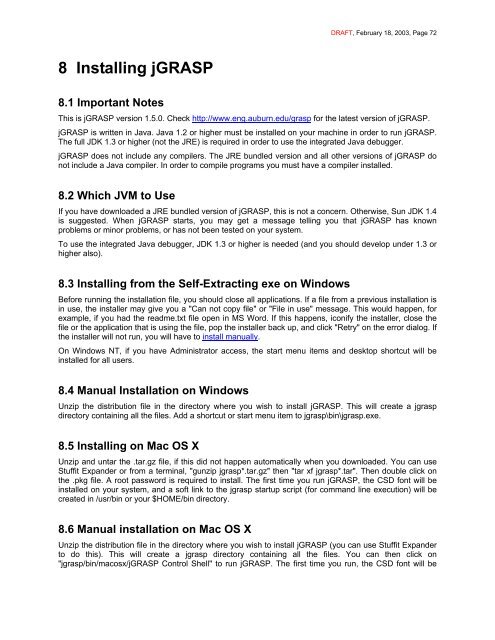Create successful ePaper yourself
Turn your PDF publications into a flip-book with our unique Google optimized e-Paper software.
8 Installing jGRASP<br />
8.1 Important Notes<br />
DRAFT, February 18, 2003, Page 72<br />
This is jGRASP version 1.5.0. Check http://www.eng.auburn.edu/grasp for the latest version of jGRASP.<br />
jGRASP is written in Java. Java 1.2 or higher must be installed on your machine in order to run jGRASP.<br />
The full JDK 1.3 or higher (not the JRE) is required in order to use the integrated Java debugger.<br />
jGRASP does not include any compilers. The JRE bundled version and all other versions of jGRASP do<br />
not include a Java compiler. In order to compile programs you must have a compiler installed.<br />
8.2 Which JVM to Use<br />
If you have downloaded a JRE bundled version of jGRASP, this is not a concern. Otherwise, Sun JDK 1.4<br />
is suggested. When jGRASP starts, you may get a message telling you that jGRASP has known<br />
problems or minor problems, or has not been tested on your system.<br />
To use the integrated Java debugger, JDK 1.3 or higher is needed (and you should develop under 1.3 or<br />
higher also).<br />
8.3 Installing from the Self-Extracting exe on Windows<br />
Before running the installation file, you should close all applications. If a file from a previous installation is<br />
in use, the installer may give you a "Can not copy file" or "File in use" message. This would happen, for<br />
example, if you had the readme.txt file open in MS Word. If this happens, iconify the installer, close the<br />
file or the application that is using the file, pop the installer back up, and click "Retry" on the error dialog. If<br />
the installer will not run, you will have to install manually.<br />
On Windows NT, if you have Administrator access, the start menu items and desktop shortcut will be<br />
installed for all users.<br />
8.4 Manual Installation on Windows<br />
Unzip the distribution file in the directory where you wish to install jGRASP. This will create a <strong>jgrasp</strong><br />
directory containing all the files. Add a shortcut or start menu item to <strong>jgrasp</strong>\bin\<strong>jgrasp</strong>.exe.<br />
8.5 Installing on Mac OS X<br />
Unzip and untar the .tar.gz file, if this did not happen automatically when you downloaded. You can use<br />
Stuffit Expander or from a terminal, "gunzip <strong>jgrasp</strong>*.tar.gz" then "tar xf <strong>jgrasp</strong>*.tar". Then double click on<br />
the .pkg file. A root password is required to install. The first time you run jGRASP, the CSD font will be<br />
installed on your system, and a soft link to the <strong>jgrasp</strong> startup script (for command line execution) will be<br />
created in /usr/bin or your $HOME/bin directory.<br />
8.6 Manual installation on Mac OS X<br />
Unzip the distribution file in the directory where you wish to install jGRASP (you can use Stuffit Expander<br />
to do this). This will create a <strong>jgrasp</strong> directory containing all the files. You can then click on<br />
"<strong>jgrasp</strong>/bin/macosx/jGRASP Control Shell" to run jGRASP. The first time you run, the CSD font will be