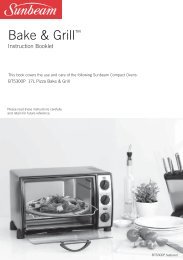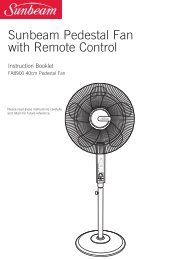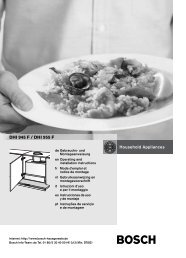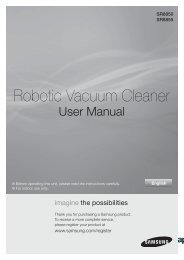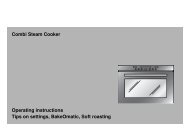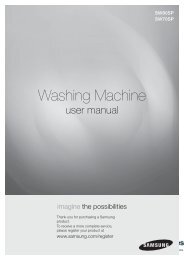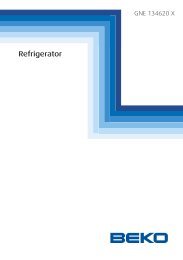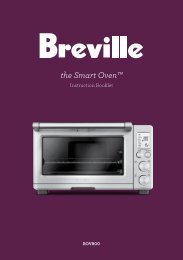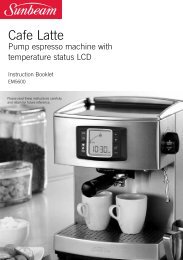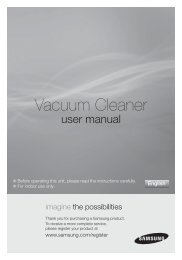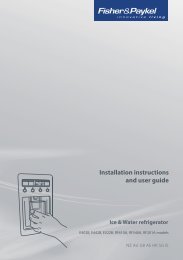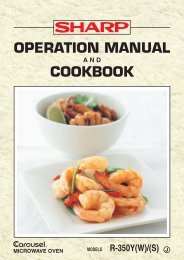the Compact Smart Oven™ - Yardley Hospitality
the Compact Smart Oven™ - Yardley Hospitality
the Compact Smart Oven™ - Yardley Hospitality
You also want an ePaper? Increase the reach of your titles
YUMPU automatically turns print PDFs into web optimized ePapers that Google loves.
QUICK START GUIdE<br />
OPERATING yOUR BREVILLE<br />
COMPACT SMART OVEN<br />
The Breville <strong>Compact</strong> <strong>Smart</strong> Oven features<br />
Element IQ - a cooking technology that<br />
adjusts <strong>the</strong> power of <strong>the</strong> heating elements<br />
to cook food more evenly and quickly. Each<br />
of <strong>the</strong> oven’s functions are preset with our<br />
recommended settings, however we suggest<br />
experimenting with <strong>the</strong>se depending on <strong>the</strong><br />
recipe, amount of food and your personal<br />
taste. Your customized setting will remain in<br />
<strong>the</strong> memory of <strong>the</strong> oven until changed or <strong>the</strong><br />
oven is unplugged from <strong>the</strong> power outlet.<br />
1. Insert <strong>the</strong> wire rack into <strong>the</strong><br />
recommended rack height position.<br />
These are conveniently printed on<br />
<strong>the</strong> right hand side of <strong>the</strong> oven door’s<br />
glass window. The wire rack should<br />
be positioned with <strong>the</strong> spokes facing<br />
upwards.<br />
2. Turn <strong>the</strong> FUNCTION dial until <strong>the</strong><br />
indicator reaches <strong>the</strong> desired setting.<br />
3. To change <strong>the</strong> cooking temperature<br />
or time, press <strong>the</strong> centre of <strong>the</strong> TEMP/<br />
TIME dial until <strong>the</strong> LCD screen displays<br />
<strong>the</strong> corresponding temperature or time<br />
screen. Turn <strong>the</strong> dial to <strong>the</strong> left to reduce<br />
<strong>the</strong> temperature/time or to <strong>the</strong> right to<br />
increase <strong>the</strong> temperature/time.<br />
NOTE<br />
The TEMP/TIME dial also functions as<br />
<strong>the</strong> Darkness and Slice selection control<br />
on <strong>the</strong> TOAST and CRUMPET functions.<br />
Centre <strong>the</strong> food on <strong>the</strong> wire rack - ei<strong>the</strong>r<br />
placing directly on <strong>the</strong> rack or positioned<br />
on <strong>the</strong> Breville baking pan and grill rack<br />
(see Page 29 of <strong>the</strong> Instruction Book for<br />
recommended cookware types and sizes).<br />
NOTE<br />
Some functions feature a preheating<br />
cycle. When <strong>the</strong> START/CANCEL<br />
button is pressed, <strong>the</strong> LCD screen will<br />
indicate a blinking ‘PREHEATING’.<br />
Only place food inside <strong>the</strong> oven once<br />
<strong>the</strong> LCD screen no longer blinks<br />
‘PREHEATING’ and <strong>the</strong> temperature<br />
alert has sounded.<br />
4. Close <strong>the</strong> oven door.<br />
5. Press <strong>the</strong> START/CANCEL button<br />
to activate. The button surround will<br />
illuminate red, <strong>the</strong> oven alert will sound<br />
and <strong>the</strong> LCD screen will illuminate<br />
orange.<br />
6. The timer will be displayed and begin to<br />
count down. The cooking temperature<br />
and time can be adjusted during <strong>the</strong><br />
cooking cycle.<br />
7. At <strong>the</strong> end of <strong>the</strong> cooking cycle, <strong>the</strong> oven<br />
alert will sound three times. The START/<br />
CANCEL button surround will no longer<br />
illuminate red and LCD screen will<br />
illuminate blue.<br />
NOTE<br />
The cooking cycle can be stopped<br />
at any time by pressing <strong>the</strong> START/<br />
CANCEL button. This will cancel<br />
<strong>the</strong> cycle and <strong>the</strong> button surround<br />
illumination will go out.<br />
11