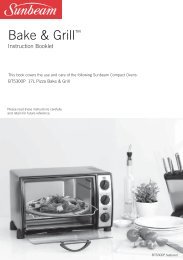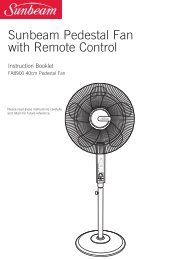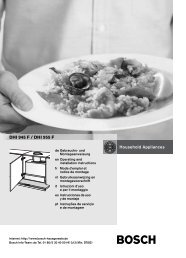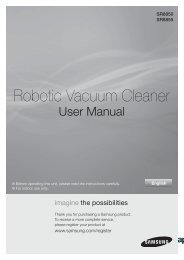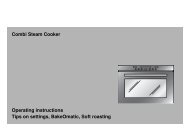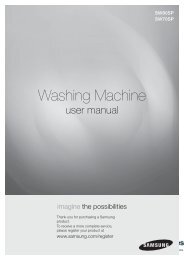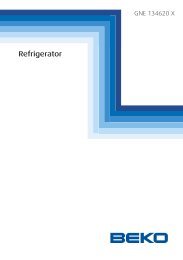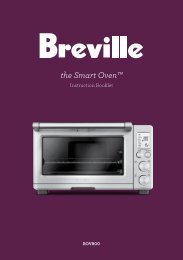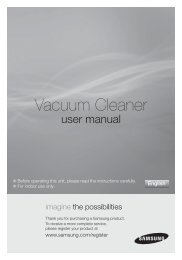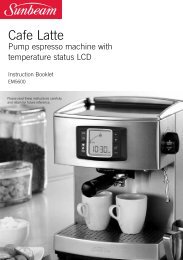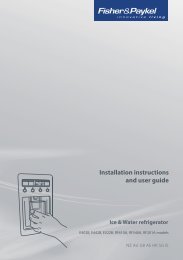the Compact Smart Oven™ - Yardley Hospitality
the Compact Smart Oven™ - Yardley Hospitality
the Compact Smart Oven™ - Yardley Hospitality
You also want an ePaper? Increase the reach of your titles
YUMPU automatically turns print PDFs into web optimized ePapers that Google loves.
26<br />
OPERATING yOUR BREVILLE COMPACT SMART OVEN – CRUMPET<br />
5. The browning setting and number of<br />
crumpet halves can be adjusted before<br />
or during <strong>the</strong> crumpet cycle.<br />
a) To change <strong>the</strong> browning setting,<br />
press <strong>the</strong> centre of <strong>the</strong> TEMP/TIME<br />
(Darkness/Slices) dial until <strong>the</strong> LCD<br />
screen displays a flashing 'DARKNESS'.<br />
Turn <strong>the</strong> dial to <strong>the</strong> left to reduce <strong>the</strong><br />
browning setting, or to <strong>the</strong> right to<br />
increase <strong>the</strong> browning setting.<br />
NOTE<br />
The browning settings range from ‘1’<br />
(lightest) to ‘7’ (darkest).<br />
As a general guide:<br />
dESIREd CRUMPET<br />
COLOUR<br />
Light colour crumpet<br />
Medium colour crumpet<br />
Dark colour crumpet<br />
SETTING<br />
1 or 2<br />
3, 4 or 5<br />
6 or 7<br />
When using <strong>the</strong> CRUMPET function for<br />
<strong>the</strong> first time, we recommend toasting<br />
on <strong>the</strong> preset browning setting ‘4’ so you<br />
can adjust <strong>the</strong> browning setting to your<br />
preference - considering <strong>the</strong> type and<br />
freshness of <strong>the</strong> crumpet.<br />
b) To change <strong>the</strong> number of crumpets,<br />
press <strong>the</strong> centre of <strong>the</strong> TEMP/TIME<br />
(Darkness/Slices) dial until <strong>the</strong> LCD<br />
screen displays a flashing 'SLICES'.<br />
Turn <strong>the</strong> dial to <strong>the</strong> left to reduce <strong>the</strong><br />
number of crumpets, or to <strong>the</strong> right to<br />
increase <strong>the</strong> number of crumpets. The<br />
number of crumpet halves range from<br />
‘1’ to ‘4’.<br />
NOTE<br />
Your customized CRUMPET browning<br />
setting and number of crumpets will<br />
remain in <strong>the</strong> memory of <strong>the</strong> oven<br />
until you change <strong>the</strong>m or unplug <strong>the</strong><br />
oven from <strong>the</strong> power outlet. When <strong>the</strong><br />
oven is plugged back into <strong>the</strong> power<br />
outlet, <strong>the</strong> CRUMPET function will<br />
automatically return to <strong>the</strong> preset<br />
browning setting ‘4’ and preset<br />
number of crumpets ‘2’.<br />
7. Press <strong>the</strong> START/CANCEL button<br />
to activate this setting. The button<br />
surround will illuminate red, <strong>the</strong> oven<br />
alert will sound and <strong>the</strong> LCD screen will<br />
illuminate orange.<br />
8. The timer will be displayed and begin to<br />
count down. The time can be adjusted<br />
during <strong>the</strong> crumpet cycle by turning <strong>the</strong><br />
TEMP/TIME dial.<br />
NOTE<br />
During <strong>the</strong> CRUMPET function,<br />
Element IQ will automatically adjust<br />
<strong>the</strong> power of <strong>the</strong> cooking elements<br />
for optimum results. It is normal to<br />
notice <strong>the</strong> bottom set of elements turn<br />
off while <strong>the</strong> top set is heating at full<br />
power. This ensures <strong>the</strong> inside of <strong>the</strong><br />
crumpet is crisp while <strong>the</strong> crust is<br />
only lightly toasted.