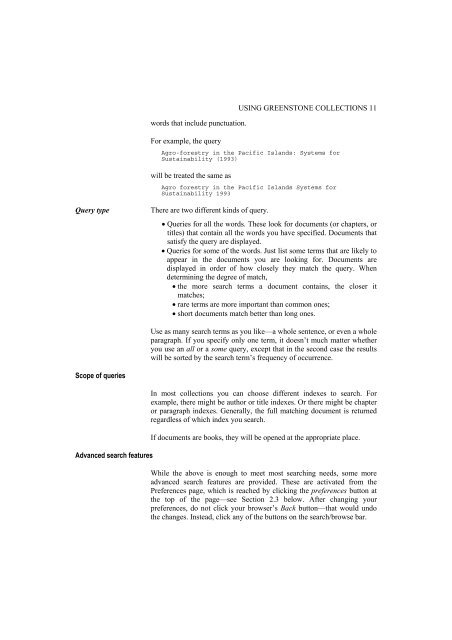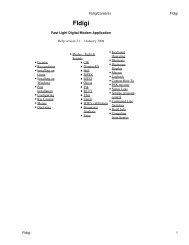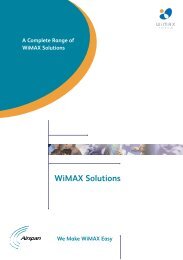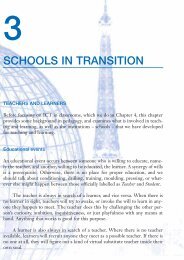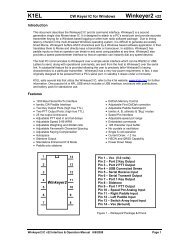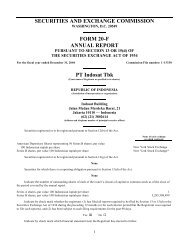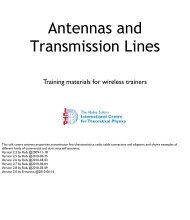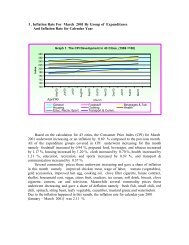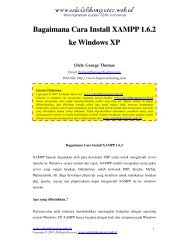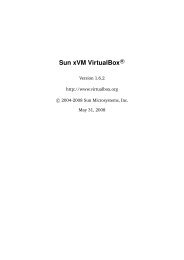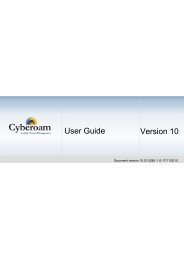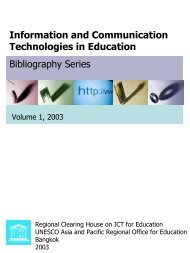greenstone digital library user's guide - Index of
greenstone digital library user's guide - Index of
greenstone digital library user's guide - Index of
Create successful ePaper yourself
Turn your PDF publications into a flip-book with our unique Google optimized e-Paper software.
words that include punctuation.<br />
For example, the query<br />
USING GREENSTONE COLLECTIONS 11<br />
Agro-forestry in the Pacific Islands: Systems for<br />
Sustainability (1993)<br />
will be treated the same as<br />
Agro forestry in the Pacific Islands Systems for<br />
Sustainability 1993<br />
Query type There are two different kinds <strong>of</strong> query.<br />
Scope <strong>of</strong> queries<br />
Advanced search features<br />
• Queries for all the words. These look for documents (or chapters, or<br />
titles) that contain all the words you have specified. Documents that<br />
satisfy the query are displayed.<br />
• Queries for some <strong>of</strong> the words. Just list some terms that are likely to<br />
appear in the documents you are looking for. Documents are<br />
displayed in order <strong>of</strong> how closely they match the query. When<br />
determining the degree <strong>of</strong> match,<br />
• the more search terms a document contains, the closer it<br />
matches;<br />
• rare terms are more important than common ones;<br />
• short documents match better than long ones.<br />
Use as many search terms as you like—a whole sentence, or even a whole<br />
paragraph. If you specify only one term, it doesn’t much matter whether<br />
you use an all or a some query, except that in the second case the results<br />
will be sorted by the search term’s frequency <strong>of</strong> occurrence.<br />
In most collections you can choose different indexes to search. For<br />
example, there might be author or title indexes. Or there might be chapter<br />
or paragraph indexes. Generally, the full matching document is returned<br />
regardless <strong>of</strong> which index you search.<br />
If documents are books, they will be opened at the appropriate place.<br />
While the above is enough to meet most searching needs, some more<br />
advanced search features are provided. These are activated from the<br />
Preferences page, which is reached by clicking the preferences button at<br />
the top <strong>of</strong> the page—see Section 2.3 below. After changing your<br />
preferences, do not click your browser’s Back button—that would undo<br />
the changes. Instead, click any <strong>of</strong> the buttons on the search/browse bar.