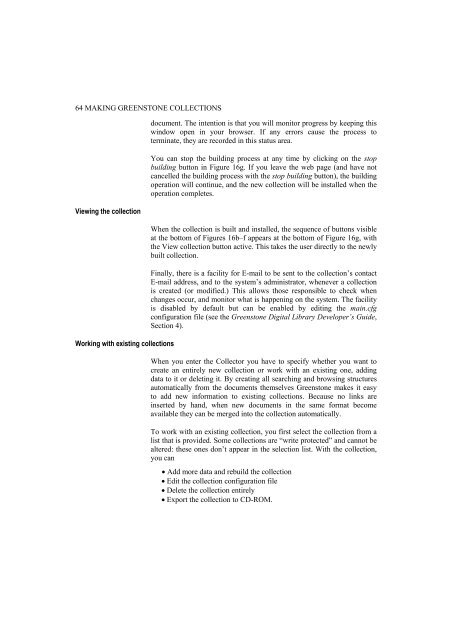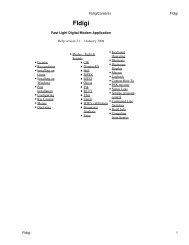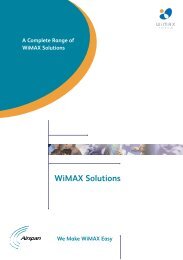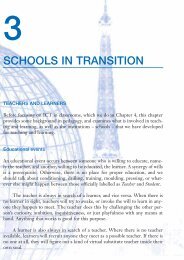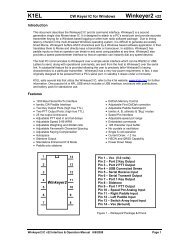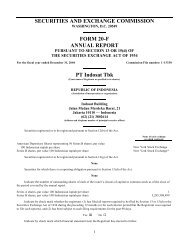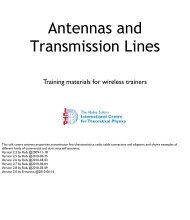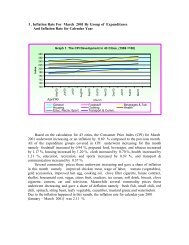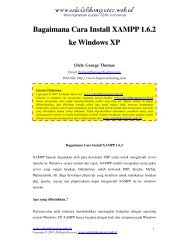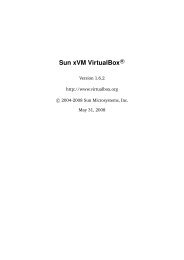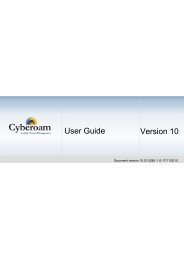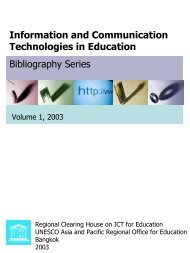greenstone digital library user's guide - Index of
greenstone digital library user's guide - Index of
greenstone digital library user's guide - Index of
Create successful ePaper yourself
Turn your PDF publications into a flip-book with our unique Google optimized e-Paper software.
64 MAKING GREENSTONE COLLECTIONS<br />
Viewing the collection<br />
Working with existing collections<br />
document. The intention is that you will monitor progress by keeping this<br />
window open in your browser. If any errors cause the process to<br />
terminate, they are recorded in this status area.<br />
You can stop the building process at any time by clicking on the stop<br />
building button in Figure 16g. If you leave the web page (and have not<br />
cancelled the building process with the stop building button), the building<br />
operation will continue, and the new collection will be installed when the<br />
operation completes.<br />
When the collection is built and installed, the sequence <strong>of</strong> buttons visible<br />
at the bottom <strong>of</strong> Figures 16b–f appears at the bottom <strong>of</strong> Figure 16g, with<br />
the View collection button active. This takes the user directly to the newly<br />
built collection.<br />
Finally, there is a facility for E-mail to be sent to the collection’s contact<br />
E-mail address, and to the system’s administrator, whenever a collection<br />
is created (or modified.) This allows those responsible to check when<br />
changes occur, and monitor what is happening on the system. The facility<br />
is disabled by default but can be enabled by editing the main.cfg<br />
configuration file (see the Greenstone Digital Library Developer’s Guide,<br />
Section 4).<br />
When you enter the Collector you have to specify whether you want to<br />
create an entirely new collection or work with an existing one, adding<br />
data to it or deleting it. By creating all searching and browsing structures<br />
automatically from the documents themselves Greenstone makes it easy<br />
to add new information to existing collections. Because no links are<br />
inserted by hand, when new documents in the same format become<br />
available they can be merged into the collection automatically.<br />
To work with an existing collection, you first select the collection from a<br />
list that is provided. Some collections are “write protected” and cannot be<br />
altered: these ones don’t appear in the selection list. With the collection,<br />
you can<br />
• Add more data and rebuild the collection<br />
• Edit the collection configuration file<br />
• Delete the collection entirely<br />
• Export the collection to CD-ROM.