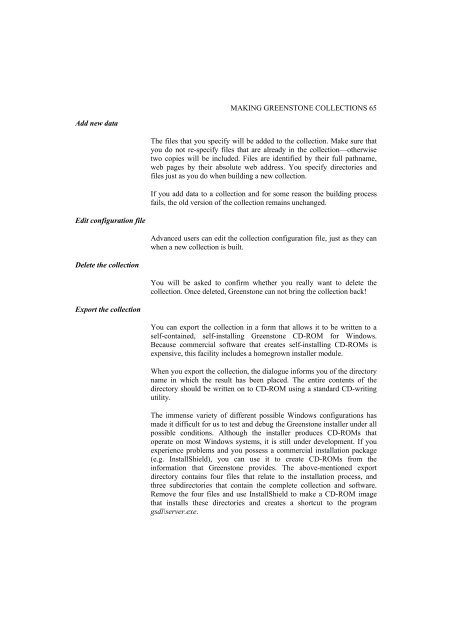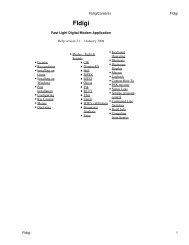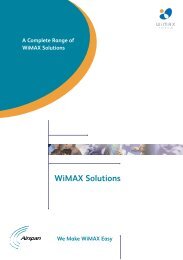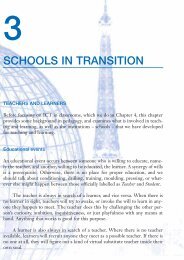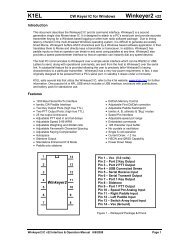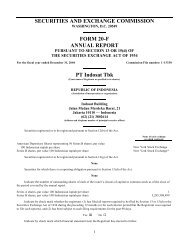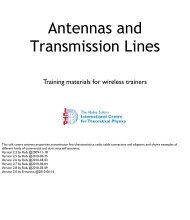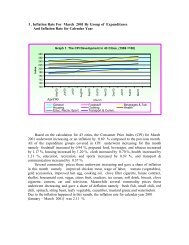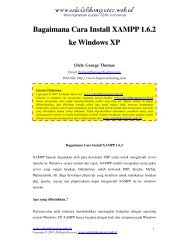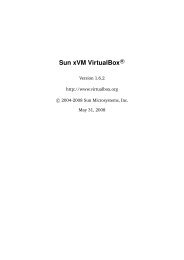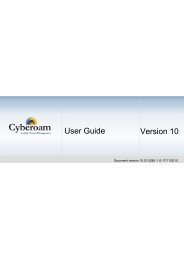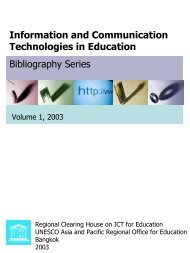greenstone digital library user's guide - Index of
greenstone digital library user's guide - Index of
greenstone digital library user's guide - Index of
You also want an ePaper? Increase the reach of your titles
YUMPU automatically turns print PDFs into web optimized ePapers that Google loves.
Add new data<br />
Edit configuration file<br />
Delete the collection<br />
Export the collection<br />
MAKING GREENSTONE COLLECTIONS 65<br />
The files that you specify will be added to the collection. Make sure that<br />
you do not re-specify files that are already in the collection—otherwise<br />
two copies will be included. Files are identified by their full pathname,<br />
web pages by their absolute web address. You specify directories and<br />
files just as you do when building a new collection.<br />
If you add data to a collection and for some reason the building process<br />
fails, the old version <strong>of</strong> the collection remains unchanged.<br />
Advanced users can edit the collection configuration file, just as they can<br />
when a new collection is built.<br />
You will be asked to confirm whether you really want to delete the<br />
collection. Once deleted, Greenstone can not bring the collection back!<br />
You can export the collection in a form that allows it to be written to a<br />
self-contained, self-installing Greenstone CD-ROM for Windows.<br />
Because commercial s<strong>of</strong>tware that creates self-installing CD-ROMs is<br />
expensive, this facility includes a homegrown installer module.<br />
When you export the collection, the dialogue informs you <strong>of</strong> the directory<br />
name in which the result has been placed. The entire contents <strong>of</strong> the<br />
directory should be written on to CD-ROM using a standard CD-writing<br />
utility.<br />
The immense variety <strong>of</strong> different possible Windows configurations has<br />
made it difficult for us to test and debug the Greenstone installer under all<br />
possible conditions. Although the installer produces CD-ROMs that<br />
operate on most Windows systems, it is still under development. If you<br />
experience problems and you possess a commercial installation package<br />
(e.g. InstallShield), you can use it to create CD-ROMs from the<br />
information that Greenstone provides. The above-mentioned export<br />
directory contains four files that relate to the installation process, and<br />
three subdirectories that contain the complete collection and s<strong>of</strong>tware.<br />
Remove the four files and use InstallShield to make a CD-ROM image<br />
that installs these directories and creates a shortcut to the program<br />
gsdl\server.exe.