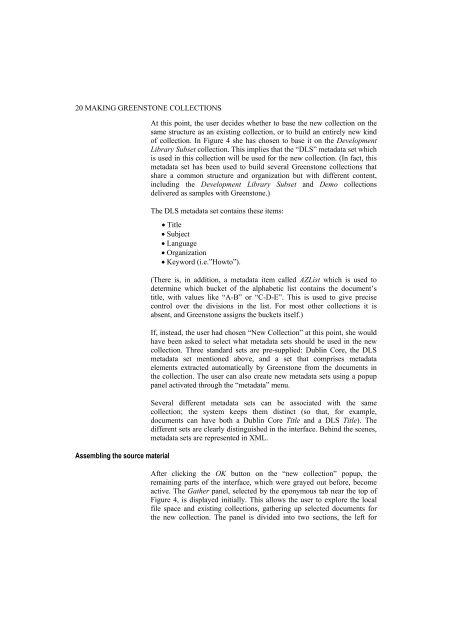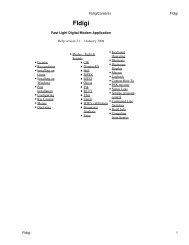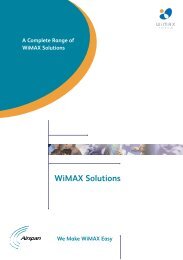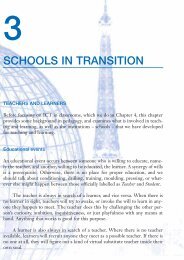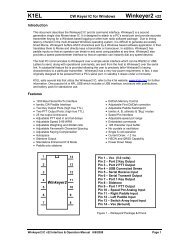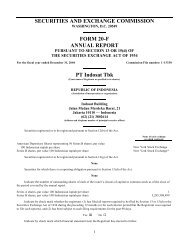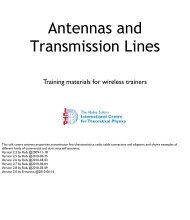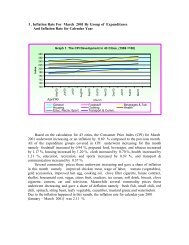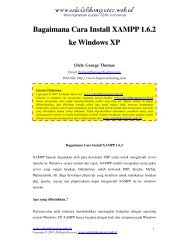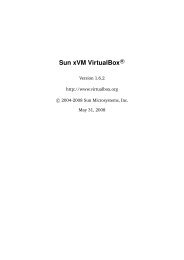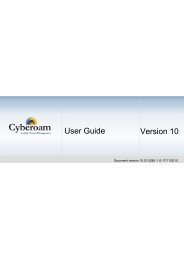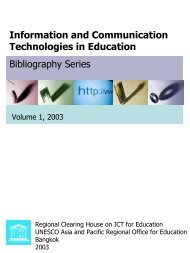greenstone digital library user's guide - Index of
greenstone digital library user's guide - Index of
greenstone digital library user's guide - Index of
You also want an ePaper? Increase the reach of your titles
YUMPU automatically turns print PDFs into web optimized ePapers that Google loves.
20 MAKING GREENSTONE COLLECTIONS<br />
Assembling the source material<br />
At this point, the user decides whether to base the new collection on the<br />
same structure as an existing collection, or to build an entirely new kind<br />
<strong>of</strong> collection. In Figure 4 she has chosen to base it on the Development<br />
Library Subset collection. This implies that the “DLS” metadata set which<br />
is used in this collection will be used for the new collection. (In fact, this<br />
metadata set has been used to build several Greenstone collections that<br />
share a common structure and organization but with different content,<br />
including the Development Library Subset and Demo collections<br />
delivered as samples with Greenstone.)<br />
The DLS metadata set contains these items:<br />
• Title<br />
• Subject<br />
• Language<br />
• Organization<br />
• Keyword (i.e.”Howto”).<br />
(There is, in addition, a metadata item called AZList which is used to<br />
determine which bucket <strong>of</strong> the alphabetic list contains the document’s<br />
title, with values like “A-B” or “C-D-E”. This is used to give precise<br />
control over the divisions in the list. For most other collections it is<br />
absent, and Greenstone assigns the buckets itself.)<br />
If, instead, the user had chosen “New Collection” at this point, she would<br />
have been asked to select what metadata sets should be used in the new<br />
collection. Three standard sets are pre-supplied: Dublin Core, the DLS<br />
metadata set mentioned above, and a set that comprises metadata<br />
elements extracted automatically by Greenstone from the documents in<br />
the collection. The user can also create new metadata sets using a popup<br />
panel activated through the “metadata” menu.<br />
Several different metadata sets can be associated with the same<br />
collection; the system keeps them distinct (so that, for example,<br />
documents can have both a Dublin Core Title and a DLS Title). The<br />
different sets are clearly distinguished in the interface. Behind the scenes,<br />
metadata sets are represented in XML.<br />
After clicking the OK button on the “new collection” popup, the<br />
remaining parts <strong>of</strong> the interface, which were grayed out before, become<br />
active. The Gather panel, selected by the eponymous tab near the top <strong>of</strong><br />
Figure 4, is displayed initially. This allows the user to explore the local<br />
file space and existing collections, gathering up selected documents for<br />
the new collection. The panel is divided into two sections, the left for