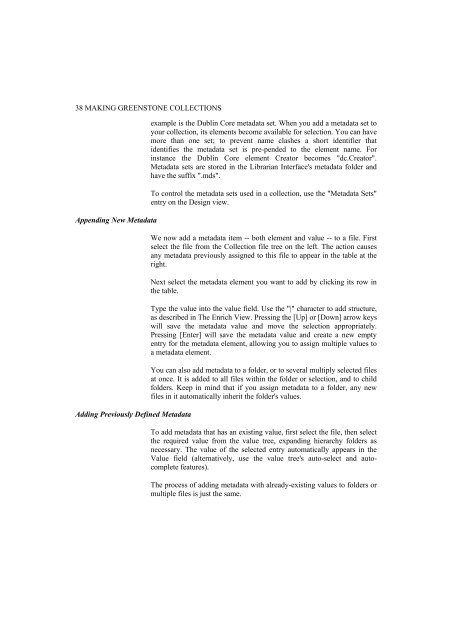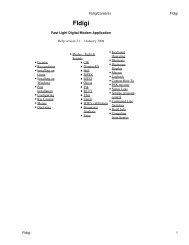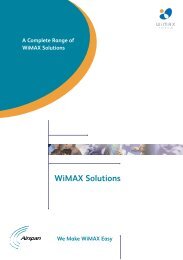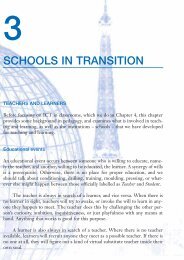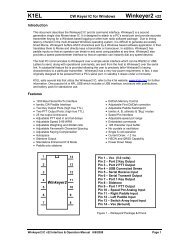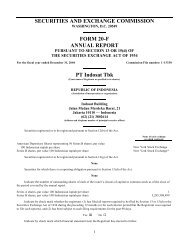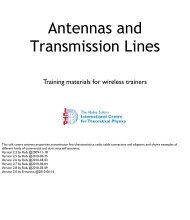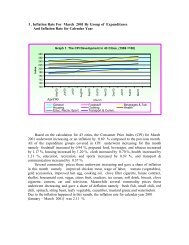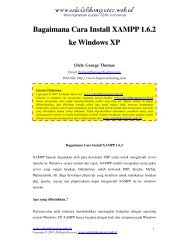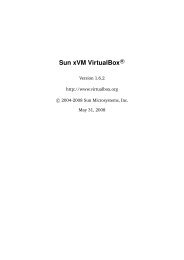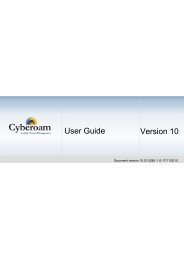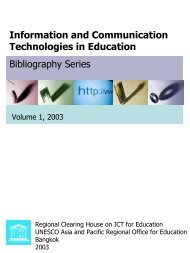greenstone digital library user's guide - Index of
greenstone digital library user's guide - Index of
greenstone digital library user's guide - Index of
You also want an ePaper? Increase the reach of your titles
YUMPU automatically turns print PDFs into web optimized ePapers that Google loves.
38 MAKING GREENSTONE COLLECTIONS<br />
Appending New Metadata<br />
Adding Previously Defined Metadata<br />
example is the Dublin Core metadata set. When you add a metadata set to<br />
your collection, its elements become available for selection. You can have<br />
more than one set; to prevent name clashes a short identifier that<br />
identifies the metadata set is pre-pended to the element name. For<br />
instance the Dublin Core element Creator becomes "dc.Creator".<br />
Metadata sets are stored in the Librarian Interface's metadata folder and<br />
have the suffix ".mds".<br />
To control the metadata sets used in a collection, use the "Metadata Sets"<br />
entry on the Design view.<br />
We now add a metadata item -- both element and value -- to a file. First<br />
select the file from the Collection file tree on the left. The action causes<br />
any metadata previously assigned to this file to appear in the table at the<br />
right.<br />
Next select the metadata element you want to add by clicking its row in<br />
the table.<br />
Type the value into the value field. Use the "|" character to add structure,<br />
as described in The Enrich View. Pressing the [Up] or [Down] arrow keys<br />
will save the metadata value and move the selection appropriately.<br />
Pressing [Enter] will save the metadata value and create a new empty<br />
entry for the metadata element, allowing you to assign multiple values to<br />
a metadata element.<br />
You can also add metadata to a folder, or to several multiply selected files<br />
at once. It is added to all files within the folder or selection, and to child<br />
folders. Keep in mind that if you assign metadata to a folder, any new<br />
files in it automatically inherit the folder's values.<br />
To add metadata that has an existing value, first select the file, then select<br />
the required value from the value tree, expanding hierarchy folders as<br />
necessary. The value <strong>of</strong> the selected entry automatically appears in the<br />
Value field (alternatively, use the value tree's auto-select and autocomplete<br />
features).<br />
The process <strong>of</strong> adding metadata with already-existing values to folders or<br />
multiple files is just the same.