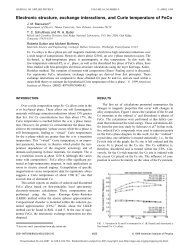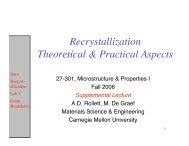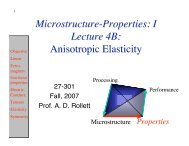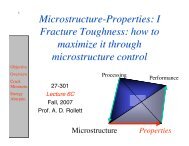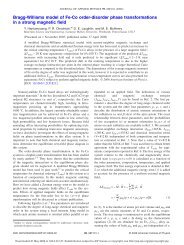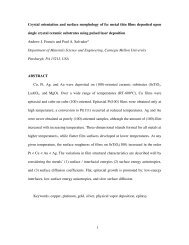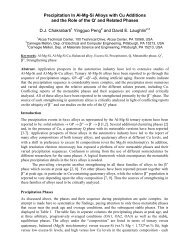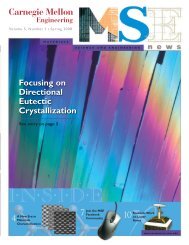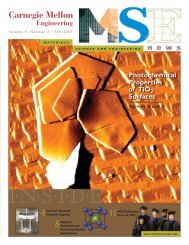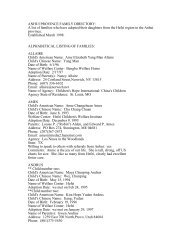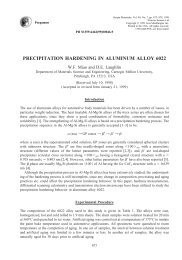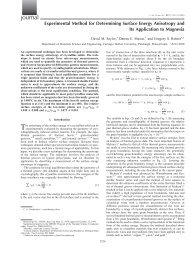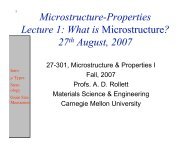popLA Manual (PDF) - Materials Science and Engineering
popLA Manual (PDF) - Materials Science and Engineering
popLA Manual (PDF) - Materials Science and Engineering
You also want an ePaper? Increase the reach of your titles
YUMPU automatically turns print PDFs into web optimized ePapers that Google loves.
Analyze using the WIMV Method<br />
For this, you need the .FUL pole figures just obtained; WIMV will ignore the values above a tilt of 80° (but<br />
needs the normalization obtained in the last step). You also need "pointer files". They have the extension .WIM,<br />
.BWM, or .WM3, depending on which level of WIMV you use. Use the default files supplied for now. (Later<br />
you can make your own on p.4#8.) There are three levels of the WIMV program in <strong>popLA</strong>, depending on the<br />
complexity of your problem: look at p.4 numbers 2, 3, <strong>and</strong> 4. We have the easiest case, so we will use the fastest<br />
program:<br />
• Opt for p.4#2. Take the defaults on all options (especially the one on treating these as “incomplete” pole<br />
figures (even though they go to 90°). The progress will be displayed. The error estimates are listed for you<br />
to judge the rate of conversion. One may wish to stop when the change from one iteration to the next is only<br />
a fraction of a percent. (For the DEMO. files, we have stopped after iteration 17. The number of iterations,<br />
the final error estimate, <strong>and</strong> the Texture Strength will all be listed on the title line of the resulting .SOD <strong>and</strong><br />
.WPF files.<br />
At the end you have an option as to which Euler angles you wish to have the files sequenced in. Your choice<br />
will be recorded in the output file, on the second line, position 5: B or R or K (for Bunge, Roe/Matthies, or<br />
Kocks). Pick 1 for now.<br />
• Before you look at the files, opt for p.4#7: make a file of WIMV-calculated inverse pole figures, .WIP. Since<br />
you have just made it, you may as well look at it first:<br />
• Opt for p.6#2 (for which you need to go back to p.1 first), answer 0, then defaults until "...plots on page?" If<br />
you answer 3, you get the whole file; but answer 2 to get the Z- <strong>and</strong> Y-axis pole figures. (You can print only<br />
2 plots in higher resolution). Note that a whole quadrant is shown even though, for this case, just one of the<br />
“stereographic triangles” would have been sufficient. (You can cut it out...)<br />
Figure 3 – DEMO.WIP<br />
• Now you are back on p.6, opt again for #2, etc., but this time look at .WPF: the WIMV-recalculated pole<br />
figures; the first two suffice. Use scale 400/3 again. Do they look familiar? They should be similar to the<br />
original .EPF, only rotated a bit <strong>and</strong> symmetrized, <strong>and</strong> completed in the rim. Since we assumed orthotropic<br />
sample symmetry (as one of the default answers while WIMVing), the four quadrants of the pole figure<br />
contain the same, averaged information. Plotting only one quadrant allows a better resolution of the figure in<br />
the same area.<br />
For a quantitative comparison of the recalculated <strong>and</strong> the input pole figures, we could either EXPAND the .WPF<br />
(p.2#7) or, which we suggest, SYMMETRIZE (p.2#6) the input pole figure. The actual input to WIMV was the<br />
.FUL pole figure, <strong>and</strong> we compare to it – firstly, because it has the rotation already built in, <strong>and</strong> second because<br />
it is properly normalized. As a fringe benefit, we get a comparison of the rim predictions from WIMV <strong>and</strong> from<br />
the harmonic method. Thus:<br />
TUTORIAL 12