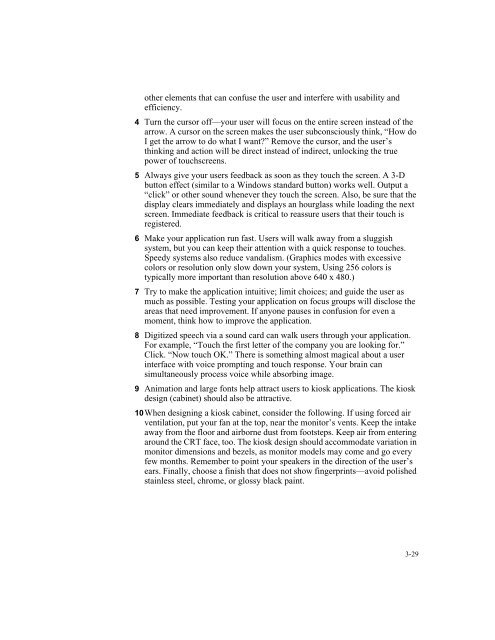AccuTouch Product Guide - Elo TouchSystems
AccuTouch Product Guide - Elo TouchSystems
AccuTouch Product Guide - Elo TouchSystems
You also want an ePaper? Increase the reach of your titles
YUMPU automatically turns print PDFs into web optimized ePapers that Google loves.
other elements that can confuse the user and interfere with usability and<br />
efficiency.<br />
4 Turn the cursor off—your user will focus on the entire screen instead of the<br />
arrow. A cursor on the screen makes the user subconsciously think, “How do<br />
I get the arrow to do what I want?” Remove the cursor, and the user’s<br />
thinking and action will be direct instead of indirect, unlocking the true<br />
power of touchscreens.<br />
5 Always give your users feedback as soon as they touch the screen. A 3-D<br />
button effect (similar to a Windows standard button) works well. Output a<br />
“click” or other sound whenever they touch the screen. Also, be sure that the<br />
display clears immediately and displays an hourglass while loading the next<br />
screen. Immediate feedback is critical to reassure users that their touch is<br />
registered.<br />
6 Make your application run fast. Users will walk away from a sluggish<br />
system, but you can keep their attention with a quick response to touches.<br />
Speedy systems also reduce vandalism. (Graphics modes with excessive<br />
colors or resolution only slow down your system, Using 256 colors is<br />
typically more important than resolution above 640 x 480.)<br />
7 Try to make the application intuitive; limit choices; and guide the user as<br />
much as possible. Testing your application on focus groups will disclose the<br />
areas that need improvement. If anyone pauses in confusion for even a<br />
moment, think how to improve the application.<br />
8 Digitized speech via a sound card can walk users through your application.<br />
For example, “Touch the first letter of the company you are looking for.”<br />
Click. “Now touch OK.” There is something almost magical about a user<br />
interface with voice prompting and touch response. Your brain can<br />
simultaneously process voice while absorbing image.<br />
9 Animation and large fonts help attract users to kiosk applications. The kiosk<br />
design (cabinet) should also be attractive.<br />
10When designing a kiosk cabinet, consider the following. If using forced air<br />
ventilation, put your fan at the top, near the monitor’s vents. Keep the intake<br />
away from the floor and airborne dust from footsteps. Keep air from entering<br />
around the CRT face, too. The kiosk design should accommodate variation in<br />
monitor dimensions and bezels, as monitor models may come and go every<br />
few months. Remember to point your speakers in the direction of the user’s<br />
ears. Finally, choose a finish that does not show fingerprints—avoid polished<br />
stainless steel, chrome, or glossy black paint.<br />
3-29