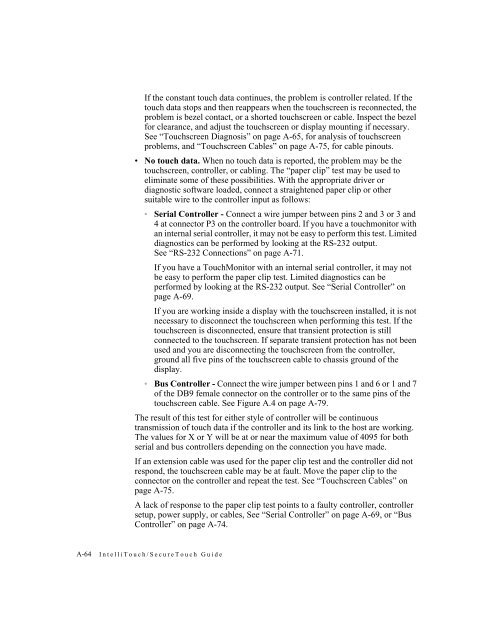AccuTouch Product Guide - Elo TouchSystems
AccuTouch Product Guide - Elo TouchSystems
AccuTouch Product Guide - Elo TouchSystems
Create successful ePaper yourself
Turn your PDF publications into a flip-book with our unique Google optimized e-Paper software.
If the constant touch data continues, the problem is controller related. If the<br />
touch data stops and then reappears when the touchscreen is reconnected, the<br />
problem is bezel contact, or a shorted touchscreen or cable. Inspect the bezel<br />
for clearance, and adjust the touchscreen or display mounting if necessary.<br />
See “Touchscreen Diagnosis” on page A-65, for analysis of touchscreen<br />
problems, and “Touchscreen Cables” on page A-75, for cable pinouts.<br />
No touch data. When no touch data is reported, the problem may be the<br />
touchscreen, controller, or cabling. The “paper clip” test may be used to<br />
eliminate some of these possibilities. With the appropriate driver or<br />
diagnostic software loaded, connect a straightened paper clip or other<br />
suitable wire to the controller input as follows:<br />
Serial Controller - Connect a wire jumper between pins 2 and 3 or 3 and<br />
4 at connector P3 on the controller board. If you have a touchmonitor with<br />
an internal serial controller, it may not be easy to perform this test. Limited<br />
diagnostics can be performed by looking at the RS-232 output.<br />
See “RS-232 Connections” on page A-71.<br />
If you have a TouchMonitor with an internal serial controller, it may not<br />
be easy to perform the paper clip test. Limited diagnostics can be<br />
performed by looking at the RS-232 output. See “Serial Controller” on<br />
page A-69.<br />
If you are working inside a display with the touchscreen installed, it is not<br />
necessary to disconnect the touchscreen when performing this test. If the<br />
touchscreen is disconnected, ensure that transient protection is still<br />
connected to the touchscreen. If separate transient protection has not been<br />
used and you are disconnecting the touchscreen from the controller,<br />
ground all five pins of the touchscreen cable to chassis ground of the<br />
display.<br />
Bus Controller - Connect the wire jumper between pins 1 and 6 or 1 and 7<br />
of the DB9 female connector on the controller or to the same pins of the<br />
touchscreen cable. See Figure A.4 on page A-79.<br />
The result of this test for either style of controller will be continuous<br />
transmission of touch data if the controller and its link to the host are working.<br />
The values for X or Y will be at or near the maximum value of 4095 for both<br />
serial and bus controllers depending on the connection you have made.<br />
If an extension cable was used for the paper clip test and the controller did not<br />
respond, the touchscreen cable may be at fault. Move the paper clip to the<br />
connector on the controller and repeat the test. See “Touchscreen Cables” on<br />
page A-75.<br />
A lack of response to the paper clip test points to a faulty controller, controller<br />
setup, power supply, or cables, See “Serial Controller” on page A-69, or “Bus<br />
Controller” on page A-74.<br />
A-64 IntelliTouch/SecureTouch <strong>Guide</strong>