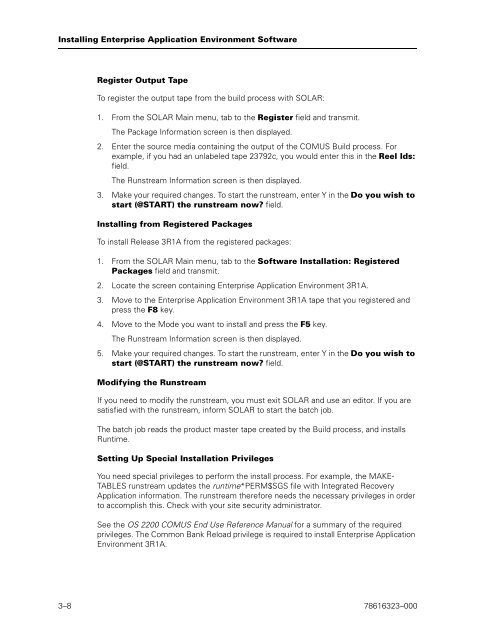Runtime for ClearPath OS 2200 Installation and Configuration Guide
Runtime for ClearPath OS 2200 Installation and Configuration Guide
Runtime for ClearPath OS 2200 Installation and Configuration Guide
Create successful ePaper yourself
Turn your PDF publications into a flip-book with our unique Google optimized e-Paper software.
Installing Enterprise Application Environment Software<br />
Register Output Tape<br />
To register the output tape from the build process with SOLAR:<br />
1. From the SOLAR Main menu, tab to the Register field <strong>and</strong> transmit.<br />
The Package In<strong>for</strong>mation screen is then displayed.<br />
2. Enter the source media containing the output of the COMUS Build process. For<br />
example, if you had an unlabeled tape 23792c, you would enter this in the Reel Ids:<br />
field.<br />
The Runstream In<strong>for</strong>mation screen is then displayed.<br />
3. Make your required changes. To start the runstream, enter Y in the Do you wish to<br />
start (@START) the runstream now? field.<br />
Installing from Registered Packages<br />
To install Release 3R1A from the registered packages:<br />
1. From the SOLAR Main menu, tab to the Software <strong>Installation</strong>: Registered<br />
Packages field <strong>and</strong> transmit.<br />
2. Locate the screen containing Enterprise Application Environment 3R1A.<br />
3. Move to the Enterprise Application Environment 3R1A tape that you registered <strong>and</strong><br />
press the F8 key.<br />
4. Move to the Mode you want to install <strong>and</strong> press the F5 key.<br />
The Runstream In<strong>for</strong>mation screen is then displayed.<br />
5. Make your required changes. To start the runstream, enter Y in the Do you wish to<br />
start (@START) the runstream now? field.<br />
Modifying the Runstream<br />
If you need to modify the runstream, you must exit SOLAR <strong>and</strong> use an editor. If you are<br />
satisfied with the runstream, in<strong>for</strong>m SOLAR to start the batch job.<br />
The batch job reads the product master tape created by the Build process, <strong>and</strong> installs<br />
<strong>Runtime</strong>.<br />
Setting Up Special <strong>Installation</strong> Privileges<br />
You need special privileges to per<strong>for</strong>m the install process. For example, the MAKE-<br />
TABLES runstream updates the runtime*PERM$SGS file with Integrated Recovery<br />
Application in<strong>for</strong>mation. The runstream there<strong>for</strong>e needs the necessary privileges in order<br />
to accomplish this. Check with your site security administrator.<br />
See the <strong>OS</strong> <strong>2200</strong> COMUS End Use Reference Manual <strong>for</strong> a summary of the required<br />
privileges. The Common Bank Reload privilege is required to install Enterprise Application<br />
Environment 3R1A.<br />
3–8 78616323–000