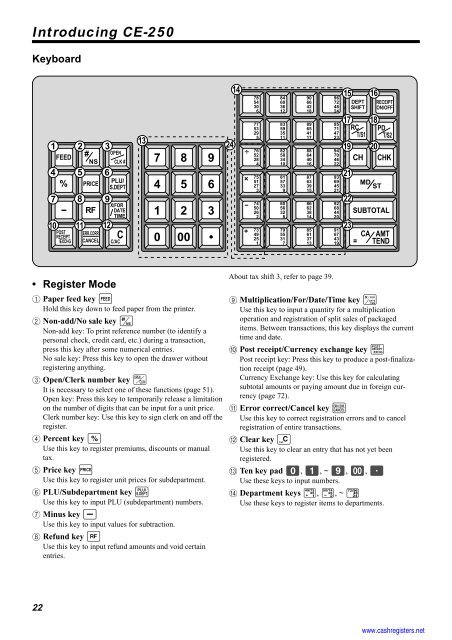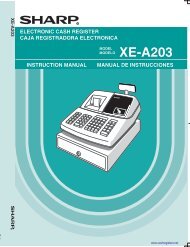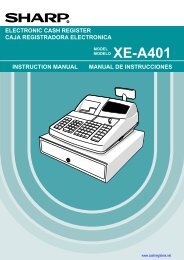Basic Operations and Setups - Sharp & Casio Cash Registers
Basic Operations and Setups - Sharp & Casio Cash Registers
Basic Operations and Setups - Sharp & Casio Cash Registers
You also want an ePaper? Increase the reach of your titles
YUMPU automatically turns print PDFs into web optimized ePapers that Google loves.
Introducing CE-250<br />
Keyboard<br />
• Register Mode<br />
1 Paper feed key f<br />
Hold this key down to feed paper from the printer.<br />
2 Non-add/No sale key B<br />
Non-add key: To print reference number (to identify a<br />
personal check, credit card, etc.) during a transaction,<br />
press this key after some numerical entries.<br />
No sale key: Press this key to open the drawer without<br />
registering anything.<br />
3 Open/Clerk number key o<br />
It is necessary to select one of these functions (page 51).<br />
Open key: Press this key to temporarily release a limitation<br />
on the number of digits that can be input for a unit price.<br />
Clerk number key: Use this key to sign clerk on <strong>and</strong> off the<br />
register.<br />
4 Percent key p<br />
Use this key to register premiums, discounts or manual<br />
tax.<br />
5 Price key :<br />
Use this key to register unit prices for subdepartment.<br />
6 PLU/Subdepartment key *<br />
Use this key to input PLU (subdepartment) numbers.<br />
7 Minus key m<br />
Use this key to input values for subtraction.<br />
8 Refund key R<br />
Use this key to input refund amounts <strong>and</strong> void certain<br />
entries.<br />
22<br />
1 2 3<br />
FEED<br />
# NS<br />
4 5 6<br />
% PRICE<br />
7 8 9<br />
- RF<br />
10 11 12<br />
POST<br />
RECEIPT<br />
/EXCHG<br />
ERR.CORR<br />
CANCEL<br />
OPEN<br />
CLK #<br />
PLU/<br />
S.DEPT<br />
X/FOR<br />
DATE<br />
TIME<br />
C/AC<br />
C<br />
13<br />
7 8 9<br />
4 5 6<br />
1 2 3<br />
0 00 •<br />
24<br />
14 15 16<br />
-<br />
+<br />
78 84 90 96<br />
54 60 66 72<br />
30 36 42 48<br />
6 12 18 24<br />
77 83 89 95<br />
53 59 65 71<br />
29 35 41 47<br />
5 11 17 23<br />
76 82 88 94<br />
52 58 64 70<br />
28 34 40 46<br />
4 10 16 22<br />
75 81 87 93<br />
51 57 63 69<br />
27 33 39 45<br />
3 9 15 21<br />
74 80 86 92<br />
50 56 62 68<br />
26 32 38 44<br />
2 8 14 20<br />
73 79 85 91<br />
49 55 61 67<br />
25 31 37 43<br />
1 7 13 19<br />
About tax shift 3, refer to page 39.<br />
DEPT<br />
SHIFT<br />
RECEIPT<br />
ON/OFF<br />
17 18<br />
RC PD<br />
T/S1 T/S2<br />
19 20<br />
CH CHK<br />
21<br />
MD<br />
ST<br />
22<br />
SUBTOTAL<br />
CA AMT<br />
= TEND<br />
9 Multiplication/For/Date/Time key x<br />
Use this key to input a quantity for a multiplication<br />
operation <strong>and</strong> registration of split sales of packaged<br />
items. Between transactions, this key displays the current<br />
time <strong>and</strong> date.<br />
0 Post receipt/Currency exchange key ;<br />
Post receipt key: Press this key to produce a post-finalization<br />
receipt (page 49).<br />
Currency Exchange key: Use this key for calculating<br />
subtotal amounts or paying amount due in foreign currency<br />
(page 72).<br />
A Error correct/Cancel key e<br />
Use this key to correct registration errors <strong>and</strong> to cancel<br />
registration of entire transactions.<br />
B Clear key C<br />
Use this key to clear an entry that has not yet been<br />
registered.<br />
C Ten key pad 0, 1, ~ 9, -, ^<br />
Use these keys to input numbers.<br />
D Department keys !, ", ~ %<br />
Use these keys to register items to departments.<br />
23<br />
www.cashregisters.net