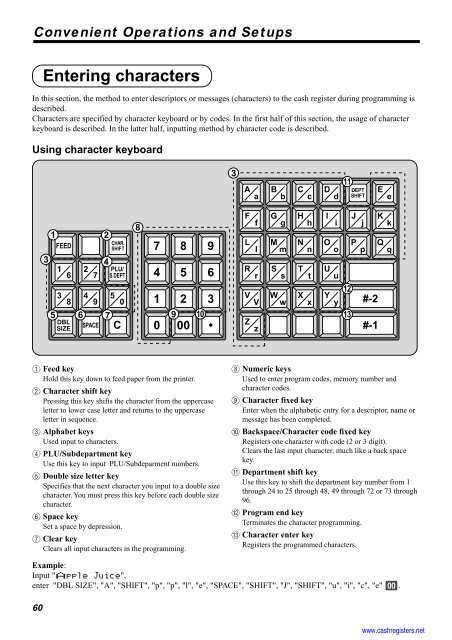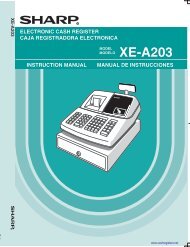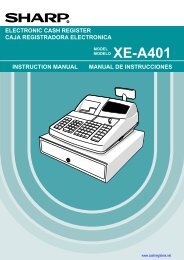Basic Operations and Setups - Sharp & Casio Cash Registers
Basic Operations and Setups - Sharp & Casio Cash Registers
Basic Operations and Setups - Sharp & Casio Cash Registers
You also want an ePaper? Increase the reach of your titles
YUMPU automatically turns print PDFs into web optimized ePapers that Google loves.
Convenient <strong>Operations</strong> <strong>and</strong> <strong>Setups</strong><br />
1 Feed key<br />
Hold this key down to feed paper from the printer.<br />
2 Character shift key<br />
Pressing this key shifts the character from the uppercase<br />
letter to lower case letter <strong>and</strong> returns to the uppercase<br />
letter in sequence.<br />
3 Alphabet keys<br />
Used input to characters.<br />
4 PLU/Subdepartment key<br />
Use this key to input PLU/Subdeparment numbers.<br />
5 Double size letter key<br />
Specifies that the next character you input to a double size<br />
character. You must press this key before each double size<br />
character.<br />
6 Space key<br />
Set a space by depression.<br />
7 Clear key<br />
Clears all input characters in the programming.<br />
Example:<br />
Input "Apple Juice",<br />
enter "DBL SIZE", "A", "SHIFT", "p", "p", "l", "e", "SPACE", "SHIFT", "J", "SHIFT", "u", "i", "c", "e" -.<br />
60<br />
Entering characters<br />
In this section, the method to enter descriptors or messages (characters) to the cash register during programming is<br />
described.<br />
Characters are specified by character keyboard or by codes. In the first half of this section, the usage of character<br />
keyboard is described. In the latter half, inputting method by character code is described.<br />
Using character keyboard<br />
3<br />
1<br />
FEED<br />
1 2<br />
6 7<br />
DBL<br />
SIZE<br />
SPACE<br />
2<br />
4<br />
CHAR.<br />
SHIFT 7 8 9<br />
PLU/<br />
S.DEPT<br />
C<br />
4 5 6<br />
3<br />
8<br />
4<br />
9<br />
5<br />
0<br />
5 6 7<br />
9 10<br />
8<br />
1 2 3<br />
3<br />
11<br />
A B C D DEPT E<br />
a b c d SHIFT e<br />
F G H I J K<br />
f g h i j k<br />
L M N O P Q<br />
l m n o p q<br />
R S T U<br />
r s t u<br />
V<br />
V<br />
W<br />
w<br />
X<br />
x<br />
Y<br />
y<br />
12<br />
Z<br />
z<br />
13<br />
0 00 • #-1<br />
8 Numeric keys<br />
Used to enter program codes, memory number <strong>and</strong><br />
character codes.<br />
9 Character fixed key<br />
Enter when the alphabetic entry for a descriptor, name or<br />
message has been completed.<br />
0 Backspace/Character code fixed key<br />
<strong>Registers</strong> one character with code (2 or 3 digit).<br />
Clears the last input character, much like a back space<br />
key.<br />
A Department shift key<br />
Use this key to shift the department key number from 1<br />
through 24 to 25 through 48, 49 through 72 or 73 through<br />
96.<br />
B Program end key<br />
Terminates the character programming.<br />
C Character enter key<br />
<strong>Registers</strong> the programmed characters.<br />
#-2<br />
www.cashregisters.net