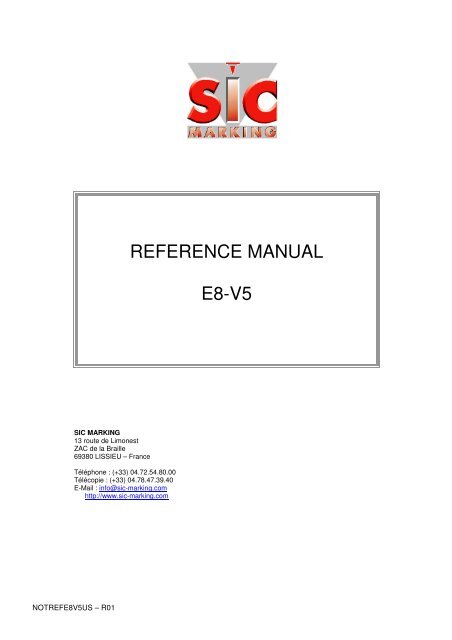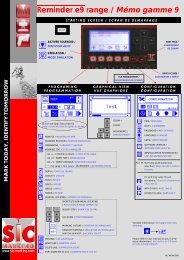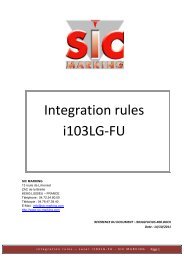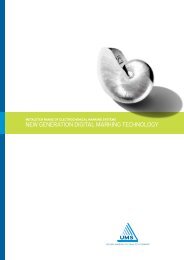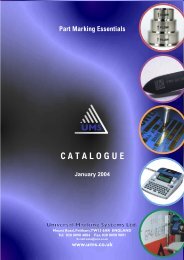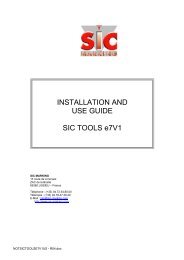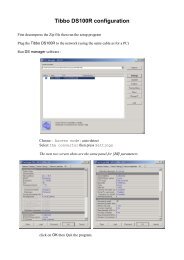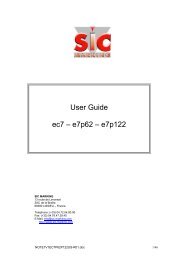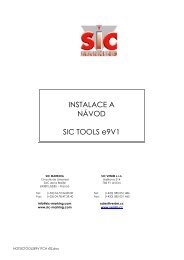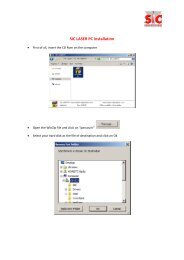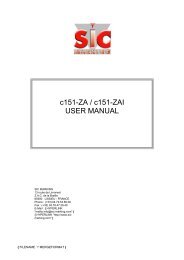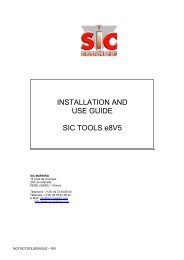REFERENCE MANUAL E8-V5 - SIC-Venim s.r.o.
REFERENCE MANUAL E8-V5 - SIC-Venim s.r.o.
REFERENCE MANUAL E8-V5 - SIC-Venim s.r.o.
Create successful ePaper yourself
Turn your PDF publications into a flip-book with our unique Google optimized e-Paper software.
<strong>SIC</strong> MARKING<br />
13 route de Limonest<br />
ZAC de la Braille<br />
69380 LISSIEU – France<br />
Téléphone : (+33) 04.72.54.80.00<br />
Télécopie : (+33) 04.78.47.39.40<br />
E-Mail : info@sic-marking.com<br />
http://www.sic-marking.com<br />
NOTREF<strong>E8</strong><strong>V5</strong>US – R01<br />
<strong>REFERENCE</strong> <strong>MANUAL</strong><br />
<strong>E8</strong>-<strong>V5</strong>
CONTENTS<br />
I - GENERAL ....................................................................................................................................................................5<br />
II - STARTING SCREEN ................................................................................................................................................7<br />
III - MARKING MODE ...................................................................................................................................................8<br />
1 - FILE MENU.............................................................................................................................................................8<br />
2 - VARIABLE MENU ..............................................................................................................................................11<br />
3 - MARKING MENU ...............................................................................................................................................12<br />
4 - CONFIGURATION MENU..................................................................................................................................14<br />
5 - VIEW MENU .......................................................................................................................................................17<br />
6 - ? MENU.................................................................................................................................................................19<br />
IV - MACHINE CONFIGURATION............................................................................................................................21<br />
1 - LIST OF MACHINES :..............................................................................................................................................21<br />
2 - LIST OF ACCESSORIES : .........................................................................................................................................21<br />
3 - ACCESSORY PARAMETERS ( ): ........................................................................................................................22<br />
4 - I/O PARAMETERS ( ) : .....................................................................................................................................25<br />
5 - PRIORITY OF THE AXES FOR THE FIRST MOVE ( ) : ............................................................................................25<br />
6 - PARAMETERS OF MARKING CYCLE (<br />
+ ) : ...............................................................................................26<br />
7 - MACHINE PARAMETERS: ......................................................................................................................................26<br />
V - MODE EDITION......................................................................................................................................................27<br />
1 - SCREEN PRESENTATION .......................................................................................................................................27<br />
2 - DESCRIPTION OF ENTRY FIELDS ............................................................................................................................27<br />
3 - FILE MENU ..........................................................................................................................................................27<br />
4 - EDIT MENU .........................................................................................................................................................28<br />
5 - MARKING MENU ...............................................................................................................................................30<br />
6 - FORMAT MENU..................................................................................................................................................31<br />
VI - APPENDIXES......................................................................................................................................34<br />
1 - QUALITY OF MARKING AND SPACING BETWEEN CHARACTERS ........................................................34<br />
2 - MARKING ORIENTATION...............................................................................................................................35<br />
a) Orientation = Horizontal ........................................................................................................................... 35<br />
b) Orientation = Vertical ................................................................................................................................ 36<br />
c) Orientation = inverted ................................................................................................................................ 36<br />
d) Orientation = Vertical-inverted .................................................................................................................. 37<br />
NOTREF<strong>E8</strong><strong>V5</strong>US – R01 3/51
3 - DATA-MATRIX FORMAT........................................................................................................................................38<br />
4 - STYLUS / WORKPIECE DISTANCE ACCORDING TO FORCE .......................................................................................38<br />
5 - CREATION OF MODIFICATION OF VARIABLES IN FILE.............................................................................................39<br />
6 - VARIABLE RESET TO 0 ..........................................................................................................................................39<br />
7 - DESCRIPTION OF SERIAL PORTS.............................................................................................................................40<br />
a) « HOST » serial link.................................................................................................................................... 40<br />
b) « SERIAL» serial link.................................................................................................................................. 40<br />
c) « Controller / PC » link cable ..................................................................................................................... 40<br />
8 - CONNECTIONS ......................................................................................................................................................41<br />
a) « I/O » connector ........................................................................................................................................ 41<br />
b) « START / STOP » connector...................................................................................................................... 41<br />
c) « MARKER » connector .............................................................................................................................. 42<br />
d) « ACCESORY » connector.......................................................................................................................... 42<br />
9 - INPUTS / OUTPUTS ................................................................................................................................................43<br />
a) Controller cabling....................................................................................................................................... 43<br />
b) The « pause » output ................................................................................................................................... 43<br />
c) Operating timing diagram........................................................................................................................... 44<br />
10 - CABLING EXAMPLES ...........................................................................................................................................45<br />
a) Wiring of the pneumatic Z-axis ................................................................................................................... 45<br />
b) Use of the inputs/outputs with clamping of the part and signal of error with a light : ................. 46<br />
11 - PRINTABLE CHARACTERS ..................................................................................................................................47<br />
NOTREF<strong>E8</strong><strong>V5</strong>US – R01 4/51
I - GENERAL<br />
Please report to start manual to install machine and<br />
controller<br />
While remaining particularly user-friendly for program development, software version 5 will allow the setting up of the<br />
parameters for the various markings to be made and offers a host of possibilities:<br />
• Independent operating mode or Slave operating mode.<br />
• Possibility of straight, inclined, radiating, mirror markings, etc.<br />
• Adjustable character height and width.<br />
• Choice of various fonts (OCR, OCR-A, etc.).<br />
• Metric and imperial measurements.<br />
• D axis management with angular origin setting.<br />
• Z axis management.<br />
• Management of several password levels to protect the system.<br />
• User statistics.<br />
• Time, alphanumerical and incremented variables (Numerical and Alphanumerical implementation.)<br />
• Logo markings.<br />
• 2D ECC200 standard encoding<br />
• I/O automation functions<br />
- Special keys<br />
Key<br />
activates the menu toolbar<br />
Key calls up a help page<br />
The keys to are generally keyboard shortcuts.<br />
Key exits and saves the parameters of the current screen<br />
Key<br />
The key or<br />
The key or<br />
The<br />
The or<br />
cancels the entry of the current field or returns to the previous window (without backup)<br />
or validates the current field and moves on to the next field<br />
or validates the current field and moves on to the previous field<br />
(+) key is used for scrolling down a list field (displaying the list)<br />
The key combination<br />
The key combination<br />
- The menu toolbar<br />
key is used for running through a list<br />
To activate the pull-down menus, use the<br />
+ moves to the end of the entry zone<br />
+ moves to the beginning of the entry zone<br />
FILE VAR EDIT<br />
FILE VAR MARKING VIEW CONFIG<br />
VUE ? VAR<br />
EDIT GLOBAL VAR<br />
RESET TO ZERO<br />
SIMULATE INCREMENTS<br />
key then<br />
There are keyboard shortcuts for some menus and are located on the right of the corresponding menu.<br />
(like to activate the menu VAR – FILE VAR EDIT)<br />
NOTREF<strong>E8</strong><strong>V5</strong>US – R01 5/51
- Entry fields<br />
In the active field (in this case zone Y), the field is in reverse video and a cursor flashes at the insertion point.<br />
The fields followed by arrows: (as for the Speed field) are list type fields:<br />
- the and arrows are used for scrolling through this list and the + key displays it:<br />
- another key starts the search using the first character in the list<br />
If the key is pressed, the cursor changes from a straight line: to a block: indicating<br />
change from the character insertion mode to the character replacement mode.<br />
The fields whose size exceeds that of the display on the screen are displayed as follows:<br />
- Adjustment of passwords: there are two levels of protection: Programmer and Supervisor..<br />
PROindicates that the programmer password is necessary to gain access to the described function<br />
SUP indicates that the Supervisor password is necessary to gain access to the described function<br />
Refer to page 16 to define the passwords<br />
EDITION LIGNE DE TEXTE<br />
X Y W H<br />
FORCE<br />
TEXT<br />
QUALITY Dbl. FONT<br />
SPEED ANGLE RADIUS<br />
X<br />
EDITION LIGNE DE TEXTE<br />
Y<br />
FORCE<br />
TEXT<br />
QUALITY Dbl. FONT<br />
SPEED ANGLE<br />
The controller starts up with the operator access. If the password fields for Programmer and Supervisor are empty, the<br />
operator will freely access all areas of the software.<br />
Report to page 13 to change the log-in under a different type of user to restrict or access to other areas of software.<br />
NOTREF<strong>E8</strong><strong>V5</strong>US – R01 6/51
Here is the controller start-up welcoming screen:<br />
<strong>V5</strong>-3-1 (2005-02-20) 3 Axis<br />
II - STARTING SCREEN<br />
The first element indicates the program version number.<br />
The program creation date (Year – Month – Day) is indicated in brackets.<br />
The last element: Axis indicates whether the controller has a 3rd axis card.<br />
At the end of startup, the controller switches to the marking mode (see next page).<br />
Starting key management:<br />
5 times machine WORKSs configuration<br />
5 times change to RS232 mode alone<br />
Once No current in motors on starting<br />
NOTREF<strong>E8</strong><strong>V5</strong>US – R01 7/51
1 - FILE menu<br />
FILE VAR. MARKING CONF. VIEW ?<br />
file F1=Help<br />
III - MARKING MODE<br />
In the event of the marking overrunning the machine dimensions, the following line flashes at the bottom of the screen<br />
The marking mode corresponds to the production phase so it is possible to:<br />
- change marking files,<br />
- start marking or start a marking series<br />
- control the controller through a logic controller (via serial link and/or dry contact)<br />
- change to the edit mode to adjust the marking files<br />
- change to configuration mode to adjust the machine and software parameters.<br />
Description of marking mode menus<br />
FILE VAR. MARKING CONF. VIEW ?<br />
NEW<br />
FAST EDIT Ent<br />
EDIT F5<br />
LOAD F3<br />
SAVE F4<br />
SAVE AS<br />
DELETE<br />
DELAULT SETTING<br />
FILE SELECTION<br />
NEW : REG<br />
Change to edit mode<br />
Creation of a new file in the fast edit mode (see paragraph concerned)<br />
FAST EDIT : REG<br />
Change to edit mode<br />
Opening of current marking file with the fast edit (see paragraph concerned)<br />
EDIT : REG<br />
Change to edit mode<br />
Opening of current marking file with standard edit (see paragraph concerned)<br />
MENU TOOLBAR (ACTIVATION<br />
WITH KEY )<br />
Current file lines<br />
Current file name (an asterisk (*) to the right<br />
indicates that the file has been modified and not<br />
backed up)<br />
Key pressed for help<br />
NOTREF<strong>E8</strong><strong>V5</strong>US – R01 8/51<br />
Time<br />
MARKING OUT OF BOUNDS
LOAD<br />
Opens file on controller<br />
File list<br />
Search<br />
The left hand window displays all the files present on the controller.<br />
Select the file using the arrows<br />
, , and .<br />
You can also search for a file by typing the start of the name that appears in the bottom window ( the<br />
key erases the entry)<br />
The window on the right gives an overview of the file with the comment.<br />
SAVE<br />
Saves the current file (the asterisk to the right of the filename disappears).<br />
SAVE AS REG<br />
Save current file with another name<br />
DELETE REG<br />
Used for deleting files:<br />
The left hand window displays all the files present on the controller. Select the file using the<br />
arrows<br />
List of files<br />
File type:<br />
M : Marking<br />
Search<br />
L : Matrix logo<br />
V : Vector logo<br />
, , and .<br />
You can also search for a file by typing the start of the name that appears in the bottom window (the<br />
key erases the entry)<br />
Name of file to save<br />
Selection of a file<br />
Deletion of a file<br />
The window on the right gives an overview of the file with the comment.<br />
Once selected the file can be deleted using the key .<br />
A confirmation is requested.<br />
Do you want to delete the file?<br />
YES(Y) NO(N)<br />
File already existing<br />
Replace ?<br />
YES(Y) NO(N)<br />
File comments<br />
File preview<br />
File preview<br />
NOTREF<strong>E8</strong><strong>V5</strong>US – R01 9/51
DEFAULT SETTINGS REG<br />
Change to configuration mode<br />
This screen is used for adjusting the complete editor default values.<br />
SELECTION INPUT SUP:<br />
Change to configuration mode<br />
Selected input parameters:<br />
The selection of some of the controller input/output board inputs allows automatic opening of prerecorded<br />
marking files (up to 63 files).<br />
A maximum of 6 inputs are assigned to this task (inputs 3 to 8). Each "input" may be open (state "0") or<br />
closed (state "1") by dry contacts (*) to form a binary code.<br />
This binary chain, converted into decimal values, corresponds to a number varying from 0 to 63<br />
(maximum). This is the value which will be associated with a marking file.<br />
You will be able to assign a marking file to each binary input combination:<br />
Input assignment code<br />
Input 8, Input 7 , … Input 1<br />
0 = Open contact,<br />
1 = Closed contact<br />
Assigned file name<br />
Remarks:<br />
Code<br />
Example for the assignment code<br />
Default values<br />
L H SPACE<br />
MARK SPEED<br />
BAR ZERO<br />
FILE SELECTION<br />
File<br />
Immediat loading<br />
Input 8 7 6 5 4 3 2 1 Binary code Decimal value<br />
State 1 0 1 0 1 0 0 0 10101000 168<br />
• The state of the inputs is scanned only when the cycle starts. . (unless Immediat loading is<br />
ON ) Be sure to set the state of the inputs before activating the cycle start.<br />
• Some accessories or options use inputs. These inputs will no longer be available for selecting the<br />
file which is limited.<br />
• (*) A dry contact can be assimilated to an open or closed switch connecting contact 9 or 10 (input<br />
common) to one of the inputs, without any voltage.<br />
NOTREF<strong>E8</strong><strong>V5</strong>US – R01 10/51<br />
FORCE<br />
MOVEMENT SPEED<br />
FONT<br />
QUALITY<br />
Keys<br />
combination<br />
Key<br />
files or , or key<br />
preview<br />
for choosing binary<br />
(+) for indicating list of<br />
to obtain file<br />
Key allow imediat loading<br />
file after input is active.<br />
Key [Entr] to validate
2 - VARIABLE Menu<br />
FILE VAR.<br />
MARKING CONF. VIEW ?<br />
EDIT FILE VAR<br />
EDIT GLOBAL VAR<br />
FILE VAR EDITION:<br />
Assignment of file variables<br />
This screen lists of the file variables and offers the operator the opportunity to change the values<br />
In this example, the variable Count is associated with the MONRING teams: meaning that each team<br />
will have its own increment value. So that the number of parts produced per team can be counted.<br />
If you have chosen to « protect » a variable it will appear in the list but will not be modifiable.<br />
To modify a protected variable press<br />
again and enter the password SUPERVISOR<br />
GLOBAL VAR EDITION: Assignment of common variables to all the files<br />
The NUMBER column represents the<br />
variable index or that of the increment<br />
The INCREMENT Size column is used<br />
for setting the size of the increment<br />
The INCREMENT Value column<br />
represents the value of the increment<br />
The VARIABLE Value column<br />
represents the value of the variable<br />
FILE VARIABLES SETTING<br />
Ref<br />
SerialNumber<br />
Count(MORNING)<br />
INCREMENT<br />
Size Value<br />
A global variable is declared as soon as a value is specified in it.<br />
A global increment is declared as soon as its size is specified.<br />
VARIABLE<br />
NOTREF<strong>E8</strong><strong>V5</strong>US – R01 11/51<br />
345<br />
Value
3 - MARKING Menu<br />
FILE VAR. MARQUAGE MARKING CONF. VIEW ?<br />
SIMULATION<br />
TESTING Alt R<br />
START MARKING<br />
BATCH MARKING<br />
CYCLE TIME Alt T<br />
HISTORY Alt H<br />
SIMULATION simulating a line contour<br />
FILE CONT. ?<br />
LINE ABOVE<br />
LINE BELLOW<br />
SAVE<br />
RETURN<br />
and Change lines<br />
: Save: not used for the time being (see Approach screen)<br />
: Set an origin<br />
: Produce the selected line contour<br />
: Go to the line centre or to the radius origin for "radiating" marking<br />
: Simulate the selected line marching<br />
: Return to previous menu<br />
TESTING<br />
Carries out a complete simulation of the file without incrementing the variables or marking the part:<br />
START MARKING<br />
Starts the marking cycle while dispensing with the BUTTON.<br />
BATCH MARKING<br />
Starts a series of cycles automatically:<br />
Number of cycles<br />
CYCLE TIME<br />
Displays the cycle time:<br />
FILE OUTLINE ?<br />
SIMULATION file : TEST<br />
ORIGIN SETTING F5<br />
CONTOUR F6<br />
GO TO CENTER F7<br />
BATCH MARKING<br />
5 CYCLE(S) LEFT<br />
File : TEST<br />
PRESS ‘ON’<br />
Cycle time<br />
GO TO START F8<br />
SIMULATE F9<br />
FILE CONT.<br />
GO TO ORIGIN<br />
OUTLINE<br />
GO TO CENTER<br />
GO TO BEGINING<br />
SIMULATE<br />
Last Point<br />
Complete cycle<br />
File preview with values<br />
of variables to be<br />
marked<br />
The file selection<br />
inputs are available<br />
Last point: marking time between pressing the START button through to the last point<br />
Complete cycle: complete cycle marking time up to origin setting<br />
NOTREF<strong>E8</strong><strong>V5</strong>US – R01 12/51
HISTORY<br />
With this function, you can keep in the e6 memory all the marking time an contents ran.<br />
Then you download that list on a PC and use it with Excel or Access.<br />
Total<br />
memory of<br />
<strong>E8</strong><br />
HISTORY SETTING<br />
Char number<br />
Per cycle to save<br />
Cycle number<br />
History size<br />
Free memory<br />
Check for double<br />
Wrapping<br />
Char number per cycle to save and Cycle number: are to estimate the size you need for<br />
memorizing the marking activity.n<br />
History size is the size calculated from the two previous fileds<br />
Free memory is the memory left after history:<br />
Configuration files<br />
Marking files and logos<br />
History<br />
Free memory<br />
Check for double this function will prevent the user if a marking data was alwrady run:<br />
If a double as been detected, the fallowing screen is displayed<br />
WRONG PASSWORD<br />
Wrapping allow or not to rewrite data if history is full<br />
When history is over 90% full, that message is display:<br />
When history is 100%full, the marking is not allowed<br />
Double detected with:<br />
57H3824<br />
BYTES<br />
BYTES<br />
Enter the SUPERVISOR password<br />
to allow the marking<br />
HISTORY ERROR<br />
Values allready marked<br />
double not allowed<br />
PRESS A KEY OR THE START BUTTON<br />
90 % USED INTO HISTORY<br />
PRESS A KEY OR THE START BUTTON<br />
HISTORY ERROR<br />
Memory full, save and<br />
erase history<br />
PRESS A KEY OR THE START BUTTON<br />
NOTREF<strong>E8</strong><strong>V5</strong>US – R01 13/51
4 - CONFIGURATION Menu<br />
FILE VAR. MARKING CONFIG. CONF. VIEW ?<br />
LOGIN<br />
MACHINE F10<br />
CONTROLLER<br />
STYLUS IMPACT<br />
SHIFTS<br />
DATE SETTINGS<br />
PASSWORD<br />
A.N. INC BASE<br />
SERIAL PORTS<br />
LOGIN: Autentification (this menu is displayed only if passwords are defined for programmer and<br />
supervisor)<br />
This menu enables to identify yourself as the programmer or supervisor and therefore to access to<br />
different areas of the software. Programmer: File edition but no machine settings. Supervisor: Full access<br />
AUTENTIFICATION<br />
MACHINE SUP: definition of machine parameters: See the paragraph concerned<br />
CONTROLLER SUP: definition of controller parameters:<br />
User : Programmer<br />
Password :<br />
CONTROLLER CONFIGURATION<br />
Language<br />
Keyboard<br />
Confirmation?<br />
Locking<br />
Language : From the list, choose the controller language<br />
Keyboard : External keyboard configuration (AZERTY, QWERTY or QWERTZ)<br />
Confirmation: displays a confirmation message:<br />
When the user exits a window using or<br />
OUI(O) NON(N)<br />
Locking: used for locking the keyboard: the supervisor password is necessary for unlocking.<br />
Unit : In the Edit mode: Display of coordinates in metric or imperial units<br />
Year, Month, Date, Hour, Minute, Second: Date/time adjustment<br />
NOTREF<strong>E8</strong><strong>V5</strong>US – R01 14/51<br />
Unit<br />
Year<br />
Month<br />
Day<br />
Hour<br />
Minute<br />
Second<br />
Save modifications ?
STYLUS CHANGE SUP: Setting up of maintenance warnings:<br />
If the entered thresholds are different from 0, then:<br />
a warning message notifies the user once the warning thresholds have been set.<br />
If necessary, for the machine options (parameters of inputs-output), the Wear output is set, it will<br />
change to the Active state.<br />
Marking is prohibited when the limit threshold is reached and the Error output is set to the active state.<br />
EQUIPES PRO: Shift parameters:<br />
Name: Assignment of name to shift<br />
Hour, Minute: shift start time<br />
Stylus impact<br />
Current impact No<br />
Warning threshold<br />
Limit threshold<br />
You can set the parameters of up to 10 shifts.<br />
SHIFT CONFIGURATION<br />
Name Hour Minute<br />
MORNING<br />
DAY<br />
EVENING<br />
NIGHT<br />
TIME-DATING SUP: Adjusts the encoding of the month and the years:<br />
TIME-DATING<br />
Month Year<br />
The text will replace the variables #(Y) and #(M)<br />
NOTREF<strong>E8</strong><strong>V5</strong>US – R01 15/51
PASSWORD SUP: Adjustment of passwords:<br />
If passwords are entered, the access for the user (operator in this case) will be limitated.<br />
If supervisor password is entered, it is possible to lock the keyboard.<br />
LOGIN menu will then be accessible.<br />
INC-AN BASE SUP: Adjustment of the alpha numerical increments:<br />
This is the alpha numerical increments rule.<br />
In this example, the AN increments will follow the HEXADECIMAL base<br />
SERIAL PORTS SUP: Setting the parameters of the ‘SERIAL’ port:<br />
Speed: Transfer rate in bauds<br />
Data: number of bits for each data item<br />
Parity: data parity<br />
Stop bit: number of stop bits (one or two)<br />
ONLY RC TO DEMANDE: Older software compatibility:<br />
NO= The return code at end of marking (LAST-DOT-MARKED and END-OF-CYCLE) are sent on<br />
both HOST and SERIAL port<br />
YES= Thoses return codes are sent to the RS232 port where the RUN command comes. If the<br />
START cycle comes from the START button or from IOs, there is no data sent to the RS232<br />
port.<br />
See the annex for the pin data.<br />
Password<br />
Programmer<br />
Supervisor<br />
Entry of increments base AN<br />
Serial port configuration<br />
Speed<br />
Data<br />
Parity<br />
Stop bit<br />
ONLY RC TO DEMANDE<br />
: Choose communication protocol.<br />
NOTREF<strong>E8</strong><strong>V5</strong>US – R01 16/51
5 - VIEW Menu<br />
FILE VAR. MARKING CONFIG. ?<br />
VIEW<br />
TEXTE VUE<br />
RIGHT<br />
LEFT<br />
TOP<br />
BOTTOM<br />
ZOOM +<br />
ZOOM –<br />
SCALE 1:1<br />
WINDOW<br />
TEXT VIEW :<br />
The TEXT view resents the marking file with the text that will be printed.<br />
GRAPHIQUE VIEW<br />
The GRAPHIC view presents the marking file as it will be engraved on the plate.<br />
TOP:<br />
BOTTOM<br />
LEFT:<br />
RIHHT : } these keys are used for scrolling the window<br />
}<br />
ZOOM + :<br />
ZOOM - : these keys are use to set the zoom factor,<br />
Coordonnées de la<br />
fenêtre visible<br />
NOTREF<strong>E8</strong><strong>V5</strong>US – R01 17/51
SCALE 1:1 :<br />
The graphic view is to scale 100%<br />
WINDOWS :<br />
Complete marking window view:<br />
Note: In the event of a window overrun, the screen looks like this:<br />
White: Marking window<br />
Blue: area outside<br />
MARKING OUT OF BOUNDS<br />
Here, leters N and G<br />
overrrun<br />
At this time, the line at the bottom flashes and the zoom is deactivated so as to be able to see the<br />
overrunning text.<br />
NOTREF<strong>E8</strong><strong>V5</strong>US – R01 18/51
6 - ? Menu<br />
FICHIER VAR MARQUAGE CONFIG VUE ?<br />
AIDE F1<br />
A PROPOS DE <strong>SIC</strong> MARKING F9<br />
STATISTIQUES Alt S<br />
ETAT DES E/S<br />
Alt Del<br />
HELP:<br />
ABOUT <strong>SIC</strong> MARKING:<br />
Displays the program version<br />
Indicates the presence of the third axis board.<br />
Indicates the unit temperature<br />
STATISTIQUES REG<br />
Welcome to the Help screen<br />
-----------------------------<br />
You are on the marking screen, the<br />
Controller is awaiting to receive a<br />
command:<br />
- Either by the operator<br />
. Manage the marking files<br />
. Start the marking<br />
. Configure the controller<br />
- either by dry contact<br />
. Assign a marking file<br />
. Launch the marking<br />
- or by RS232 link<br />
. Save the files on your PC<br />
Program<br />
Revision<br />
Date<br />
3rd axis<br />
CONTROLLER STATISTICS<br />
Déplacements Mémoire<br />
Cycles<br />
Fichiers<br />
Caractères<br />
o. Utili.<br />
o. Libres<br />
Utilisées<br />
Impacts<br />
and for Scribing type machines:<br />
Rayure<br />
(m) Pointe haute<br />
(m) Pointe basse<br />
Displacement: displays the distance covered by the cross table and the third axis (if present)<br />
Memory: displays the state of the controller memory<br />
Impact: for each force, indicates the number of stylus impacts<br />
Scoring: for the Scoring machines, displays the distance covered by the stylus<br />
NOTREF<strong>E8</strong><strong>V5</strong>US – R01 19/51
STATE OF I/O:<br />
Caution, the ready output remains active.<br />
<strong>SIC</strong> TERMINAL :<br />
This function let you test serial communication with the e6. You can send string and see received<br />
string<br />
- The edition filed is the string to be sent<br />
- The left list correspond to the last received string<br />
- The right text is the selected line of the left list RECEIVED DATA ARE IN HEXADECIMAL<br />
: Select a line within the received string list<br />
Send string to the Selectionned RS port<br />
Add check sum<br />
Clear the received string<br />
SERIAL Port HOST Port<br />
STATE OF I/O’S<br />
INPUT<br />
OUTPUT<br />
SENSOR<br />
1 to 8 : Act/deactivates output<br />
X, Y or Z: Origin setting<br />
Motor movement<br />
PRESS ANY OTHER KEY TO EXIT<br />
HOST SERIAL <strong>SIC</strong> TERMINAL F1=Aide<br />
or return to previus SCREEN<br />
NOTREF<strong>E8</strong><strong>V5</strong>US – R01 20/51
IV - MACHINE CONFIGURATION<br />
In recent machines, the marking parameters are stored in an electronic component (Dallas).<br />
The parameterizing of the machine consists in selecting - S.I.C. - .<br />
For a machine not having this component, or for a specific need, it is possible to configure the marking parameters<br />
manually:<br />
1 - List of machines:<br />
- S.I.C. - : reading of information about the electronic component.<br />
SPECIFIC : manual setting up of all the parameters.<br />
C151, I-111S, …: standard machines<br />
2 - List of accessories :<br />
CONFIGURATION PARAMETERS ?<br />
None : No accessories<br />
Z num : Digital Z axis or auto-sensing<br />
Z binary : Double acting approach actuator<br />
D axis : Rotary axis<br />
Feeder : Digital plate loader<br />
MACHINE CONFIGURATION<br />
Machine<br />
Accessory<br />
CONFIGURATION PARAMETERS ?<br />
MACHINE CONFIGURATION<br />
Machine<br />
Accessory<br />
F1=Aide<br />
Accessoire None<br />
Z Num<br />
Z Binary<br />
D Axis<br />
Feeder<br />
Axe Tout/Rien<br />
F1=Help<br />
- S.I.C. -<br />
SPECIFIC<br />
NOTREF<strong>E8</strong><strong>V5</strong>US – R01 21/51
3 - Accessory parameters ( ):<br />
The configuration parameters will depend on the type of accessories selected.<br />
The key combination + returns to the default parameters of the accessory.<br />
Accessory<br />
Z Num.<br />
The digital Z axis is a third axis that carries out approach and backing off of the digital head. This axis may be<br />
vertical or horizontal.<br />
With this option, for each line in the parameter settings table of this system, you may enter a specific value for<br />
Z positioning. This will enable you to skirt around obstacles; mark inside cavities, or on more or less domed<br />
surfaces.<br />
The Auto-Sensing kit is used for automating the Z axis: stylus automatic position with respect to the part to be<br />
marked.<br />
L MAX<br />
SHIFT<br />
RATIO<br />
V MIN<br />
V MAX<br />
V ORG<br />
ACCEL.<br />
Z Num<br />
PRIORITE<br />
SENSOR<br />
AUTOSENSING<br />
PRESENT<br />
STROKE<br />
INPUT<br />
VALUE<br />
L MAX : Axis size<br />
SHIFT : Origin offset<br />
RATIO : Transmission ratio<br />
V MIN, V MAX, V ORG : Axis rate of movement<br />
ACCEL. : Acceleration ratio<br />
SENSOR : Type of sensor: Normal, complemented or no sensor at origin.<br />
AUTOSENSING : Auto-sensing kit parameters<br />
ACTIVE : Presence of kit (YES or NO)<br />
STROKE : Internal stroke of piston before pt detection<br />
INPUT : Number of input managing auto-sensing<br />
VALUE : (ON / OFF) State of input at point of contact (complemented input or not)<br />
NOTREF<strong>E8</strong><strong>V5</strong>US – R01 22/51
Accessory<br />
This is an « all or nothing » axis used for the approach and withdrawal of the marking head. The difference<br />
compared to the digital Z axis is that there are only two different positions the « advanced » and « withdrawn »<br />
positions. There is no possibility of obtaining different levels because the positions are determined by two<br />
mechanical stops.<br />
ACTIVATION PER LINE : (YES or NO)<br />
OUTPUT NUMBER : Number of the output controlling this axis<br />
WITHDRAWAL DETECTOR : Detects input number (if present)<br />
WITHDRAWAL TIMER : Maximum time of actuator movement<br />
OUTPUT DETECTOR : Detects input number (if present)<br />
OUTPUT TIMER : Maximum time of actuator movement<br />
It operates as follows in the course of a marking cycle:<br />
• Positioning of stylus at the coordinates of the first point to be set<br />
• Marking head approach<br />
• Piece marking<br />
• Withdrawal of marking head (while remaining within the coordinates of the last impact).<br />
• Origin setting on the two X and Y axes<br />
Example of Z pneumatic positioning<br />
The head moves under the effect of a pneumatic actuator controlled by the marking controller.<br />
It is noteworthy that if you wish to incorporate the machine into any positioning cycle, selecting the pneumatic<br />
z axis may offer advantages. It is then simply necessary to wait for a head positioning request on the static relay<br />
output and return the end of positioning information through a simple logic controller (instead of the travel end<br />
detectors).<br />
For instance, using this method, you can permit positioning at several levels so that the external logic controller<br />
manages these levels.<br />
Accessory<br />
Z Binary<br />
D AXIS<br />
Z Binary<br />
ACTIVATION PER LINE<br />
OUTPUT NUMBER<br />
WITHDRAWAL DETECTOR<br />
WITHDRAWAL TIMEOUT<br />
OUTPUT DETECTOR<br />
OUTPUT TIMEOUT<br />
The D axis is a peripheral of the marking machine permitting marking on cylindrical parts. It appears as a small<br />
chuck allowing the rotation of the parts to be identified,<br />
If your controller has a 3rd axis card you can set the parameters of the system so that this option may be used. To do<br />
this, go to the configuration menu then the machine selection menu. You may then activate the use of the D axis<br />
option.<br />
NOTREF<strong>E8</strong><strong>V5</strong>US – R01 23/51
Subsequently, in the parameter edit mode, you will need to enter the diameter of the part present in the chuck (this<br />
parameter will be requested on the general marking parameters entry screen), so that marking can be performed<br />
accordingly. If the D axis option is present in the system, but you want to carry out plane marking, enter the value<br />
‘zero’ for the diameter of the workpiece.<br />
For normal use of the D axis, it must be mounted to the left of the marking head and the axis of the part must be<br />
aligned exactly with the X movement head.<br />
RATIO : Transmission ratio<br />
V MIN, V MAX, V ORG : : Axis rate of movement<br />
ACCEL. : Acceleration ratio<br />
OFFSET Y : Maximum time of actuator movement<br />
SENSOR : Type of sensor: Normal, Complemented or no sensor at origin.<br />
RETURN TO ORIGIN : (YES or NO) generates return to origin at in cycle.<br />
Accessory<br />
Feeder<br />
V MIN<br />
V ORG<br />
D axis<br />
RATIO<br />
V MIN<br />
V MAX<br />
V ORG<br />
ACCEL.<br />
OFFSET Y<br />
SENSOR<br />
PRIORITE<br />
RETURN TO ORIGIN<br />
Feeder<br />
Marking position<br />
Evac. position<br />
RATIO<br />
MASKED TIME RETURN<br />
Part detection sensor<br />
Clamping on output<br />
V MAX<br />
ACCEL.<br />
Marking position : Feeder feed position for marking<br />
Evac. position : If this position differs from the marking position, the loader will move to this<br />
position at the end of marking.<br />
RATIO : Transmission ratio<br />
V MIN, V MAX, V ORG : : Axis rate of movement<br />
ACCEL. : Acceleration ratio<br />
MASKED TIME RETURN : Loader return to origin position during marking cycle<br />
(Incompatible if the evacuation position is not the same as the marking position)<br />
Part detection sensor : Detects workpiece input number (if present)<br />
Clamping on output : Output number managing plate clamping (if present)<br />
NOTREF<strong>E8</strong><strong>V5</strong>US – R01 24/51
4 - I/O parameters ( ) :<br />
Access from MARKING MODE by and<br />
Inputs 1 and 2 cannot be parametered<br />
(reserved to cycle start and stop).<br />
Warning : in case of unconsistancy of choices, some<br />
values may change automatically.<br />
Input settings<br />
NONE<br />
File sel.<br />
Pause<br />
Air pressure<br />
Outputs settings<br />
None<br />
Cycle<br />
Last<br />
Error<br />
Pause<br />
ready<br />
No Part<br />
Part<br />
Wear<br />
Input not used<br />
Input is used for file selection, combined with other inputs<br />
Input used to validate pause (If not parametered, start button is the signal)<br />
Connected to pressure regulator for scribing (when available)<br />
Output not used<br />
Output is activated when cycle is in process<br />
Output is activated when last dot is marked, before returning to origin<br />
Activates itself when an error is detected<br />
Signal when in pause<br />
5 - Priority of the axes for the first move ( ):<br />
from MARKING MODE by and<br />
This command is to generate movements in a specific<br />
order at the beginning and end of the cycle.<br />
Active when ready to start marking<br />
I/O SETTING<br />
Num Input Output<br />
STOP<br />
START<br />
Cycle<br />
Last<br />
File Sel. Error<br />
File Sel. Pause<br />
File Sel. Ready<br />
File Sel. NoPart<br />
File Sel. Part<br />
File Sel. Wear<br />
Auto-Sensing error: part not found within tolerances<br />
Auto-Sensing error: part found out of tolerances<br />
Stylus wear: signal linked to maintenance menu after X cycles.<br />
PRIORITY<br />
1st 2nd 3rd<br />
Sortie<br />
1 = X AXIS<br />
2 = Y AXIS<br />
3 = Z AXIS<br />
For first movement before marking (approach), the axis will run one after the other in the order appearing on the<br />
screen: 1st, 2nd, 3 rd .<br />
For origin return, order is on the opposite: 3rd, 2nd, 1st.<br />
NOTREF<strong>E8</strong><strong>V5</strong>US – R01 25/51
6 - Parameters of marking cycle ( + ) :<br />
CYCLE START : Operation to run at the beginning of marking cycle<br />
END OF CYCLE : Operation to run at the end of marking cycle<br />
Choices:<br />
7 - Machine Parameters:<br />
CYCLE OPTIONS<br />
CYCLE START ORIGIN<br />
END OF CYCLE ORIGIN<br />
ORIGIN : return to origin<br />
NO MOVEMENTS : Stylus freezes over last dot marked<br />
MOTOR SLIP TEST : counts the motor steps when returning to origin<br />
Only for custom machines, see specific manual for details<br />
NOTREF<strong>E8</strong><strong>V5</strong>US – R01 26/51
1 - Screen presentation<br />
- the<br />
- + are used for copying the current line, + are used for pasting it.<br />
- is used for returning to the MARKING mode without saving the modifications<br />
- is used for returning to the MARKING mode with saving the modifications<br />
V - MODE EDITION<br />
and keys are used for moving from one line to another<br />
2 - Description of entry fields<br />
3 - FILE Menu<br />
NEW:<br />
FILE EDIT MARK. FORMAT ?<br />
X Y TEXT<br />
TEXT LINE EDITION<br />
X Y W H<br />
TEXT<br />
DEPTH QUALITY FONT<br />
SPEED ANGLE<br />
R<br />
RADIU<br />
X, Y : Marking coordinate<br />
W, H : Width and height of characters<br />
DEPTH : Striking force (from 0 to 9): see appendix<br />
SPEED : Marking speed (either file default speed or a specific speed)<br />
ANGLE : Angle of rotation in degrees<br />
RADIUS : Marking radius in mm (see appendix).<br />
FICH FILE EDIT MARK. FORMAT ?<br />
NEW F9<br />
LOAD F3<br />
SAVE F4<br />
SAVE AS<br />
DELETE<br />
MANAGING VAR<br />
BACK F11<br />
SAV+CLOSE F12<br />
Create a new file.<br />
LOAD, SAVE, SAVE AS, DELETE:<br />
Same as for the marking mode.<br />
VARIABLE MANAGEMENT<br />
Displays the list of file variables.<br />
This management offers the means of:<br />
• creating a new variable<br />
• modifying an existing variable<br />
• clearing a variable<br />
See the appendix for<br />
and , clears the selected variable<br />
Menu toolbar<br />
Current filename<br />
Line preview<br />
Entry zones. The fields vary as per what is<br />
being printed<br />
VARIABLE MANAGEMENT<br />
Variable<br />
F5=ADD F6=MODIF F7=ERASE<br />
NOTREF<strong>E8</strong><strong>V5</strong>US – R01 27/51
4 - EDIT Menu<br />
FIle EDIT<br />
MARK. FORMAT ?<br />
PREV<br />
NEXT<br />
INSERT<br />
DELETE<br />
FILE OPT<br />
LINE OPT<br />
FILE VAR<br />
CONTROLLER VAR<br />
PREV , NEXT :<br />
Move to the next or previous line.<br />
INSERT, DELETE:<br />
Insert or delete the selected line.<br />
FILE OPTION:<br />
General file parameters:<br />
MARKING SPEED : marking speed<br />
MOVE SPEED : speed of movement (between two lines)<br />
BAR ZERO : appearance of character 0<br />
PIECE DIAMETER: diameter of work piece in mm (displayed only if the D axis accessory parameters are set)<br />
COMMENT : free text zone containing the text appearing in bold in the file preview<br />
LINE OPTION:<br />
Additional parameters associated with new line<br />
FILE OPTIONS<br />
MARKING SPEED<br />
MOVE SPEED<br />
BAR ZERO<br />
PIECE DIAMETER<br />
COMMENT Testing file<br />
LINE OPTIONS<br />
SPACE<br />
INCLINATION<br />
ORIENTATION<br />
MIRROR<br />
CENTERING NO<br />
Indexor NO<br />
Into HISNO<br />
SPACING : Character spacing<br />
ITALIC : Inclination of the characters in % (from –120 to +120 )<br />
ORIENTATION : Orientation of characters<br />
MIRROR : Marking in this mode is a way of reading the text in a mirror<br />
CENTERING : Center the text on the XY coordinates<br />
Indexor : D axis indexer function (displayed only if the D axis accessory parameters are adjusted)<br />
Into HIS : put the data into history<br />
NOTREF<strong>E8</strong><strong>V5</strong>US – R01 28/51
FILE VARIABLES:<br />
A text zone may contain fixed text as well as one or several variable elements.<br />
Variable: Choose the variable to be inserted from the list or use F5 to create a new one.<br />
Start : first character to be marked<br />
Length : length of text to be marked<br />
Offset : value to be added to increment<br />
: Creation of a new variable (see appendix)<br />
: Modification of a variable (see appendix)<br />
Select the variable to be modified then press<br />
: Deletion of a variable<br />
Select the variable to be modified then press<br />
CONTROLLER VARIABLES:<br />
A text zone may contain fixed text as well as one or several variable elements.<br />
( + ) pressed in this text zone brings up a wizard for adjusting the parameters of all the available codes:<br />
Variable: list of all the available variable elements<br />
This includes the time variables<br />
And the current shift name variable<br />
And the possibility of inserting a special character<br />
And the global variables and the declared global increments<br />
At the bottom of the wizard window, the corresponding encoding is displayed.<br />
Example of encoding:<br />
INSERT VARIABLE<br />
Variable<br />
Start<br />
Length<br />
F5=ADD F6=MODIF F7=ERASE<br />
VARIABLE WIZARD<br />
Variable<br />
Format<br />
MADE IN: #(MM)-#(YYYY) will be converted into: MADE IN: 05-2003<br />
OF=#(V, OF) SN=#(I, NUM_SERIE) will be converted into: OF=2541VNP SN=2145<br />
NOTREF<strong>E8</strong><strong>V5</strong>US – R01 29/51<br />
YEAR<br />
4 dig. YEAR<br />
YEAR<br />
MONTH<br />
DAY<br />
HOUR<br />
MINUTE<br />
SECOND<br />
SHIFT<br />
ASCII CODE<br />
INC GENERAL-0<br />
INC GENERAL-1<br />
INC GENERAL-2<br />
VAR GENERAL-0
5 - MARKING Menu<br />
FICH EDIT MARQ.<br />
FORMAT ?<br />
GRAPHIC VIEW F7<br />
SIMULATION F6<br />
ADJUSTEMENT F8<br />
GRAPHIC VIEW:<br />
Displays a graphic preview as in the marking mode except that it is not possible to modify the zoom parameters<br />
or shift the view.<br />
SIMULATION:<br />
Same as for the marking mode<br />
ADJUSTEMENT:<br />
The manual approach makes it possible to position the stylus directly with respect to the part to be marked.<br />
The FILE and OUTLINE menus have the same functionality as for the SIMULATION function<br />
APPROACH menu:<br />
FILE OUTLINE<br />
FILE OUTLINE APPR<br />
APPR ADJUSTEMENT file: TEST<br />
GO TO ORIGINE F5<br />
OUTLINE F6<br />
GO TO CENTER F7<br />
APPR.<br />
INCREASE PITCH<br />
DECREASE PITCH<br />
INCREASE X<br />
DECREASE X<br />
INCREASE Y<br />
DECREASE Y<br />
INCREASE Z<br />
DECREASE Z<br />
TEACHING Alt A<br />
INCREASE PITCH / DECREASE PITCH:<br />
Adjustment of the elementary movement (from 0.1 mm to 25 mm)<br />
INCREASE X / DECREASE X<br />
Adjustment of the x-axis<br />
INCREASE Y / DECREASE Y<br />
Adjustment of the y-axis<br />
INCREASE Z / DECREASE Z<br />
Adjustment of the z-axis<br />
GO TO BEGINING F8<br />
SIMULATE F9<br />
TEACHING<br />
(Machine equipped with Auto-sensing)<br />
Determines the distance of the workpiece with respect to the machine origin<br />
TEACHING TEACHING<br />
NOTREF<strong>E8</strong><strong>V5</strong>US – R01 30/51
6 - FORMAT Menu<br />
FILE EDIT MARK. FORMAT FORMAT ?<br />
TEXT Alt T<br />
LOGO Alt L<br />
DATA-MATRIXAlt E<br />
PAUSE Alt P<br />
HOME POS. Alt C<br />
RS232 Alt S<br />
I/O PARAM Alt I<br />
ROTATION Alt R<br />
MOVE Z Alt M<br />
AUTO Z Alt A<br />
EXT MOTOR Alt X<br />
TEXT: Entry of a line of text:<br />
TEXT : Text to be marked and in which it is possible to insert one or several variables (<br />
See appendix Variables wizard<br />
DEPTH : Striking force (not available for Scoring machines)<br />
QUALITY: Engraving quality: see appendix (not available for Scoring machines) (See appendix)<br />
FONT : Choice of character font -- see appendix<br />
LOGO: Entry of a logo:<br />
+ )<br />
LOGO : chosen logo name<br />
PROPORTIONAL : keeps the local original XY proportions or extends the logo in width and height<br />
+ used for displaying the list of logos with a preview:<br />
DATA-MATRIX : Not available on scoring machines<br />
Entry of ECC200 :<br />
TEXTE: Text to be marked, (see appendix)<br />
FORMAT: Format of DataMatrix ----------- (see appendix)------------------><br />
DBL REF : Yes/No double the points on the reference line<br />
PAUSE :<br />
Insertion of a pause:<br />
TEXT LINE EDITION<br />
X Y W H<br />
DEPTH<br />
TEXT<br />
QUALITY Dbl. FONT<br />
SPEED ANGLE RADIU<br />
X<br />
LOGO EDITION<br />
Y W H<br />
LOGO<br />
DEPTH PROPORTIONALOUI<br />
SPEED ANGLE RADIU<br />
DATA-MATRIX LINE EDITION<br />
X Y W H<br />
TEXT<br />
DEPTH FORMAT DBL REF<br />
SPEED ANGLE<br />
SELECT A LOGO<br />
Operation: Marking stops and the PAUSE output lights up until the ON button is activated.<br />
SQUARE<br />
RECTANGLE<br />
PAUSE EDITION<br />
X Y<br />
NOTREF<strong>E8</strong><strong>V5</strong>US – R01 31/51
RS232: Send a stream to the HOST or SERIAL port:<br />
TEXT<br />
DELAY<br />
RESPONSE<br />
STOP ON DELAY EXPIRED: Used if delay is not to zero.<br />
YES: Stop the marking cycle if « REPONSE » string is not received on time.<br />
NO : go on whatever the « REPONSE » string .<br />
TEXT: Text to be sent: In this text it is possible to insert one or several variables (<br />
HOST PORT: Yes/No choice of Serial port or Host port<br />
DELAY: maximum time in millisecond to wait for the response<br />
RESPONSE: Text to wait for: Variable can be add to this text (<br />
+ )<br />
HOME POSITION: Enables to run an origin cycle within a marking file:<br />
AXIS: Choice of the axis that returns to origin for checking<br />
I/O SETTING: Input/output management :<br />
STOP ON DELAY EXPIRED: Used if delay is not to zero.<br />
YES: Stop the marking cycle if « REPONSE » string is not received on time.<br />
NO : go on whatever the « REPONSE » string.<br />
OUTPUT, VALUE : Number of output and value to be assigned<br />
DELAY : Maximum activation time<br />
UNSET OUTPUT : Return of output to initial state after timeout<br />
INPUT, VALUE : Number of input and value to be tested<br />
+ )<br />
Operation: Output assignments (if the parameters have been adjusted)<br />
Until this timeout (if adjusted) has elapsed or the input (if specified) changes to the desired state.<br />
ROTATION: machines equipped with a D axis<br />
Carries out angular rotation:<br />
X<br />
SPEED<br />
SENDNG STRING ON RS232<br />
STOP ON DELAY EXPIRED<br />
HOME POSITION EDITION<br />
HOST PORT<br />
CHANGE TO XY: Clears the head in XY before carrying out a rotation<br />
INPUT/OUTPUT LINE EDIT<br />
STOP ON DELAY EXPIRED<br />
OUTPUT VALUE ON<br />
DELAY UNSET OUTPUT OUI<br />
INPUT VALUE ON<br />
NOTREF<strong>E8</strong><strong>V5</strong>US – R01 32/51<br />
AXIS<br />
ROTATION EDITION<br />
Y<br />
ANGLE<br />
CHANGE TO XY
MOVE Z : machines equipped with a numerical Z axis + AutoSensing<br />
Carries out a Z move with respect to the current Z position:<br />
Z: Movement to be made: A positive value moves the head up to the workpiece<br />
A negative value moves the head closer to its origin position.<br />
Noteworthy points: If Z > 0, the marking head will take position at point XY of the first impact before descending<br />
If Z < 0, the marking head will rise before making the moves in X and Y<br />
AUTO Z : machines equipped with a numerical Z axis + AutoSensing<br />
Positioning of the marking head on the workpiece:<br />
D min : Minimum movement without encountering the workpiece<br />
D max : : Maximum movement without encountering the workpiece<br />
DZ : Stylus/workpiece marking distance<br />
1st point: Sensing is carried out using the XY coordinate or at the first points to be marked?<br />
Operation:<br />
- Movement of the machine in Z over a stroke of D mini, then search for workpiece at low speed over a stroke<br />
of (D max – D mini).<br />
- If the workpiece is detected during the fast descent, or if no workpiece is detected during low speed<br />
movement, the Z origin is resumed and the machine is declared defective.<br />
EXT MOTEUR: machines equipped with extra motor piloted through RS232 port<br />
Movement of an external axis:<br />
Position : New coordinate of the axis<br />
Functionning:<br />
- Marking cycle starts: The controller runs the marking line until he founds the “movement” command.<br />
- When process comes to this command, the axis moves to the coordinate (Crossed table doesn’t move)<br />
- Cycle runs on next line.<br />
NOTREF<strong>E8</strong><strong>V5</strong>US – R01 33/51<br />
Z<br />
MOVE-Z EDITION<br />
AUTO-SENSING EDITION<br />
X X<br />
D mini D maxi<br />
DZ 1 st Last Z<br />
Impact<br />
EXTERNAL MOTOR EDITION<br />
Position
VI - APPENDIXES<br />
1 - QUALITY OF MARKING AND SPACING BETWEEN CHARACTERS<br />
There are 3 types of marking matrix:<br />
• Single matrix,<br />
• Double matrix,<br />
• Variable point matrix.<br />
Example: display of character A<br />
below in the various matrixes.<br />
‘SINGLE’ matrix<br />
5x7<br />
Character spacing<br />
E.g.: Single matrix marking.<br />
Spacing: 2 (standard)<br />
Value Correspondence<br />
1 single matrix (4 points per cm for vector logos)<br />
2 double matrix (6 points per cm for vector logos)<br />
3 Variable points with 10 points per cm<br />
4 Variable points with 17 points per cm<br />
5 Variable points with 27 points per cm<br />
6 Variable points with 45 points per cm<br />
7 Variable points with 74 points per cm<br />
8 Variable points with 122 points per cm<br />
9 Variable points with 202 points per cm<br />
‘DOUBLE’ matrix<br />
9x13<br />
Spacing: 8<br />
Variable point spacing<br />
NOTREF<strong>E8</strong><strong>V5</strong>US – R01 34/51
2 - MARKING ORIENTATION<br />
The centering option is a way of centering the text with respect to the first marking point.<br />
The Mirror option is a way of reading text in a mirror or through a translucent plate.<br />
The marking orientation depends on the angle value chosen from the list (0, +90, +180, -90)<br />
a) Orientation = Horizontal<br />
Depending on the X, Y, Radius and Angle parameters, several types of marking is may be selected:<br />
•Straight marking<br />
ANGLE<br />
•Angular marking<br />
ANGLE<br />
•Circular marking<br />
ANGLE<br />
Origin position<br />
Origin position<br />
Origin position<br />
RADIUS<br />
RADIUS<br />
RADIUS<br />
NOTREF<strong>E8</strong><strong>V5</strong>US – R01 35/51<br />
Y<br />
Y<br />
Y<br />
X<br />
X<br />
X<br />
A<br />
R<br />
A
) Orientation = Vertical<br />
•Straight marking<br />
ANGLE<br />
•Angular marking<br />
ANGLE<br />
•Circular marking<br />
ANGLE<br />
c) Orientation = inverted<br />
•Straight marking<br />
ANGLE<br />
Origin position<br />
Origin position<br />
Origin position<br />
Origin position<br />
RADIUS<br />
RADIUS<br />
RADIUS<br />
RADIUS<br />
NOTREF<strong>E8</strong><strong>V5</strong>US – R01 36/51<br />
Y<br />
Y<br />
Y<br />
Y<br />
X<br />
X<br />
R<br />
X<br />
A<br />
X<br />
A
•Angular marking<br />
ANGLE<br />
•Circular marking<br />
ANGLE<br />
d) Orientation = Vertical-inverted<br />
•Straight marking<br />
ANGLE<br />
•Angular marking<br />
ANGLE<br />
•Circular marking<br />
ANGLE<br />
Origin position<br />
Origin position<br />
Origin position<br />
Origin position<br />
Origin position<br />
RADIUS<br />
RADIUS<br />
RADIUS<br />
RADIUS<br />
RADIUS<br />
NOTREF<strong>E8</strong><strong>V5</strong>US – R01 37/51<br />
Y<br />
Y<br />
Y<br />
Y<br />
Y<br />
A<br />
X<br />
X<br />
A<br />
X<br />
X<br />
R<br />
X<br />
R<br />
A<br />
A
3 - Data-matrix format<br />
Square formats<br />
Rectangular formats<br />
(defining the number of bytes)<br />
10x10 (3 bytes) 8x18 (5 bytes)<br />
12x12 (5 bytes) 8x32 (10 bytes)<br />
14x14 (8 bytes) 12x26 (16 bytes)<br />
16x16 (12 bytes) 12x36 (22 bytes)<br />
18x18 (18 bytes) 16x36 (32 bytes)<br />
20x20 (22 bytes) 16x48 (49 bytes)<br />
22x22 (30 bytes)<br />
24x24 (36 bytes)<br />
26x26 (44 octets)<br />
32x32 (62 octets)<br />
36x36 (86 octets)<br />
40x40 (114 octets)<br />
44x44 (144 octets)<br />
48x48 (174 octets)<br />
26x26 (44 bytes)<br />
Namely: during encoding, 2 consecutive figures take up one byte whereas any other character will be<br />
encoded on 1 byte. Accordingly, the text ‘ABCD’ will take up 4 bytes, ‘1234’ (2 bytes), ‘ABCD12’ (5<br />
bytes), ‘A1B2’ (4 bytes), ‘A1B23C’ (5 bytes).<br />
Code format<br />
Column Line<br />
Coded word summ<br />
File Correction<br />
Size for<br />
number<br />
Size for Taille<br />
Alphanum heigh width<br />
% Corr *<br />
10 10 3 5 6 3 3 3 62.5<br />
12 12 5 7 10 5 4 4 58.3<br />
14 14 8 10 16 8 4 4 55.6<br />
16 16 12 12 24 12 5 5 50.0<br />
18 18 18 14 36 18 5 5 43.8<br />
20 20 22 18 44 22 6 6 45.0<br />
22 22 30 20 60 30 7 7 40.0<br />
24 24 36 24 72 36 7 7 40.0<br />
26 26 44 28 88 44 8 8 38.9<br />
8 18 5 7 10 6 2 5 58.3<br />
8 32 10 11 20 13 2 10 52.4<br />
12 26 16 14 32 22 4 8 46.7<br />
12 36 22 18 44 31 4 11 45.0<br />
16 36 32 25 64 46 5 11 52.9<br />
16 48 49 28 98 72 5 14 36.4<br />
32 32 62 36 124 62 10 10 36.7<br />
36 36 86 42 172 86 11 11 32.8<br />
40 40 114 48 228 114 12 12 29.6<br />
44 44 144 56 288 144 13 13 28.0<br />
48 48 174 68 348 174 14 14 28.1<br />
Bytes Milimeters<br />
* Le pourcentage de correction d'erreur indique le % minimum de redondance nécessaire dans le code pour garantir une relecture fiable<br />
4 - Stylus / workpiece distance according to force<br />
Strength: 1<br />
Units in millimeters<br />
21 3 4 5 6 7 8 9<br />
Minimum<br />
0.5 0.5 0.5 1 1 2 3 4 6<br />
distance<br />
Maximum<br />
distance<br />
1 2 3 5 6 7 9 9 9<br />
NOTREF<strong>E8</strong><strong>V5</strong>US – R01 38/51
5 - Creation of modification of variables in file<br />
FORMAT : Type of variable:<br />
TEXT : Free alphanumerical text<br />
INCREMENT : Numerical increment<br />
SHIFT INC. : Each shift has its own alphanumerical increment<br />
A.N. INCREMENT : Numerical increment<br />
A.N. SHIFT INC. : Each shift has its own alphanumerical increment<br />
NAME : Name of variable:<br />
LENGTH : Size of this variable<br />
PROTECTED : Allows the operator to modify the variable (otherwise he must be supervisor)<br />
Rjustify : fill with spaces on the right (to keep the same space)<br />
STEP : Pitch of increment<br />
FREQUENCY : Frequency of incrementation<br />
ZEROS ON LEFT : Display of non-significant 0 to the left of the increment<br />
NO MARK If EMPTY : Inhibits marking if the variable is empty or if the increment = 0<br />
RESET : Reset to 0<br />
6 - Variable reset to 0<br />
FORMATINCREMENT<br />
NAME<br />
LENGTH<br />
LOCKEDNO<br />
RjustifyNO<br />
EDITION VARIABLE<br />
WITHOUT : No reset to zero (no data)<br />
Marking end: Reset to zero at the end of each marking (no data)<br />
Shift : Reset to zero on each change of shift (no data)<br />
Year : Have reset to zero each year the programmed Month (MM) and Days (DD) (data = MMDD)<br />
E.g.: 0206 resets the variable to zero on 6 February<br />
Month : Reset to zero each year the Days (DD) and the Hours (hh) as programmed (data = DDhh)<br />
(data = DDhh)<br />
E.g.: 0206 resets the variable to zero every 2 nd of the month at 6 AM<br />
Week : Reset to zero each week the Days (DD) the Hours (hh) and the Minutes (mm) as programmed (Dhhmm)<br />
E.g.: 30206 resets the variable to zero every Wednesday at 2 AM and six minutes<br />
Day : Reset to zero every day at Hour (hh) and minutes (mm) as programmed (data = hhmm) (data = hhmm)<br />
E.g.: 0206 resets the variable to zero every day at 2 hours and 6 minutes<br />
Hour : Reset to zero every day at the programmed minutes (mm) and seconds (ss) (data =mmss) (data = mmss)<br />
E.g.: 1500 resets the variable to zero every hour at 15 minutes<br />
Minute : Reset to zero each minute to the second (ss) programmed (data = ss)<br />
E.g.: 0000 resets the variable to zero every minute<br />
NOTREF<strong>E8</strong><strong>V5</strong>US – R01 39/51<br />
STEP<br />
FREQUENCY<br />
ZEROSON THE LEFT NO<br />
NO MARQ. IF EMPTY NO<br />
RAZ Sans<br />
TEXT<br />
INCREMENT<br />
SHIFT INC.<br />
A.N. INCREMENT<br />
A.N. SHIFT INC.<br />
Par Eqp<br />
The reset to 0 of the variables consists in dumping the text type variables and resetting to the value zero the variables of the<br />
increment type.<br />
None<br />
Marking end<br />
For some choices, the associated data will allow finer adjustment Shift<br />
These data are displayed after the list zone:<br />
Year<br />
Month<br />
Week<br />
E.g.: RAZ Jour<br />
reset to 0 every day at 05h50.<br />
Day<br />
Hour<br />
Description of possible choices and associated data<br />
Minute
7 - Description of serial ports<br />
a) « HOST » serial link<br />
SUB-D 9 pin female<br />
terminal RS232<br />
1 NC<br />
2 RX<br />
3 TX<br />
4 NC<br />
5 O Volt<br />
6 NC<br />
7 RTS<br />
8 CTS<br />
9 NC<br />
b) « SERIAL» serial link<br />
SUB-D 9Pts female<br />
Pin<br />
RS232<br />
1 NC<br />
2 RX<br />
3 TX<br />
4 NC<br />
5 O Volt<br />
6 NC<br />
7 RTS<br />
8 CTS<br />
9 NC<br />
SUB-D 9Pts female<br />
Pin<br />
RS422<br />
1 RX+<br />
2 NC<br />
3 NC<br />
4 TX-<br />
5 O Volt<br />
6 RX-<br />
7 NC<br />
8 NC<br />
9 TX+<br />
c) « Controller / PC » link cable<br />
Controller "e6" PC<br />
Notes:<br />
• This serial port is set at 9600 bauds, 8 data<br />
bits, 1 stop bit and no parity<br />
• It is dedicated to loading the « Controller »<br />
sofwareand to saving the parameter files…<br />
• It may also be used for operation in the<br />
slave mode but is of standard RS232 type<br />
onlyand its parameters are frozen.<br />
Notes :<br />
• In the standard version, this serial port is set in<br />
RS232 but it can also be set in RS422 using the<br />
tabs.<br />
• It is strictly usable in Slave Operating Mode..<br />
• In order to set the configuration, open the<br />
hatch located under the marking controller,<br />
which will give you access to the configuration<br />
tabs. See diagrams below :<br />
For RS422, it is need to add two end<br />
line resistances of 120 ohm 1/4W<br />
SUB-D 9 pin male SUB-D 9 pin female SUB-D 25 pin female<br />
2(RX) 3(TX) 2(TX)<br />
3(TX) 2(RX) 3(RX)<br />
5(GND) 5(GND) 7(GND)<br />
7(RTS) 8(CTS) 4(CTS)<br />
8(CTS) 7(RTS) 5(RTS)<br />
NOTREF<strong>E8</strong><strong>V5</strong>US – R01 40/51
8 - Connections<br />
a) « I/O » connector<br />
This is a female SUB D 37 pin connector<br />
Pin No Signal name Function<br />
1 Arrêt_NC Stop marking<br />
2 Marche_NO Start marking<br />
3 Input 3<br />
4 Input 4<br />
5 Input 5<br />
6 Input 6<br />
7 Input 7<br />
8 Input 8<br />
9 Gnd_inputs Inputs common<br />
10 Gnd_inputs Inputs common<br />
11 C_relay_6_NO<br />
12 C_relay_6_NO<br />
13 C_relay_7_NO<br />
14 C_relay_7_NO<br />
15 C_relay_5_NO<br />
16 C_relay_5_NO<br />
17 Stylus +5V Stylus signal (5V)<br />
18 GND weight<br />
19 +5V_EXT power supply 5V_EXT<br />
20 C_relay_1_NO "marking under way " NO<br />
21 C_relay_1_NO "marking under way"<br />
22 C_relay_2_NO "End of marking" NO<br />
23 C_relay_2_NO "End of marking"<br />
24 C_relay_3_NO "Fault" NO<br />
25 C_relay_3_NO "Fault"<br />
26 T1_PWR Out transistor input for external power supply<br />
27 T1_COLL Out transistor collector<br />
28 Gnd Ground 24V load<br />
29 24V_ext +24V load<br />
30 T1_PWR Out transistor input for external power supply<br />
31 T1_GND Out transistor Ground<br />
32 C_relay_8_NO<br />
33 C_relay_8_NO<br />
34 NC<br />
35 NC<br />
36 NC<br />
37 NC<br />
b) « START / STOP » connector<br />
Pin No Signal name Function<br />
1 Input 2 Start NO<br />
6 GND Start NO<br />
4 Input 1 Stop NC<br />
9 GND Stop NC<br />
This is a female SUB D 9 pin connector<br />
NOTREF<strong>E8</strong><strong>V5</strong>US – R01 41/51
c) « MARKER » connector<br />
This is a female SUB D 25 pin connector<br />
Pin No Signal name Function<br />
1,2,14,15 styl+ Stylus power supply / solenoid (positive control)<br />
22,23,24,25 styl- Stylus power supply / solenoid (negative control)<br />
3 Input 8 Auto-sensing input<br />
4 Y_MOTOR_A+ Y axis stepper motor phase control<br />
5 Y_MOTOR_A- Ditto<br />
6 Y_MOTOR_B+ Ditto<br />
7 Y_MOTOR_B- Ditto<br />
8 Y_MOTOR_A+ X axis stepper motor phase control<br />
9 Y_MOTOR_A- Ditto<br />
10 Y_MOTOR_B+ Ditto<br />
11 Y_MOTOR_B- Ditto<br />
12 MARCHE_NO Engraving control<br />
13 GND<br />
16 ULAN S.I.C bus<br />
17 “5V external” power supply<br />
18 GND<br />
19 GND<br />
20 ORG_X Detection of X axis origin<br />
21 ORG_Y Detection of Y axis origin<br />
d) « ACCESORY » connector<br />
This is a female SUB D 15 pin connector<br />
Pin No Signal name Function<br />
1 Z_MOTOR_A+ Z axis stepper motor phase control<br />
2 Z_MOTOR_A- Ditto<br />
3 Z_MOTOR_B+ Ditto<br />
4 Z_MOTOR_B- Ditto<br />
5 GND<br />
6 GND<br />
7 ORG_Z Detection of Z axis origin<br />
8 +5V_EXT “5V external” power supply<br />
9 T1_GND GND transistor output<br />
10 T1_COLL Transistor collector output<br />
11 T1_PWR Ext power supply input transistor output<br />
12 GND_24V Ground 24V load<br />
13 GND_24V Ditto<br />
14 +24V EXT +24V load<br />
15 NC NC<br />
NOTREF<strong>E8</strong><strong>V5</strong>US – R01 42/51
9 - Inputs / Outputs<br />
a) Controller cabling<br />
Inputs/outputs are located on a SUB-D 37 terminals type terminal block (female on the marking controller).<br />
notes:<br />
OUTPUTS<br />
(hard contact free of potential, max.<br />
breaking capacity :<br />
0,5 amp with 48 volts)<br />
OUTPUT STATIC RELAY<br />
INPUTS<br />
(bring a hard contact, free of<br />
potential)<br />
Bornes Désignation<br />
20 « Cycle in progress» NO<br />
21 (closed during the marking cycle) NO<br />
22 « End of marking» NO<br />
23 (impulsion at the last printed dot, time 250ms) NO<br />
24 « Default» NO<br />
25 (closed in case of detection of a malfunctioning) NO<br />
15 « Contrôleur prêt » NO<br />
16 (closed when ready) NO<br />
11 « no part » for autosensing system NO<br />
12 (close when no part was detected) NO<br />
13 « Part » for autosensing system NO<br />
14 (close when a obstacle has been detected) NO<br />
32 « Stylus wear» NC<br />
33 (open when stylus need to be changed) NC<br />
27 "PAUSE"<br />
29 + 24 V<br />
1 "Power off"<br />
2 "Cycle start "<br />
3 "File selection" - Low weight<br />
4 "File selection"<br />
5 "File selection"<br />
6 "File selection"<br />
7 "File selection"<br />
8 "File selection" - High weight<br />
9 / 10 Common for the inputs<br />
• The "Power off" input is complemented. It is enabled at the opening of the contact.<br />
• The "Power off" input has the same function as an emergency stop but is processed by the software.<br />
• These inputs and outputs can be setted in a different way : follow the I/O parameters chappiter<br />
• L’ entrée « départ cycle » est disponible sur les connecteurs « START/STOP », « I/O » et « MARKER »<br />
• L’ entrée « Arrêt marquage » est disponible sur les connecteurs « START/STOP » et « I/O »<br />
• Static relay : Switched current max=1A, Switched voltage max = 48V, Contact resistance < 100mΩ<br />
b) The « pause » output<br />
The function of the "PAUSE " variable is to divide the marking cycle in several stages. Select "Alt" and "P" using the<br />
keyboard once you are in the text area of the "EDITING" menu.<br />
In order for the marking system to be positioned in the X and Y coordinates and then to pause before resuming its cycle,<br />
you have to insert pause line with X and Y as coordinates.<br />
In order to synchronize the events, use the input "Cycle Start " to acknowledge the pause, and positioning of an output,<br />
described above, to indicate that the system is in the pause status.<br />
Caution : this output is not of the same type as the others. It is a Static Relay output and not a potential free contact<br />
output type.<br />
NOTREF<strong>E8</strong><strong>V5</strong>US – R01 43/51
Cycle start<br />
Cycle underway<br />
End of marking<br />
c) Operating timing diagram<br />
During the marking cycle the controller outputs are activated as follows:<br />
Start of cycle : The « contoller ready » output changes to the inactive state<br />
The current cycle output changes to the active state<br />
Last marked point: The last marked point output changes to the active state<br />
Return to origin The last marked point output changes to the inactive state<br />
The current cycle output changes to the inactive state<br />
The « Controller ready » output changes to the active state<br />
Error during cycle: The « Fault » output changes to the active state<br />
The current cycle output changes to the inactive state<br />
The last marked point output changes to the active state<br />
The ready controller output remains inactive.<br />
Validation of pause message: The machine returns to the origin then,<br />
The current cycle output changes to the inactive state<br />
The « controller ready » output changes to the active state<br />
The « Fault » output changes to the active state<br />
Pause during cycle: The « Pause » output changes to the active state<br />
Validation of pause message: The « Pause » output changes to the inactive state<br />
In a standard configuration<br />
The current cycle output is output 1<br />
The last marked point output is output 2<br />
The “default” output is output 3<br />
The “pause” output is output 4<br />
The “Controller ready” output is output 5<br />
Waiting for new<br />
cycle<br />
File<br />
selection:<br />
position<br />
inputs<br />
Marking cycle<br />
Pulse of 250ms<br />
minimum<br />
Last impact<br />
Return to<br />
machine<br />
origin<br />
Waiting for next<br />
cycle<br />
NOTREF<strong>E8</strong><strong>V5</strong>US – R01 44/51
10 - Cabling examples<br />
a) Wiring of the pneumatic Z-axis<br />
Marking controller<br />
Static relay output<br />
Input 7<br />
Common of inputs<br />
Input 8<br />
+24V<br />
7<br />
9<br />
8<br />
27<br />
29<br />
Use of an electro-pneumatic<br />
electro-valve with a solenoid<br />
(24V DC) which needs less<br />
than 500mA.<br />
End-of-stroke Withdrawn position<br />
End-of-stroke Marking position<br />
Approach jack<br />
NOTREF<strong>E8</strong><strong>V5</strong>US – R01 45/51
) Use of the inputs/outputs with clamping of the part and signal of error with a light :<br />
Marking<br />
controller<br />
OUT 1<br />
(cycle in progress)<br />
OUT 2<br />
(end of marking)<br />
In the case of I/O communication with a PLC, the inputs of the controller must be dry contacts with no tension.<br />
To avoid any trouble, we recommend that you interface the static relay output by an external mechanical relay.<br />
Marking<br />
controller<br />
OUT 3<br />
(default)<br />
OUT 1<br />
(cycle in progress)<br />
OUT 2<br />
(end of marking)<br />
OUT 3<br />
(default)<br />
OUT 4<br />
(pause)<br />
Mass 24V<br />
+24V<br />
+24V<br />
20<br />
21<br />
22<br />
23<br />
24<br />
25<br />
28<br />
29<br />
20<br />
21<br />
22<br />
23<br />
24<br />
25<br />
27<br />
29<br />
⇒ PLC<br />
⇒ PLC<br />
⇒ PLC<br />
Part clamping<br />
Use of a 24 VDC relay<br />
with a solenoid of less<br />
than 500mA power<br />
consumption.<br />
⇒ PLC<br />
NOTREF<strong>E8</strong><strong>V5</strong>US – R01 46/51
11 - Printable characters with e6 v5.4 software<br />
Code Code Val Code Code Val Code Code Val Code Code Val Code Code Val Code Code Val Code Code Val<br />
Dec Hex Dec Hex Dec Hex Dec Hex Dec Hex Dec Hex Dec Hex<br />
32 20 64 40 @ 96 60 ‘ 192 C0 <br />
33 21 ! 65 41 A 97 61 a 129 81 ü 193 C1 225 E1 ß<br />
34 22 “ 66 42 B 98 62 b 194 C2 <br />
35 23 # 67 43 C 99 63 c 195 C3 <br />
36 24 $ 68 44 D 100 64 d 132 84 ä 196 C4 <br />
37 25 % 69 45 E 101 65 e 197 C5 ч<br />
38 26 & 70 46 F 102 66 f 134 86 å 166 A6 б<br />
39 27 ’ 71 47 G 103 67 g 167 A7 в<br />
40 28 ( 72 48 H 104 68 h 200 C8 ш<br />
41 29 ) 73 49 I 105 69 i 201 C9 щ<br />
42 2A * 74 4A J 106 6A j 170 AA г 202 CA Ь<br />
43 2B + 75 4B K 107 6B k 171 AB д 203 CB ы<br />
44 2C , 76 4C L 108 6C l 172 AC ж 204 CC э<br />
45 2D - 77 4D M 109 6D m 205 CD ю<br />
46 2E . 78 4E N 110 6E n 142 8E Ä 174 AE з 206 CE я 238 EE Л<br />
47 2F / 79 4F O 111 6F o 143 8F Å 175 AF и 207 CF Б 239 EF Ю<br />
48 30 0 80 50 P 112 70 p 176 B0 й 240 F0 П<br />
49 31 1 81 51 Q 113 71 q 177 B1 к 241 F1 Ф<br />
50 32 2 82 52 R 114 72 r 178 B2 л 242 F2 Ц<br />
51 33 3 83 53 S 115 73 s 179 B3 м 211 D3 Ё 243 F3 У<br />
52 34 4 84 54 T 116 74 t 148 94 ö 180 B4 н 244 F4 Ш<br />
53 35 5 85 55 U 117 75 u 213 D5 Г 245 F5 Щ<br />
54 36 6 86 56 V 118 76 v 246 F6 Ь<br />
55 37 7 87 57 W 119 77 w 247 F7 Ы<br />
56 38 8 88 58 X 120 78 x 248 F8 °<br />
57 39 9 89 59 Y 121 79 y 153 99 Ö 185 B9 п 217 D9 Д 249 F9 Ъ<br />
58 3A : 90 5A Z 122 7A z 154 9A Ü 186 BA т 218 DA Ж 250 FA Э<br />
59 3B ; 91 5B [ 123 7B { 155 9B ø 187 BB ф 219 DB З 251 FB ¹<br />
60 3C < 92 5C \ 124 7C | 188 BC ц 220 DC И 252 FC ³<br />
61 3D = 93 5D ] 125 7D } 157 9D Ø 221 DD Й 253 FD ²<br />
62 3E > 94 5E ^ 126 7E ~ 190 BE у 254 FC Я<br />
63 3F ? 95 5F _ 191 BF 223 DF К<br />
NOTREF<strong>E8</strong><strong>V5</strong>US – R01 47/51
ARIAL FONT<br />
The ARIAL font is a space variable font, width of “i” is shorter than width of “m”<br />
NOTREF<strong>E8</strong><strong>V5</strong>US – R01 48/51
COURIER FONT<br />
NOTREF<strong>E8</strong><strong>V5</strong>US – R01 49/51
OCR FONT<br />
NOTREF<strong>E8</strong><strong>V5</strong>US – R01 50/51
OCRA FONT<br />
NOTREF<strong>E8</strong><strong>V5</strong>US – R01 51/51