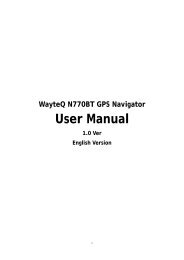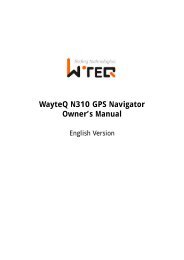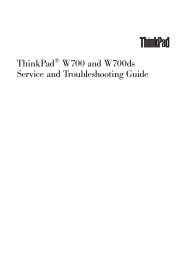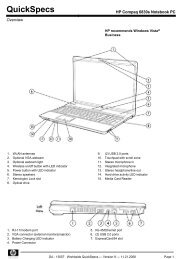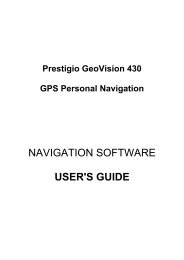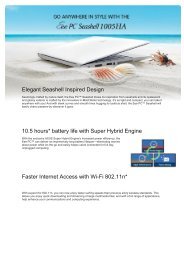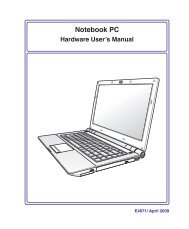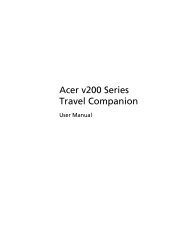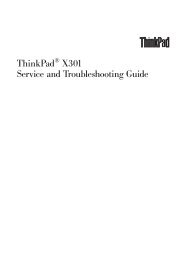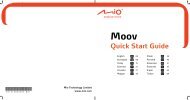Create successful ePaper yourself
Turn your PDF publications into a flip-book with our unique Google optimized e-Paper software.
28<br />
3 Getting Started<br />
Special Keyboard Functions<br />
Colored Hot Keys<br />
The following defines the colored hot keys on the Notebook PC’s keyboard. The<br />
colored commands can only be accessed by first pressing and holding the function<br />
key while pressing a key with a colored command.<br />
The Hot Key locations on the function keys may vary depending on model but the<br />
functions should remain the same. Follow the icons instead of the function keys.<br />
“Zz” Icon (F1): Places the Notebook PC in suspend mode (either Save-to-RAM or Saveto-Disk<br />
depending on sleep button setting in power management setup).<br />
Radio Tower (F2): Wireless Models Only: Toggles the<br />
internal wireless LAN or Bluetooth (on selected models)<br />
ON or OFF with an on-screen-display. When enabled, the<br />
corresponding wireless indicator will light. Windows software settings are necessary to<br />
use the wireless LAN or Bluetooth.<br />
Envelope Icon (F3): Pressing this button will launch your Email application while<br />
Windows is running.<br />
“e” Icon (F4): Pressing this button will launch your Internet browser application<br />
while Windows is running.<br />
Filled Sun Icon (F5):<br />
Decreases the display brightness<br />
Open Sun Icon (F6):<br />
Increases the display brightness<br />
LCD Icon (F7): Toggles the display panel ON and OFF. (On certain models; stretches<br />
the screen area to fill the entire display when using low resolution modes.)<br />
LCD/Monitor Icons (F8): Toggles between the Notebook PC’s LCD display and<br />
an external monitor in this series: Notebook PC LCD -> External Monitor -> Both.<br />
(This function does not work in 256 Colors, select High Color in Display Property<br />
Settings.) NOTE: Must connect an external monitor “before” booting up.<br />
Crossed-out Touchpad (F9): Toggles the built-in touchpad LOCKED (disabled)<br />
and UNLOCKED (enabled). Locking the touchpad will prevent you from accidentally<br />
moving the cursor while typing and is best used with an external<br />
pointing device such as a mouse.