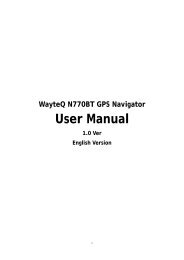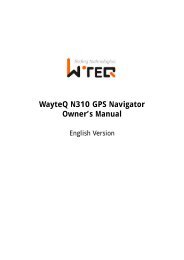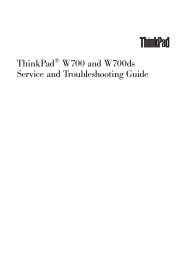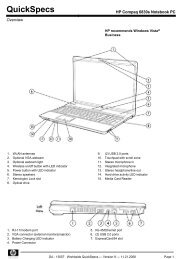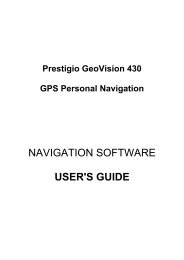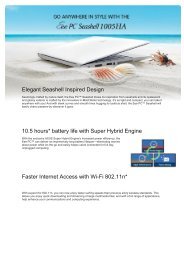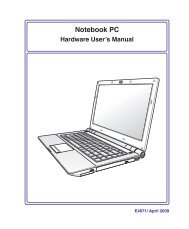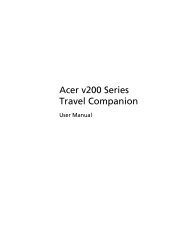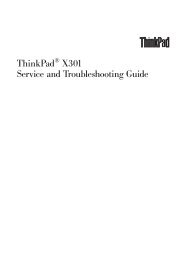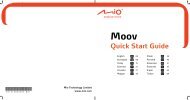Create successful ePaper yourself
Turn your PDF publications into a flip-book with our unique Google optimized e-Paper software.
30<br />
3 Getting Started<br />
Microsoft Windows Keys<br />
There are two special Windows keys on the keyboard as described below.<br />
The key with the Windows Logo activates the Start menu located at the bottom left of the Windows<br />
desktop.<br />
The other key, that looks like a Windows menu with a small cursor, activates the properties menu<br />
and is equivalent to pressing the right mouse button on a Windows object.<br />
Keyboard as a Numeric Keypad<br />
The numeric keypad is embedded in the keyboard and consists<br />
of 15 keys that make number intensive input more convenient.<br />
These dual-purpose keys are labeled in orange on the key caps.<br />
Numeric assignments are located at the upper right hand corner<br />
of each key as shown in the figure. When the numeric keypad is<br />
engaged by pressing [Fn][Ins/Num LK], the number lock LED lights<br />
up. If an external keyboard is connected, pressing the [Ins/Num LK]<br />
on the external keyboard enables/disables the NumLock on both keyboards<br />
simultaneously. To disable the numeric keypad while keeping<br />
the keypad on an external keyboard activated, press the [Fn][Ins/Num LK] keys on the Notebook PC.<br />
Keyboard as Cursors<br />
The keyboard can be used as cursors while Number Lock is<br />
ON or OFF in order to increase navigation ease while entering<br />
numeric data in spreadsheets or similar applications.<br />
With Number Lock OFF, press [Fn] and one of the cursor keys<br />
shown below. For example [Fn][8] for up, [Fn][K] for down,<br />
[Fn][U] for left, and [Fn][O] for right.<br />
With Number Lock ON, use [Shift] and one of the cursor keys shown<br />
below. For example [Shift][8] for up, [Shift][K] for down, [Shift][U]<br />
for left, and [Shift][O] for right.<br />
The red arrows are illustrated here for your reference. They are not labeled on the<br />
keyboard as shown here.