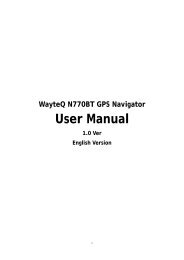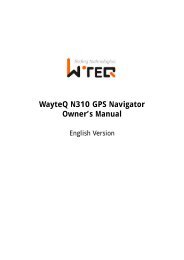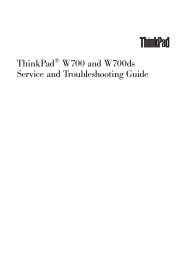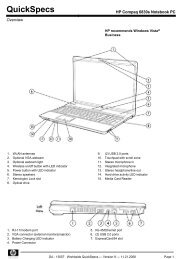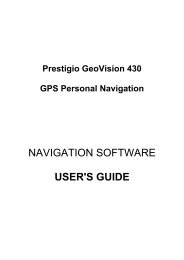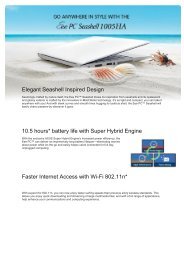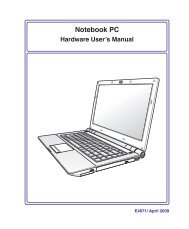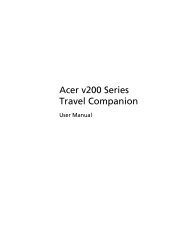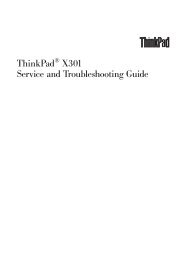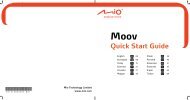Create successful ePaper yourself
Turn your PDF publications into a flip-book with our unique Google optimized e-Paper software.
42<br />
4 Using the Notebook PC<br />
Flash Memory Card Reader<br />
Normally a memory card reader must be purchased separately in order to use memory cards from devices<br />
such as digital cameras, MP3 players, mobile phones, and PDAs. This Notebook PC has a single built-in<br />
memory card reader that can use many flash memory cards as shown in the example below. The built-in<br />
memory card reader is not only convenient, but also faster than most other forms of memory card readers<br />
because it utilizes the internal high-bandwidth PCI bus.<br />
IMPORTANT! Flash memory card compatibility varies depending on Notebook PC model<br />
and flash memory card specifications. Flash memory card specifications constantly<br />
change so compatibility may change without warning.<br />
Flash Memory Card Examples<br />
xD Picture Card<br />
MMC (Multimedia Card)<br />
MMC Plus<br />
RS-MMC (Reduced Size) (with MMC adapter)<br />
SD (Secure Digital)<br />
MiniSD (with SD adapter)<br />
Memory Stick Micro (with MS adapter)<br />
Memory Stick (MS)<br />
Memory Stick Magic Gate (MG)<br />
Memory Stick Select<br />
Memory Stick Duo/Pro/Duo Pro/MG (with MS adapater)<br />
IMPORTANT! Never remove cards while or immediately after reading, copying, formatting,<br />
or deleting data on the card or else data loss may occur.<br />
WARNING! To prevent data loss, use “Windows Safely Remove Hardware”<br />
on the taskbar before removing the flash memory card.