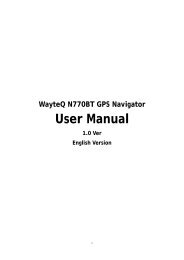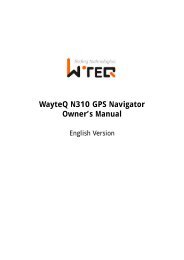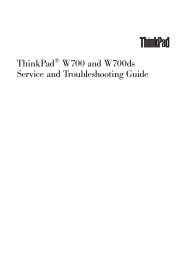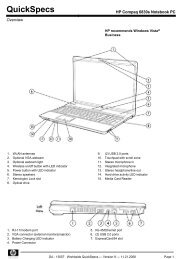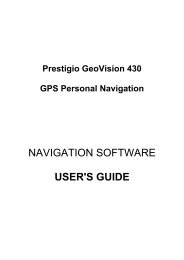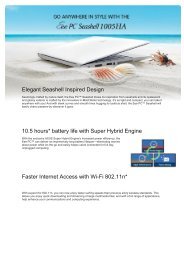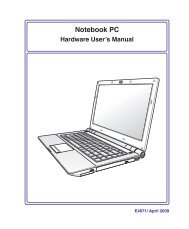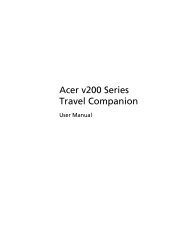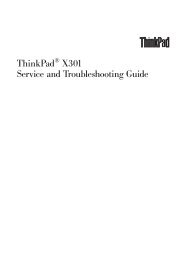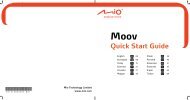Create successful ePaper yourself
Turn your PDF publications into a flip-book with our unique Google optimized e-Paper software.
40<br />
4 Using the Notebook PC<br />
Optical Drive<br />
Inserting an optical disc<br />
1. While the Notebook PC’s power is ON, press<br />
the drive’s eject button and the tray will eject<br />
out partially.<br />
3. Hold the disc by the edge and face the disc’s<br />
printed side up. Push down on both sides of<br />
the disc’s center until the disc snaps onto the<br />
hub. The hub should be higher than the<br />
disc when correctly mounted.<br />
2. Gently pull on the drive’s front panel and slide<br />
the tray completely out. Be careful not to touch<br />
the CD drive lens and other mechanisms. Make<br />
sure there are no obstructions that may get<br />
jammed under the drive’s tray.<br />
4. Slowly push the drive’s tray back in. The drive<br />
will begin reading the table of contents (TOC)<br />
on the disc. When the drive stops, the disc is<br />
ready to be used.<br />
It is normal to hear as well as feel the CD spinning with great intensity in the CD drive<br />
while data is read.