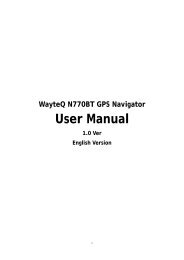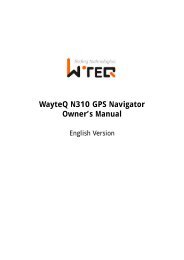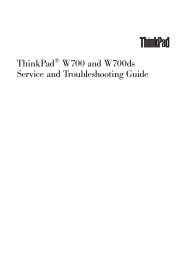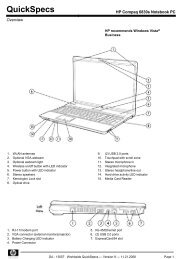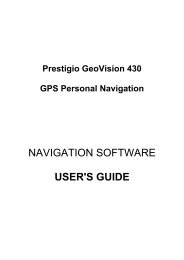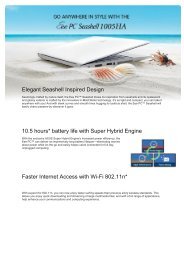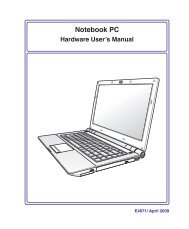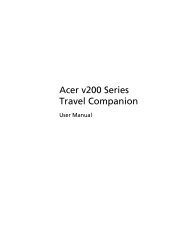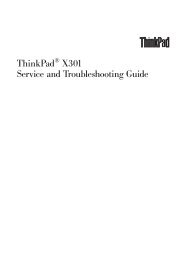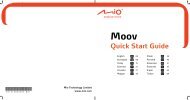You also want an ePaper? Increase the reach of your titles
YUMPU automatically turns print PDFs into web optimized ePapers that Google loves.
32<br />
3 Getting Started<br />
Switches and Status Indicators (cont.)<br />
Status Indicators<br />
Front<br />
Sleep Indicator<br />
The sleep indicator blinks when the Notebook PC is in the Suspend-to-RAM (Sleep) mode. This<br />
indicator is OFF when the Notebook PC is turned OFF or in the Suspend-to-Disk (Hibernation)<br />
mode.<br />
Battery Charge Indicator<br />
The battery charge indicator is an LED that shows the status of the battery’s power as follows:<br />
ON: The Notebook PC’s battery is charging when AC power is connected.<br />
OFF: The Notebook PC’s battery is charged or completely drained.<br />
Blinking: Battery power is less than 10% and the AC power is not connected.<br />
Drive Activity Indicator<br />
Indicates that the Notebook PC is accessing one or more storage device(s) such as the hard<br />
disk. The light flashes proportional to the access time.<br />
Wireless Indicator (on selected models)<br />
This is only applicable on models with built-in wireless LAN and/or built-in Bluetooth.<br />
When the built-in wireless LAN and/or built-in Bluetooth is enabled, this indicator will<br />
light. (Windows software settings are necessary.)