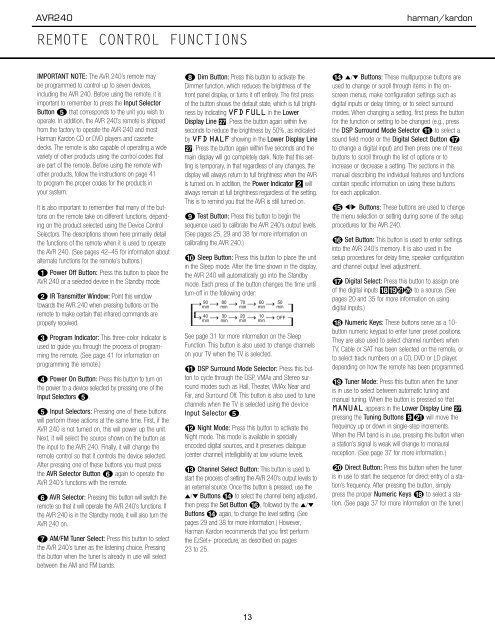AVR 240 OM - Harman Kardon
AVR 240 OM - Harman Kardon
AVR 240 OM - Harman Kardon
You also want an ePaper? Increase the reach of your titles
YUMPU automatically turns print PDFs into web optimized ePapers that Google loves.
<strong>AVR</strong><strong>240</strong><br />
REMOTE CONTROL FUNCTIONS<br />
harman/kardon<br />
IMPORTANT NOTE: The <strong>AVR</strong> <strong>240</strong>’s remote may<br />
be programmed to control up to seven devices,<br />
including the <strong>AVR</strong> <strong>240</strong>. Before using the remote, it is<br />
important to remember to press the Input Selector<br />
Button e that corresponds to the unit you wish to<br />
operate. In addition, the <strong>AVR</strong> <strong>240</strong>’s remote is shipped<br />
from the factory to operate the <strong>AVR</strong> <strong>240</strong> and most<br />
<strong>Harman</strong> <strong>Kardon</strong> CD or DVD players and cassette<br />
decks. The remote is also capable of operating a wide<br />
variety of other products using the control codes that<br />
are part of the remote. Before using the remote with<br />
other products, follow the instructions on page 41<br />
to program the proper codes for the products in<br />
your system.<br />
It is also important to remember that many of the buttons<br />
on the remote take on different functions, depending<br />
on the product selected using the Device Control<br />
Selectors. The descriptions shown here primarily detail<br />
the functions of the remote when it is used to operate<br />
the <strong>AVR</strong> <strong>240</strong>. (See pages 42–45 for information about<br />
alternate functions for the remote’s buttons.)<br />
a Power Off Button: Press this button to place the<br />
<strong>AVR</strong> <strong>240</strong> or a selected device in the Standby mode.<br />
b IR Transmitter Window: Point this window<br />
towards the <strong>AVR</strong> <strong>240</strong> when pressing buttons on the<br />
remote to make certain that infrared commands are<br />
properly received.<br />
c Program Indicator: This three-color indicator is<br />
used to guide you through the process of programming<br />
the remote. (See page 41 for information on<br />
programming the remote.)<br />
d Power On Button: Press this button to turn on<br />
the power to a device selected by pressing one of the<br />
Input Selectors e.<br />
e Input Selectors: Pressing one of these buttons<br />
will perform three actions at the same time. First, if the<br />
<strong>AVR</strong> <strong>240</strong> is not turned on, this will power up the unit.<br />
Next, it will select the source shown on the button as<br />
the input to the <strong>AVR</strong> <strong>240</strong>. Finally, it will change the<br />
remote control so that it controls the device selected.<br />
After pressing one of these buttons you must press<br />
the <strong>AVR</strong> Selector Button f again to operate the<br />
<strong>AVR</strong> <strong>240</strong>’s functions with the remote.<br />
f <strong>AVR</strong> Selector: Pressing this button will switch the<br />
remote so that it will operate the <strong>AVR</strong> <strong>240</strong>’s functions. If<br />
the <strong>AVR</strong> <strong>240</strong> is in the Standby mode, it will also turn the<br />
<strong>AVR</strong> <strong>240</strong> on.<br />
g AM/FM Tuner Select: Press this button to select<br />
the <strong>AVR</strong> <strong>240</strong>’s tuner as the listening choice. Pressing<br />
this button when the tuner is already in use will select<br />
between the AM and FM bands.<br />
h Dim Button: Press this button to activate the<br />
Dimmer function, which reduces the brightness of the<br />
front panel display, or turns it off entirely. The first press<br />
of the button shows the default state, which is full brightness<br />
by indicating VFD FULL in the Lower<br />
Display Line ı. Press the button again within five<br />
seconds to reduce the brightness by 50%, as indicated<br />
by VFD HALF showing in the Lower Display Line<br />
ı. Press the button again within five seconds and the<br />
main display will go completely dark. Note that this setting<br />
is temporary, in that regardless of any changes, the<br />
display will always return to full brightness when the <strong>AVR</strong><br />
is turned on. In addition, the Power Indicator 2 will<br />
always remain at full brightness regardless of the setting.<br />
This is to remind you that the <strong>AVR</strong> is still turned on.<br />
i Test Button: Press this button to begin the<br />
sequence used to calibrate the <strong>AVR</strong> <strong>240</strong>’s output levels.<br />
(See pages 25, 29 and 38 for more information on<br />
calibrating the <strong>AVR</strong> <strong>240</strong>.)<br />
j Sleep Button: Press this button to place the unit<br />
in the Sleep mode. After the time shown in the display,<br />
the <strong>AVR</strong> <strong>240</strong> will automatically go into the Standby<br />
mode. Each press of the button changes the time until<br />
turn-off in the following order:<br />
See page 31 for more information on the Sleep<br />
Function. This button is also used to change channels<br />
on your TV when the TV is selected.<br />
k DSP Surround Mode Selector: Press this button<br />
to cycle through the DSP, VMAx and Stereo surround<br />
modes such as Hall, Theater, VMAx Near and<br />
Far, and Surround Off. This button is also used to tune<br />
channels when the TV is selected using the device<br />
Input Selector e.<br />
l Night Mode: Press this button to activate the<br />
Night mode. This mode is available in specially<br />
encoded digital sources, and it preserves dialogue<br />
(center channel) intelligibility at low volume levels.<br />
m Channel Select Button: This button is used to<br />
start the process of setting the <strong>AVR</strong> <strong>240</strong>’s output levels to<br />
an external source. Once this button is pressed, use the<br />
⁄/¤ Buttons n to select the channel being adjusted,<br />
then press the Set Button p, followed by the ⁄/¤<br />
Buttons n again, to change the level setting. (See<br />
pages 29 and 38 for more information.) However,<br />
<strong>Harman</strong> <strong>Kardon</strong> recommends that you first perform<br />
the EzSet+ procedure, as described on pages<br />
23 to 25.<br />
n ⁄/¤ Buttons: These multipurpose buttons are<br />
used to change or scroll through items in the onscreen<br />
menus, make configuration settings such as<br />
digital inputs or delay timing, or to select surround<br />
modes. When changing a setting, first press the button<br />
for the function or setting to be changed (e.g., press<br />
the DSP Surround Mode Selector k to select a<br />
sound field mode or the Digital Select Button q<br />
to change a digital input) and then press one of these<br />
buttons to scroll through the list of options or to<br />
increase or decrease a setting. The sections in this<br />
manual describing the individual features and functions<br />
contain specific information on using these buttons<br />
for each application.<br />
o ‹/› Buttons: These buttons are used to change<br />
the menu selection or setting during some of the setup<br />
procedures for the <strong>AVR</strong> <strong>240</strong>.<br />
p Set Button: This button is used to enter settings<br />
into the <strong>AVR</strong> <strong>240</strong>’s memory. It is also used in the<br />
setup procedures for delay time, speaker configuration<br />
and channel output level adjustment.<br />
q Digital Select: Press this button to assign one<br />
of the digital inputs *(bg to a source. (See<br />
pages 20 and 35 for more information on using<br />
digital inputs.)<br />
r Numeric Keys: These buttons serve as a 10-<br />
button numeric keypad to enter tuner preset positions.<br />
They are also used to select channel numbers when<br />
TV, Cable or SAT has been selected on the remote, or<br />
to select track numbers on a CD, DVD or LD player,<br />
depending on how the remote has been programmed.<br />
I Tuner Mode: Press this button when the tuner<br />
is in use to select between automatic tuning and<br />
manual tuning. When the button is pressed so that<br />
MANUAL appears in the Lower Display Line ı,<br />
pressing the Tuning Buttons 9u will move the<br />
frequency up or down in single-step increments.<br />
When the FM band is in use, pressing this button when<br />
a station’s signal is weak will change to monaural<br />
reception. (See page 37 for more information.)<br />
J Direct Button: Press this button when the tuner<br />
is in use to start the sequence for direct entry of a station’s<br />
frequency. After pressing the button, simply<br />
press the proper Numeric Keys r to select a station.<br />
(See page 37 for more information on the tuner.)<br />
12 REMOTE CONTROL FUNCTIONS<br />
13