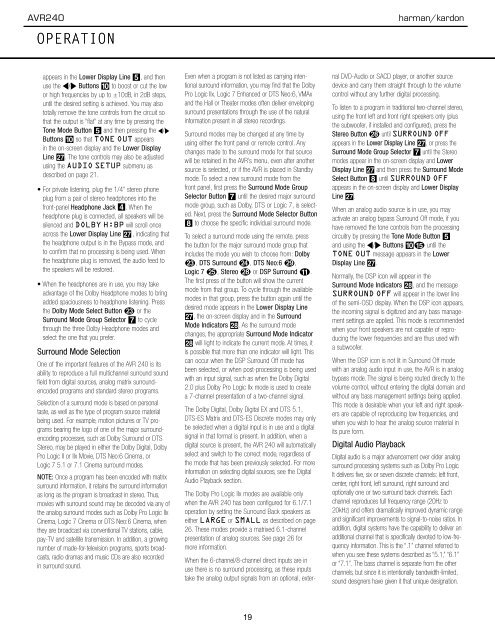AVR 240 OM - Harman Kardon
AVR 240 OM - Harman Kardon
AVR 240 OM - Harman Kardon
You also want an ePaper? Increase the reach of your titles
YUMPU automatically turns print PDFs into web optimized ePapers that Google loves.
<strong>AVR</strong><strong>240</strong><br />
OPERATION<br />
harman/kardon<br />
appears in the Lower Display Line 5, and then<br />
use the ‹/› Buttons ) to boost or cut the low<br />
or high frequencies by up to ±10dB, in 2dB steps,<br />
until the desired setting is achieved. You may also<br />
totally remove the tone controls from the circuit so<br />
that the output is “flat” at any time by pressing the<br />
Tone Mode Button 5 and then pressing the ‹/›<br />
Buttons ) so that TONE OUT appears<br />
in the on-screen display and the Lower Display<br />
Line ı. The tone controls may also be adjusted<br />
using the AUDIO SETUP submenu as<br />
described on page 21.<br />
• For private listening, plug the 1/4" stereo phone<br />
plug from a pair of stereo headphones into the<br />
front-panel Headphone Jack 4. When the<br />
headphone plug is connected, all speakers will be<br />
silenced and DOLBY H:BP will scroll once<br />
across the Lower Display Line ı , indicating that<br />
the headphone output is in the Bypass mode, and<br />
to confirm that no processing is being used. When<br />
the headphone plug is removed, the audio feed to<br />
the speakers will be restored.<br />
• When the headphones are in use, you may take<br />
advantage of the Dolby Headphone modes to bring<br />
added spaciousness to headphone listening. Press<br />
the Dolby Mode Select Button w or the<br />
Surround Mode Group Selector 7 to cycle<br />
through the three Dolby Headphone modes and<br />
select the one that you prefer.<br />
Surround Mode Selection<br />
One of the important features of the <strong>AVR</strong> <strong>240</strong> is its<br />
ability to reproduce a full multichannel surround sound<br />
field from digital sources, analog matrix surroundencoded<br />
programs and standard stereo programs.<br />
Selection of a surround mode is based on personal<br />
taste, as well as the type of program source material<br />
being used. For example, motion pictures or TV programs<br />
bearing the logo of one of the major surroundencoding<br />
processes, such as Dolby Surround or DTS<br />
Stereo, may be played in either the Dolby Digital, Dolby<br />
Pro Logic II or IIx Movie, DTS Neo:6 Cinema, or<br />
Logic 7 5.1 or 7.1 Cinema surround modes.<br />
NOTE: Once a program has been encoded with matrix<br />
surround information, it retains the surround information<br />
as long as the program is broadcast in stereo. Thus,<br />
movies with surround sound may be decoded via any of<br />
the analog surround modes such as Dolby Pro Logic IIx<br />
Cinema, Logic 7 Cinema or DTS Neo:6 Cinema, when<br />
they are broadcast via conventional TV stations, cable,<br />
pay-TV and satellite transmission. In addition, a growing<br />
number of made-for-television programs, sports broadcasts,<br />
radio dramas and music CDs are also recorded<br />
in surround sound.<br />
Even when a program is not listed as carrying intentional<br />
surround information, you may find that the Dolby<br />
Pro Logic IIx, Logic 7 Enhanced or DTS Neo:6, VMAx<br />
and the Hall or Theater modes often deliver enveloping<br />
surround presentations through the use of the natural<br />
information present in all stereo recordings.<br />
Surround modes may be changed at any time by<br />
using either the front panel or remote control. Any<br />
changes made to the surround mode for that source<br />
will be retained in the <strong>AVR</strong>’s menu, even after another<br />
source is selected, or if the <strong>AVR</strong> is placed in Standby<br />
mode. To select a new surround mode from the<br />
front panel, first press the Surround Mode Group<br />
Selector Button 7 until the desired major surround<br />
mode group, such as Dolby, DTS or Logic 7, is selected.<br />
Next, press the Surround Mode Selector Button<br />
8 to choose the specific individual surround mode.<br />
To select a surround mode using the remote, press<br />
the button for the major surround mode group that<br />
includes the mode you wish to choose from: Dolby<br />
w, DTS Surround x, DTS Neo:6 ,<br />
Logic 7 y, Stereo or DSP Surround k.<br />
The first press of the button will show the current<br />
mode from that group. To cycle through the available<br />
modes in that group, press the button again until the<br />
desired mode appears in the Lower Display Line<br />
ı, the on-screen display and in the Surround<br />
Mode Indicators ˆ. As the surround mode<br />
changes, the appropriate Surround Mode Indicator<br />
ˆ will light to indicate the current mode. At times, it<br />
is possible that more than one indicator will light. This<br />
can occur when the DSP Surround Off mode has<br />
been selected, or when post-processing is being used<br />
with an input signal, such as when the Dolby Digital<br />
2.0 plus Dolby Pro Logic IIx mode is used to create<br />
a 7-channel presentation of a two-channel signal.<br />
The Dolby Digital, Dolby Digital EX and DTS 5.1,<br />
DTS-ES Matrix and DTS-ES Discrete modes may only<br />
be selected when a digital input is in use and a digital<br />
signal in that format is present. In addition, when a<br />
digital source is present, the <strong>AVR</strong> <strong>240</strong> will automatically<br />
select and switch to the correct mode, regardless of<br />
the mode that has been previously selected. For more<br />
information on selecting digital sources, see the Digital<br />
Audio Playback section.<br />
The Dolby Pro Logic IIx modes are available only<br />
when the <strong>AVR</strong> <strong>240</strong> has been configured for 6.1/7.1<br />
operation by setting the Surround Back speakers as<br />
either LARGE or SMALL as described on page<br />
26. These modes provide a matrixed 6.1-channel<br />
presentation of analog sources. See page 26 for<br />
more information.<br />
When the 6-channel/8-channel direct inputs are in<br />
use there is no surround processing, as these inputs<br />
take the analog output signals from an optional, external<br />
DVD-Audio or SACD player, or another source<br />
device and carry them straight through to the volume<br />
control without any further digital processing.<br />
To listen to a program in traditional two-channel stereo,<br />
using the front left and front right speakers only (plus<br />
the subwoofer, if installed and configured), press the<br />
Stereo Button until SURROUND OFF<br />
appears in the Lower Display Line ı, or press the<br />
Surround Mode Group Selector 7 until the Stereo<br />
modes appear in the on-screen display and Lower<br />
Display Line ı and then press the Surround Mode<br />
Select Button 8 until SURROUND OFF<br />
appears in the on-screen display and Lower Display<br />
Line ı.<br />
When an analog audio source is in use, you may<br />
activate an analog bypass Surround Off mode, if you<br />
have removed the tone controls from the processing<br />
circuitry by pressing the Tone Mode Button 5<br />
and using the ‹/› Buttons )o until the<br />
TONE OUT message appears in the Lower<br />
Display Line ı.<br />
Normally, the DSP icon will appear in the<br />
Surround Mode Indicators ˆ, and the message<br />
SURROUND OFF will appear in the lower line<br />
of the semi-OSD display. When the DSP icon appears,<br />
the incoming signal is digitized and any bass management<br />
settings are applied. This mode is recommended<br />
when your front speakers are not capable of reproducing<br />
the lower frequencies and are thus used with<br />
a subwoofer.<br />
When the DSP icon is not lit in Surround Off mode<br />
with an analog audio input in use, the <strong>AVR</strong> is in analog<br />
bypass mode. The signal is being routed directly to the<br />
volume control, without entering the digital domain and<br />
without any bass management settings being applied.<br />
This mode is desirable when your left and right speakers<br />
are capable of reproducing low frequencies, and<br />
when you wish to hear the analog source material in<br />
its pure form.<br />
Digital Audio Playback<br />
Digital audio is a major advancement over older analog<br />
surround processing systems such as Dolby Pro Logic.<br />
It delivers five, six or seven discrete channels: left front,<br />
center, right front, left surround, right surround and<br />
optionally one or two surround back channels. Each<br />
channel reproduces full frequency range (20Hz to<br />
20kHz) and offers dramatically improved dynamic range<br />
and significant improvements to signal-to-noise ratios. In<br />
addition, digital systems have the capability to deliver an<br />
additional channel that is specifically devoted to low-frequency<br />
information. This is the “.1” channel referred to<br />
when you see these systems described as “5.1,” “6.1”<br />
or “7.1”. The bass channel is separate from the other<br />
channels, but since it is intentionally bandwidth-limited,<br />
sound designers have given it that unique designation.<br />
32 OPERATION<br />
19