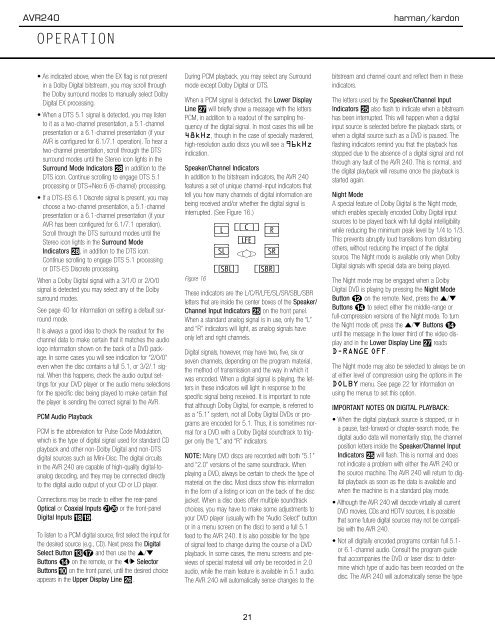AVR 240 OM - Harman Kardon
AVR 240 OM - Harman Kardon
AVR 240 OM - Harman Kardon
Create successful ePaper yourself
Turn your PDF publications into a flip-book with our unique Google optimized e-Paper software.
<strong>AVR</strong><strong>240</strong><br />
OPERATION<br />
harman/kardon<br />
• As indicated above, when the EX flag is not present<br />
in a Dolby Digital bitstream, you may scroll through<br />
the Dolby surround modes to manually select Dolby<br />
Digital EX processing.<br />
• When a DTS 5.1 signal is detected, you may listen<br />
to it as a two-channel presentation, a 5.1-channel<br />
presentation or a 6.1-channel presentation (if your<br />
<strong>AVR</strong> is configured for 6.1/7.1 operation). To hear a<br />
two-channel presentation, scroll through the DTS<br />
surround modes until the Stereo icon lights in the<br />
Surround Mode Indicators ˆ in addition to the<br />
DTS icon. Continue scrolling to engage DTS 5.1<br />
processing or DTS+Neo:6 (6-channel) processing.<br />
• If a DTS-ES 6.1 Discrete signal is present, you may<br />
choose a two-channel presentation, a 5.1-channel<br />
presentation or a 6.1-channel presentation (if your<br />
<strong>AVR</strong> has been configured for 6.1/7.1 operation).<br />
Scroll through the DTS surround modes until the<br />
Stereo icon lights in the Surround Mode<br />
Indicators ˆ, in addition to the DTS icon.<br />
Continue scrolling to engage DTS 5.1 processing<br />
or DTS-ES Discrete processing.<br />
When a Dolby Digital signal with a 3/1/0 or 2/0/0<br />
signal is detected you may select any of the Dolby<br />
surround modes.<br />
See page 40 for information on setting a default surround<br />
mode.<br />
It is always a good idea to check the readout for the<br />
channel data to make certain that it matches the audio<br />
logo information shown on the back of a DVD package.<br />
In some cases you will see indication for “2/0/0”<br />
even when the disc contains a full 5.1, or 3/2/.1 signal.<br />
When this happens, check the audio output settings<br />
for your DVD player or the audio menu selections<br />
for the specific disc being played to make certain that<br />
the player is sending the correct signal to the <strong>AVR</strong>.<br />
PCM Audio Playback<br />
PCM is the abbreviation for Pulse Code Modulation,<br />
which is the type of digital signal used for standard CD<br />
playback and other non-Dolby Digital and non-DTS<br />
digital sources such as Mini-Disc. The digital circuits<br />
in the <strong>AVR</strong> <strong>240</strong> are capable of high-quality digital-toanalog<br />
decoding, and they may be connected directly<br />
to the digital audio output of your CD or LD player.<br />
Connections may be made to either the rear-panel<br />
Optical or Coaxial Inputs bg or the front-panel<br />
Digital Inputs *(.<br />
To listen to a PCM digital source, first select the input for<br />
the desired source (e.g., CD). Next press the Digital<br />
Select Button #q and then use the ⁄/¤<br />
Buttons n on the remote, or the ‹/› Selector<br />
Buttons ) on the front panel, until the desired choice<br />
appears in the Upper Display Line P.<br />
During PCM playback, you may select any Surround<br />
mode except Dolby Digital or DTS.<br />
When a PCM signal is detected, the Lower Display<br />
Line ı will briefly show a message with the letters<br />
PCM, in addition to a readout of the sampling frequency<br />
of the digital signal. In most cases this will be<br />
48kHz, though in the case of specially mastered,<br />
high-resolution audio discs you will see a 96kHz<br />
indication.<br />
Speaker/Channel Indicators<br />
In addition to the bitstream indicators, the <strong>AVR</strong> <strong>240</strong><br />
features a set of unique channel-input indicators that<br />
tell you how many channels of digital information are<br />
being received and/or whether the digital signal is<br />
interrupted. (See Figure 16.)<br />
Figure 16<br />
These indicators are the L/C/R/LFE/SL/SR/SBL/SBR<br />
letters that are inside the center boxes of the Speaker/<br />
Channel Input Indicators O on the front panel.<br />
When a standard analog signal is in use, only the “L”<br />
and “R” indicators will light, as analog signals have<br />
only left and right channels.<br />
Digital signals, however, may have two, five, six or<br />
seven channels, depending on the program material,<br />
the method of transmission and the way in which it<br />
was encoded. When a digital signal is playing, the letters<br />
in these indicators will light in response to the<br />
specific signal being received. It is important to note<br />
that although Dolby Digital, for example, is referred to<br />
as a “5.1” system, not all Dolby Digital DVDs or programs<br />
are encoded for 5.1. Thus, it is sometimes normal<br />
for a DVD with a Dolby Digital soundtrack to trigger<br />
only the “L” and “R” indicators.<br />
NOTE: Many DVD discs are recorded with both “5.1”<br />
and “2.0” versions of the same soundtrack. When<br />
playing a DVD, always be certain to check the type of<br />
material on the disc. Most discs show this information<br />
in the form of a listing or icon on the back of the disc<br />
jacket. When a disc does offer multiple soundtrack<br />
choices, you may have to make some adjustments to<br />
your DVD player (usually with the “Audio Select” button<br />
or in a menu screen on the disc) to send a full 5.1<br />
feed to the <strong>AVR</strong> <strong>240</strong>. It is also possible for the type<br />
of signal feed to change during the course of a DVD<br />
playback. In some cases, the menu screens and previews<br />
of special material will only be recorded in 2.0<br />
audio, while the main feature is available in 5.1 audio.<br />
The <strong>AVR</strong> <strong>240</strong> will automatically sense changes to the<br />
bitstream and channel count and reflect them in these<br />
indicators.<br />
The letters used by the Speaker/Channel Input<br />
Indicators O also flash to indicate when a bitstream<br />
has been interrupted. This will happen when a digital<br />
input source is selected before the playback starts, or<br />
when a digital source such as a DVD is paused. The<br />
flashing indicators remind you that the playback has<br />
stopped due to the absence of a digital signal and not<br />
through any fault of the <strong>AVR</strong> <strong>240</strong>. This is normal, and<br />
the digital playback will resume once the playback is<br />
started again.<br />
Night Mode<br />
A special feature of Dolby Digital is the Night mode,<br />
which enables specially encoded Dolby Digital input<br />
sources to be played back with full digital intelligibility<br />
while reducing the minimum peak level by 1/4 to 1/3.<br />
This prevents abruptly loud transitions from disturbing<br />
others, without reducing the impact of the digital<br />
source. The Night mode is available only when Dolby<br />
Digital signals with special data are being played.<br />
The Night mode may be engaged when a Dolby<br />
Digital DVD is playing by pressing the Night Mode<br />
Button l on the remote. Next, press the ⁄/¤<br />
Buttons n to select either the middle-range or<br />
full-compression versions of the Night mode. To turn<br />
the Night mode off, press the ⁄/¤ Buttons n<br />
until the message in the lower third of the video display<br />
and in the Lower Display Line Q reads<br />
D-RANGE OFF.<br />
The Night mode may also be selected to always be on<br />
at either level of compression using the options in the<br />
DOLBY menu. See page 22 for information on<br />
using the menus to set this option.<br />
IMPORTANT NOTES ON DIGITAL PLAYBACK:<br />
• When the digital playback source is stopped, or in<br />
a pause, fast-forward or chapter-search mode, the<br />
digital audio data will momentarily stop, the channel<br />
position letters inside the Speaker/Channel Input<br />
Indicators O will flash. This is normal and does<br />
not indicate a problem with either the <strong>AVR</strong> <strong>240</strong> or<br />
the source machine. The <strong>AVR</strong> <strong>240</strong> will return to digital<br />
playback as soon as the data is available and<br />
when the machine is in a standard play mode.<br />
• Although the <strong>AVR</strong> <strong>240</strong> will decode virtually all current<br />
DVD movies, CDs and HDTV sources, it is possible<br />
that some future digital sources may not be compatible<br />
with the <strong>AVR</strong> <strong>240</strong>.<br />
• Not all digitally encoded programs contain full 5.1-<br />
or 6.1-channel audio. Consult the program guide<br />
that accompanies the DVD or laser disc to determine<br />
which type of audio has been recorded on the<br />
disc. The <strong>AVR</strong> <strong>240</strong> will automatically sense the type<br />
36 OPERATION<br />
21