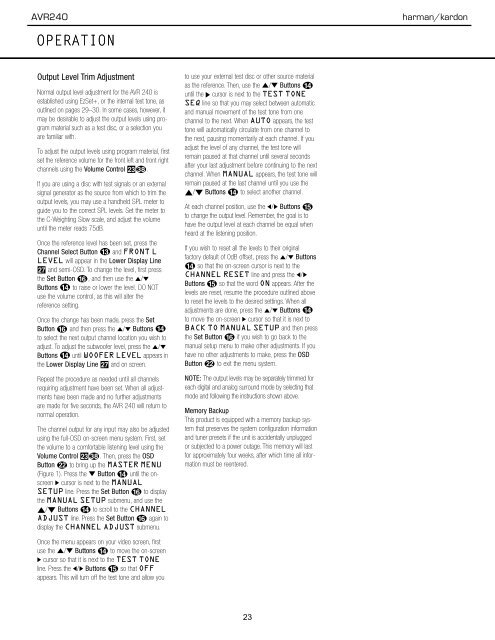AVR 240 OM - Harman Kardon
AVR 240 OM - Harman Kardon
AVR 240 OM - Harman Kardon
Create successful ePaper yourself
Turn your PDF publications into a flip-book with our unique Google optimized e-Paper software.
<strong>AVR</strong><strong>240</strong><br />
harman/kardon<br />
OPERATION<br />
Output Level Trim Adjustment<br />
Normal output level adjustment for the <strong>AVR</strong> <strong>240</strong> is<br />
established using EzSet+, or the internal test tone, as<br />
outlined on pages 29–30. In some cases, however, it<br />
may be desirable to adjust the output levels using program<br />
material such as a test disc, or a selection you<br />
are familiar with.<br />
To adjust the output levels using program material, first<br />
set the reference volume for the front left and front right<br />
channels using the Volume Control Ò.<br />
If you are using a disc with test signals or an external<br />
signal generator as the source from which to trim the<br />
output levels, you may use a handheld SPL meter to<br />
guide you to the correct SPL levels. Set the meter to<br />
the C-Weighting Slow scale, and adjust the volume<br />
until the meter reads 75dB.<br />
Once the reference level has been set, press the<br />
Channel Select Button m and FRONT L<br />
LEVEL will appear in the Lower Display Line<br />
Q and semi-OSD. To change the level, first press<br />
the Set Button p, and then use the ⁄/¤<br />
Buttons n to raise or lower the level. DO NOT<br />
use the volume control, as this will alter the<br />
reference setting.<br />
Once the change has been made, press the Set<br />
Button p and then press the ⁄/¤ Buttons n<br />
to select the next output channel location you wish to<br />
adjust. To adjust the subwoofer level, press the ⁄/¤<br />
Buttons n until WOOFER LEVEL appears in<br />
the Lower Display Line Q and on screen.<br />
Repeat the procedure as needed until all channels<br />
requiring adjustment have been set. When all adjustments<br />
have been made and no further adjustments<br />
are made for five seconds, the <strong>AVR</strong> <strong>240</strong> will return to<br />
normal operation.<br />
The channel output for any input may also be adjusted<br />
using the full-OSD on-screen menu system. First, set<br />
the volume to a comfortable listening level using the<br />
Volume Control Ò. Then, press the OSD<br />
Button v to bring up the MASTER MENU<br />
(Figure 1). Press the ¤ Button n until the onscreen<br />
› cursor is next to the MANUAL<br />
SETUP line. Press the Set Button p to display<br />
the MANUAL SETUP submenu, and use the<br />
⁄/¤ Buttons n to scroll to the CHANNEL<br />
ADJUST line. Press the Set Button p again to<br />
display the CHANNEL ADJUST submenu.<br />
to use your external test disc or other source material<br />
as the reference. Then, use the ⁄/¤ Buttons n<br />
until the › cursor is next to the TEST TONE<br />
SEQ line so that you may select between automatic<br />
and manual movement of the test tone from one<br />
channel to the next. When AUTO appears, the test<br />
tone will automatically circulate from one channel to<br />
the next, pausing momentarily at each channel. If you<br />
adjust the level of any channel, the test tone will<br />
remain paused at that channel until several seconds<br />
after your last adjustment before continuing to the next<br />
channel. When MANUAL appears, the test tone will<br />
remain paused at the last channel until you use the<br />
⁄/¤ Buttons n to select another channel.<br />
At each channel position, use the ‹/› Buttons o<br />
to change the output level. Remember, the goal is to<br />
have the output level at each channel be equal when<br />
heard at the listening position.<br />
If you wish to reset all the levels to their original<br />
factory default of 0dB offset, press the ⁄/¤ Buttons<br />
n so that the on-screen cursor is next to the<br />
CHANNEL RESET line and press the ‹/›<br />
Buttons o so that the word ON appears. After the<br />
levels are reset, resume the procedure outlined above<br />
to reset the levels to the desired settings. When all<br />
adjustments are done, press the ⁄/¤ Buttons n<br />
to move the on-screen › cursor so that it is next to<br />
BACK TO MANUAL SETUP and then press<br />
the Set Button p if you wish to go back to the<br />
manual setup menu to make other adjustments. If you<br />
have no other adjustments to make, press the OSD<br />
Button v to exit the menu system.<br />
NOTE: The output levels may be separately trimmed for<br />
each digital and analog surround mode by selecting that<br />
mode and following the instructions shown above.<br />
Memory Backup<br />
This product is equipped with a memory backup system<br />
that preserves the system configuration information<br />
and tuner presets if the unit is accidentally unplugged<br />
or subjected to a power outage. This memory will last<br />
for approximately four weeks, after which time all information<br />
must be reentered.<br />
Once the menu appears on your video screen, first<br />
use the ⁄/¤ Buttons n to move the on-screen<br />
› cursor so that it is next to the TEST TONE<br />
line. Press the ‹/› Buttons o so that OFF<br />
appears. This will turn off the test tone and allow you<br />
38 OPERATION<br />
23