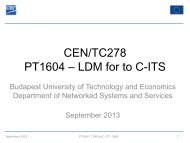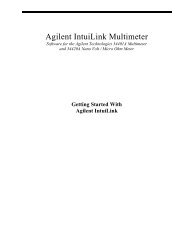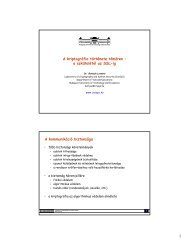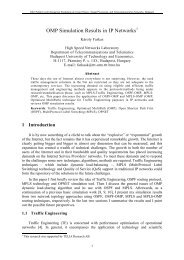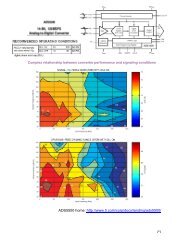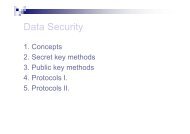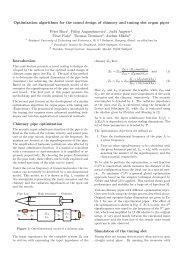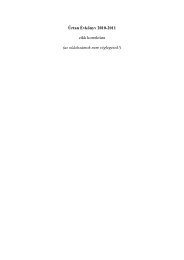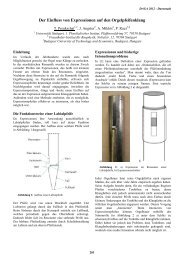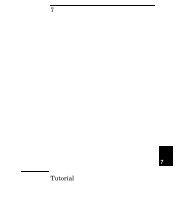IntuiLink Waveform Editor
IntuiLink Waveform Editor
IntuiLink Waveform Editor
You also want an ePaper? Increase the reach of your titles
YUMPU automatically turns print PDFs into web optimized ePapers that Google loves.
Send Arbitrary <strong>Waveform</strong>:<br />
Click on the icon in the waveform toolbar (or select the ‘Send <strong>Waveform</strong> …’<br />
command from the Communications menu) to display the Send Arbitrary <strong>Waveform</strong><br />
dialog box.<br />
Note:<br />
If you click on the icon or ‘Send <strong>Waveform</strong> …’ command when no instrument is<br />
connected, the Connection dialog box appears. (See Connecting to Instrument.) Once a<br />
connection has been established, the Send Arbitrary <strong>Waveform</strong> dialog box appears.<br />
The dialog box provides two tab pages.<br />
Manage <strong>Waveform</strong>s Tab:<br />
Activate or delete the waveforms currently in the instrument’s memory.<br />
<strong>Waveform</strong>s on the Instrument:<br />
Lists the available waveforms stored on the instrument.<br />
• To activate one of the waveforms, select its name and click on the<br />
Activate button.<br />
• To delete one of the non-permanent waveforms from the instrument,<br />
select its name and click on the Delete button.<br />
Permanent, built-in waveforms are indicated with an asterisk (*) preceding the<br />
name. These waveforms cannot be deleted from the instrument. Also, you cannot<br />
delete the currently active waveform. (To get around this, activate a different<br />
waveform and then select the one that you want to delete.)<br />
papay@hit.bme.hu <strong>IntuiLink</strong>: <strong>Waveform</strong> <strong>Editor</strong> (ARB generator) 10