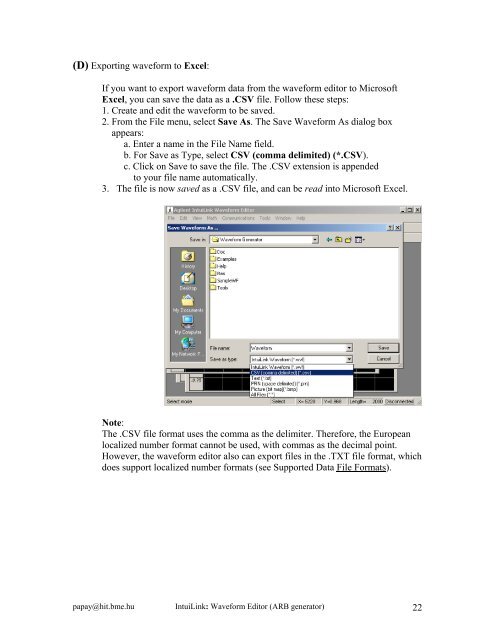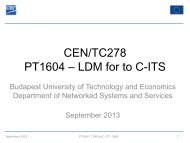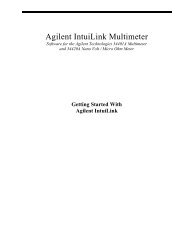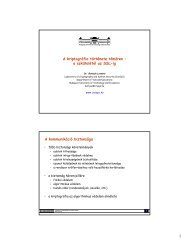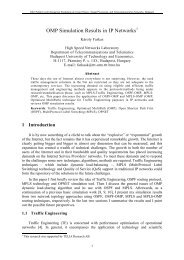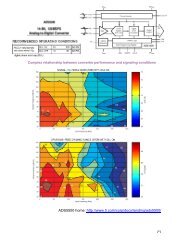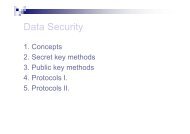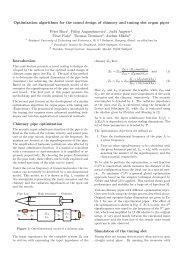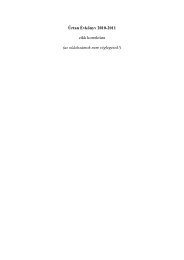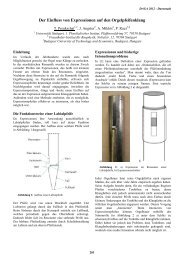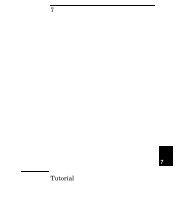IntuiLink Waveform Editor
IntuiLink Waveform Editor
IntuiLink Waveform Editor
Create successful ePaper yourself
Turn your PDF publications into a flip-book with our unique Google optimized e-Paper software.
(D) Exporting waveform to Excel:<br />
If you want to export waveform data from the waveform editor to Microsoft<br />
Excel, you can save the data as a .CSV file. Follow these steps:<br />
1. Create and edit the waveform to be saved.<br />
2. From the File menu, select Save As. The Save <strong>Waveform</strong> As dialog box<br />
appears:<br />
a. Enter a name in the File Name field.<br />
b. For Save as Type, select CSV (comma delimited) (*.CSV).<br />
c. Click on Save to save the file. The .CSV extension is appended<br />
to your file name automatically.<br />
3. The file is now saved as a .CSV file, and can be read into Microsoft Excel.<br />
Note:<br />
The .CSV file format uses the comma as the delimiter. Therefore, the European<br />
localized number format cannot be used, with commas as the decimal point.<br />
However, the waveform editor also can export files in the .TXT file format, which<br />
does support localized number formats (see Supported Data File Formats).<br />
papay@hit.bme.hu <strong>IntuiLink</strong>: <strong>Waveform</strong> <strong>Editor</strong> (ARB generator) 22