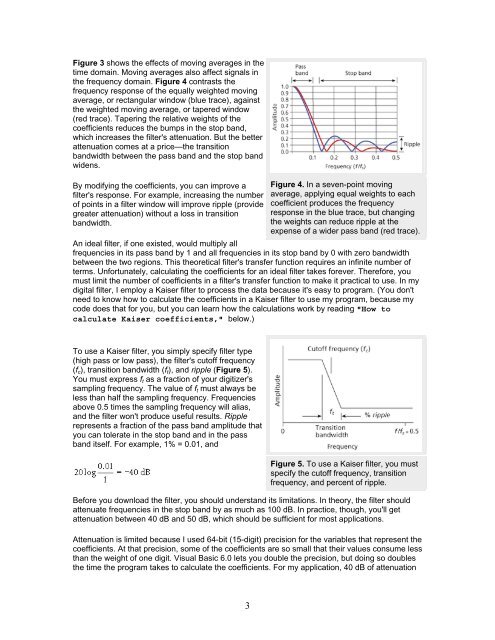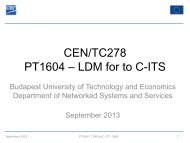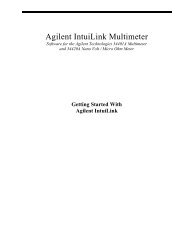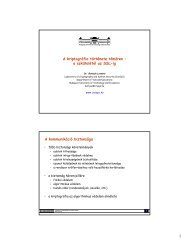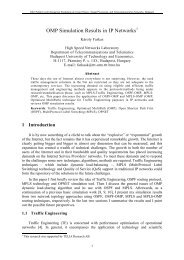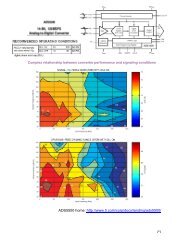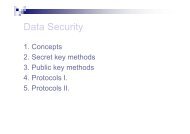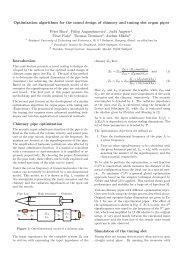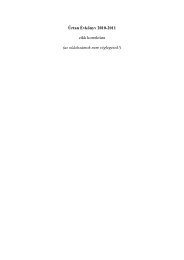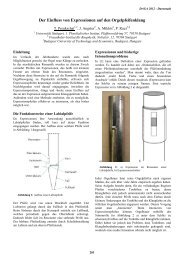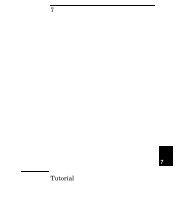IntuiLink Waveform Editor
IntuiLink Waveform Editor
IntuiLink Waveform Editor
Create successful ePaper yourself
Turn your PDF publications into a flip-book with our unique Google optimized e-Paper software.
Figure 3 shows the effects of moving averages in the<br />
time domain. Moving averages also affect signals in<br />
the frequency domain. Figure 4 contrasts the<br />
frequency response of the equally weighted moving<br />
average, or rectangular window (blue trace), against<br />
the weighted moving average, or tapered window<br />
(red trace). Tapering the relative weights of the<br />
coefficients reduces the bumps in the stop band,<br />
which increases the filter's attenuation. But the better<br />
attenuation comes at a price—the transition<br />
bandwidth between the pass band and the stop band<br />
widens.<br />
By modifying the coefficients, you can improve a<br />
filter's response. For example, increasing the number<br />
of points in a filter window will improve ripple (provide<br />
greater attenuation) without a loss in transition<br />
bandwidth.<br />
Figure 4. In a seven-point moving<br />
average, applying equal weights to each<br />
coefficient produces the frequency<br />
response in the blue trace, but changing<br />
the weights can reduce ripple at the<br />
expense of a wider pass band (red trace).<br />
An ideal filter, if one existed, would multiply all<br />
frequencies in its pass band by 1 and all frequencies in its stop band by 0 with zero bandwidth<br />
between the two regions. This theoretical filter's transfer function requires an infinite number of<br />
terms. Unfortunately, calculating the coefficients for an ideal filter takes forever. Therefore, you<br />
must limit the number of coefficients in a filter's transfer function to make it practical to use. In my<br />
digital filter, I employ a Kaiser filter to process the data because it's easy to program. (You don't<br />
need to know how to calculate the coefficients in a Kaiser filter to use my program, because my<br />
code does that for you, but you can learn how the calculations work by reading "How to<br />
calculate Kaiser coefficients," below.)<br />
To use a Kaiser filter, you simply specify filter type<br />
(high pass or low pass), the filter's cutoff frequency<br />
(f c ), transition bandwidth (f t ), and ripple (Figure 5).<br />
You must express f t as a fraction of your digitizer's<br />
sampling frequency. The value of f t must always be<br />
less than half the sampling frequency. Frequencies<br />
above 0.5 times the sampling frequency will alias,<br />
and the filter won't produce useful results. Ripple<br />
represents a fraction of the pass band amplitude that<br />
you can tolerate in the stop band and in the pass<br />
band itself. For example, 1% = 0.01, and<br />
Figure 5. To use a Kaiser filter, you must<br />
specify the cutoff frequency, transition<br />
frequency, and percent of ripple.<br />
Before you download the filter, you should understand its limitations. In theory, the filter should<br />
attenuate frequencies in the stop band by as much as 100 dB. In practice, though, you'll get<br />
attenuation between 40 dB and 50 dB, which should be sufficient for most applications.<br />
Attenuation is limited because I used 64-bit (15-digit) precision for the variables that represent the<br />
coefficients. At that precision, some of the coefficients are so small that their values consume less<br />
than the weight of one digit. Visual Basic 6.0 lets you double the precision, but doing so doubles<br />
the time the program takes to calculate the coefficients. For my application, 40 dB of attenuation<br />
3