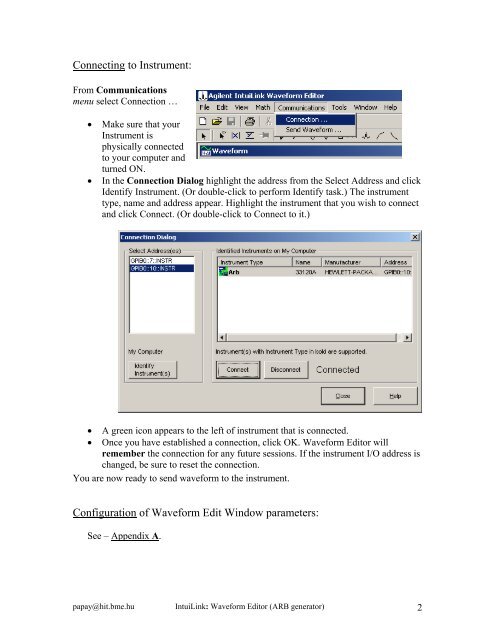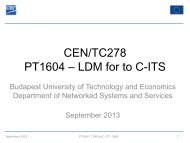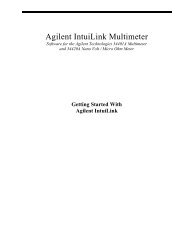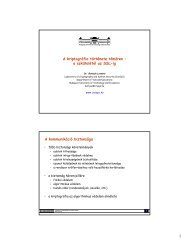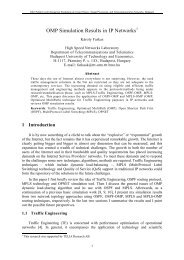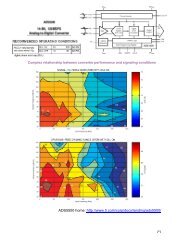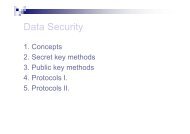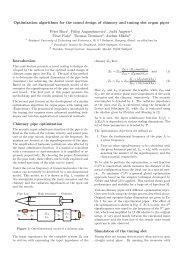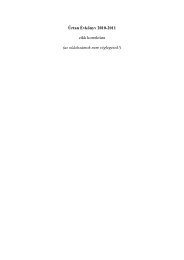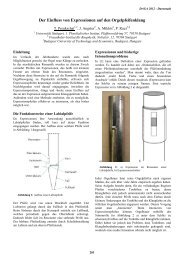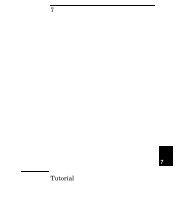IntuiLink Waveform Editor
IntuiLink Waveform Editor
IntuiLink Waveform Editor
Create successful ePaper yourself
Turn your PDF publications into a flip-book with our unique Google optimized e-Paper software.
Connecting to Instrument:<br />
From Communications<br />
menu select Connection …<br />
• Make sure that your<br />
Instrument is<br />
physically connected<br />
to your computer and<br />
turned ON.<br />
• In the Connection Dialog highlight the address from the Select Address and click<br />
Identify Instrument. (Or double-click to perform Identify task.) The instrument<br />
type, name and address appear. Highlight the instrument that you wish to connect<br />
and click Connect. (Or double-click to Connect to it.)<br />
• A green icon appears to the left of instrument that is connected.<br />
• Once you have established a connection, click OK. <strong>Waveform</strong> <strong>Editor</strong> will<br />
remember the connection for any future sessions. If the instrument I/O address is<br />
changed, be sure to reset the connection.<br />
You are now ready to send waveform to the instrument.<br />
Configuration of <strong>Waveform</strong> Edit Window parameters:<br />
See – Appendix A.<br />
papay@hit.bme.hu <strong>IntuiLink</strong>: <strong>Waveform</strong> <strong>Editor</strong> (ARB generator) 2