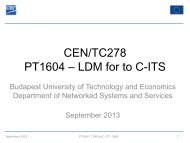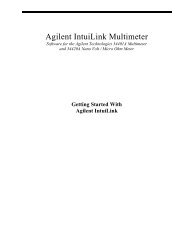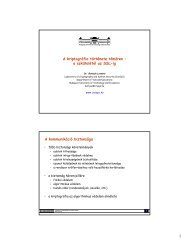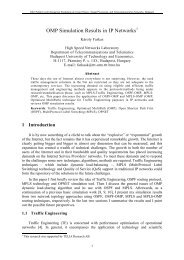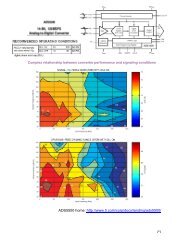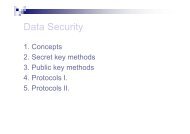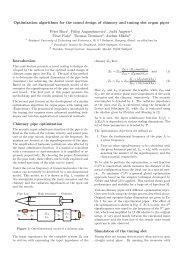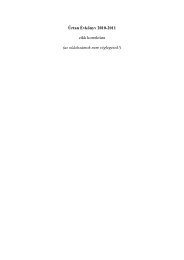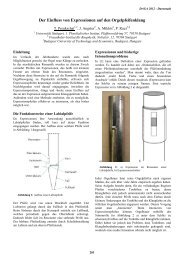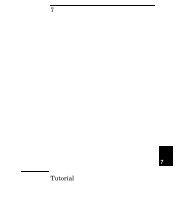IntuiLink Waveform Editor
IntuiLink Waveform Editor
IntuiLink Waveform Editor
You also want an ePaper? Increase the reach of your titles
YUMPU automatically turns print PDFs into web optimized ePapers that Google loves.
Figure 6 shows my filter's display screen,<br />
from which you can select a filter and enter<br />
its parameters. The "Filter Type" tab lets you<br />
select from low-pass, high-pass, or movingaverage<br />
filters. For the frequency scale in<br />
most data-acquisition applications, you<br />
should select "Show frequency as a fraction<br />
of sample frequency." If you select "Show<br />
frequency as a multiple of window<br />
frequency," you'll see a scale from 0 to one<br />
half the number of points in the waveform<br />
that you want to filter. Remember, to meet<br />
the Nyquist criterion, the "window" that you<br />
apply to your waveform must have fewer<br />
than half of the waveform's number of points<br />
(Ref. 1).<br />
Next, use the Parameters tab (Figure 7) to<br />
select the cutoff frequency, transition<br />
bandwidth, and ripple. In the "Frequency<br />
Response" tab (Figure 8), the calculated<br />
frequency response shows 100 dB of<br />
attenuation, but as I explained, you won't get<br />
that much. When you click OK in any tab, the<br />
application will apply the filter to the data and<br />
then plot the filtered waveform. You can save<br />
the filtered waveform in a text file.<br />
Figure 6. A digital-filter application program lets<br />
you select filter type, frequency scale, and<br />
destination.<br />
If you choose to download the ActiveX<br />
control, you can use it to filter data in your<br />
own program. Listing 1 shows an<br />
example in Visual Basic. In the sample code,<br />
the variable data (an array of doubleprecision<br />
variables contained in a variant)<br />
represents the waveform that you want to<br />
filter. The ActiveX control uses the function<br />
GetWaveForm to process the data and then<br />
return the filtered waveform into the variable<br />
data. You can use the waveform in your<br />
application or you can store it to a file. For a<br />
more detailed example of how to use the<br />
control, download the application program,<br />
which also comes with Visual Basic source<br />
code. T&MW<br />
Figure 7. Enter a fraction of your sampling<br />
frequency for values of cutoff frequency (fc/fs),<br />
transition frequency (ft/fs), and percent ripple.<br />
Listing 1<br />
Dim data As Variant<br />
Dim dummy As Double<br />
Dim fir As agtFirFilter.CWaveForm<br />
Dim result As Long<br />
Set fir = New agtFirFilter.CWaveForm<br />
With fir<br />
.get<strong>Waveform</strong> data, dummy<br />
result = .WaveFormResult<br />
End With<br />
Figure 8. The filter software calculates the number<br />
of terms needed to meet your needs and then<br />
plots the filter’s frequency response.<br />
5