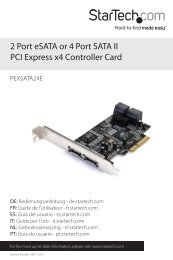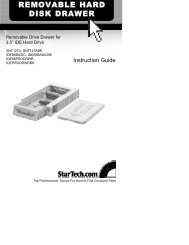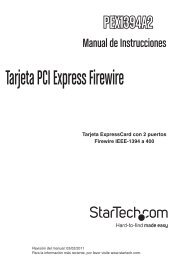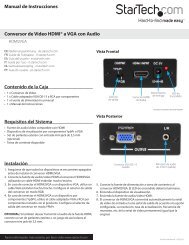SATA RAID Drive Enclosure - StarTech.com
SATA RAID Drive Enclosure - StarTech.com
SATA RAID Drive Enclosure - StarTech.com
You also want an ePaper? Increase the reach of your titles
YUMPU automatically turns print PDFs into web optimized ePapers that Google loves.
Instruction Manual<br />
7. Assign a drive letter or mount path and click Next.<br />
8. Select the appropriate file system, name the partition and click Next.<br />
9. Review the file system settings and click Finish to create the logical partition.<br />
10. Repeat steps 1 through 9 to partition any remaining disks you configured in the SiI<br />
4726 Manager software. Remember, do not partition the disk that represents the<br />
SteelVine processor.<br />
Mac OS X<br />
1. Launch Disk Utility from the Application > Utilities folder.<br />
2. Select a configured disk and click the Partition tab.<br />
Step<br />
2<br />
Step 4<br />
Step<br />
3<br />
Step 5<br />
Step 6<br />
Step 7<br />
3. Select 1 Partition from the Volume Scheme drop-down list.<br />
4. Enter a name for the volume in the Name field.<br />
5. Select Mac OS Extended (journaled) from the Format drop-down list.<br />
6. Specify the size of the partition in the Size field.<br />
7. Click the Partition button.<br />
19