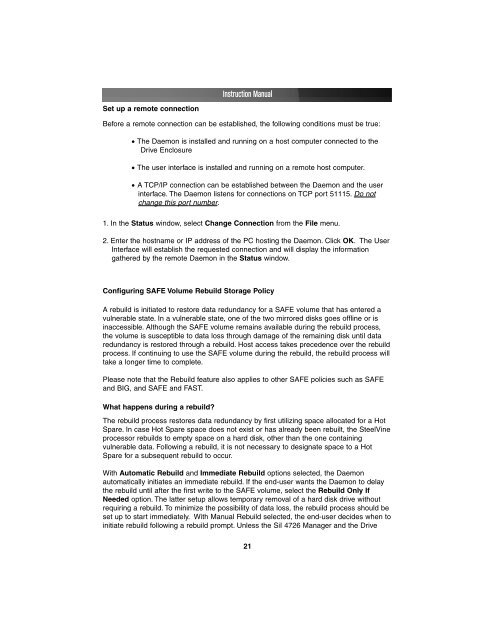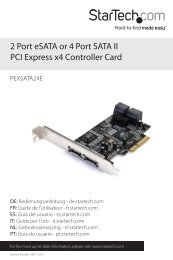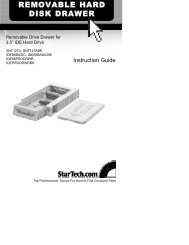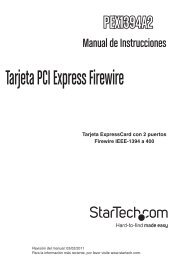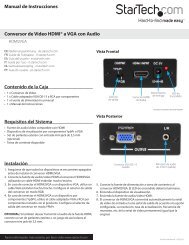SATA RAID Drive Enclosure - StarTech.com
SATA RAID Drive Enclosure - StarTech.com
SATA RAID Drive Enclosure - StarTech.com
Create successful ePaper yourself
Turn your PDF publications into a flip-book with our unique Google optimized e-Paper software.
Set up a remote connection<br />
Instruction Manual<br />
Before a remote connection can be established, the following conditions must be true:<br />
• The Daemon is installed and running on a host <strong>com</strong>puter connected to the<br />
<strong>Drive</strong> <strong>Enclosure</strong><br />
• The user interface is installed and running on a remote host <strong>com</strong>puter.<br />
• A TCP/IP connection can be established between the Daemon and the user<br />
interface. The Daemon listens for connections on TCP port 51115. Do not<br />
change this port number.<br />
1. In the Status window, select Change Connection from the File menu.<br />
2. Enter the hostname or IP address of the PC hosting the Daemon. Click OK. The User<br />
Interface will establish the requested connection and will display the information<br />
gathered by the remote Daemon in the Status window.<br />
Configuring SAFE Volume Rebuild Storage Policy<br />
A rebuild is initiated to restore data redundancy for a SAFE volume that has entered a<br />
vulnerable state. In a vulnerable state, one of the two mirrored disks goes offline or is<br />
inaccessible. Although the SAFE volume remains available during the rebuild process,<br />
the volume is susceptible to data loss through damage of the remaining disk until data<br />
redundancy is restored through a rebuild. Host access takes precedence over the rebuild<br />
process. If continuing to use the SAFE volume during the rebuild, the rebuild process will<br />
take a longer time to <strong>com</strong>plete.<br />
Please note that the Rebuild feature also applies to other SAFE policies such as SAFE<br />
and BIG, and SAFE and FAST.<br />
What happens during a rebuild?<br />
The rebuild process restores data redundancy by first utilizing space allocated for a Hot<br />
Spare. In case Hot Spare space does not exist or has already been rebuilt, the SteelVine<br />
processor rebuilds to empty space on a hard disk, other than the one containing<br />
vulnerable data. Following a rebuild, it is not necessary to designate space to a Hot<br />
Spare for a subsequent rebuild to occur.<br />
With Automatic Rebuild and Immediate Rebuild options selected, the Daemon<br />
automatically initiates an immediate rebuild. If the end-user wants the Daemon to delay<br />
the rebuild until after the first write to the SAFE volume, select the Rebuild Only If<br />
Needed option. The latter setup allows temporary removal of a hard disk drive without<br />
requiring a rebuild. To minimize the possibility of data loss, the rebuild process should be<br />
set up to start immediately. With Manual Rebuild selected, the end-user decides when to<br />
initiate rebuild following a rebuild prompt. Unless the SiI 4726 Manager and the <strong>Drive</strong><br />
21