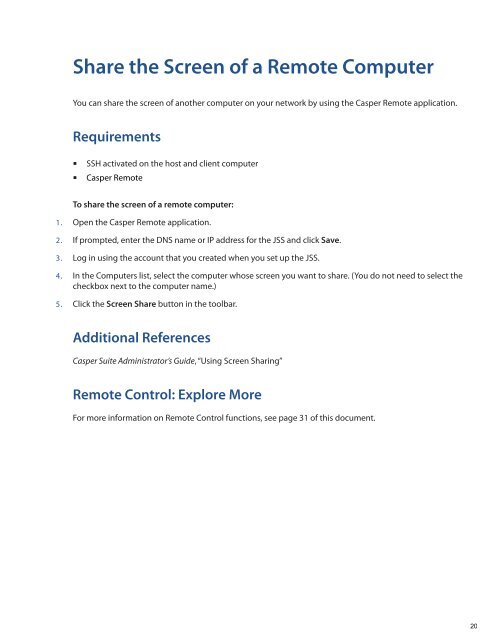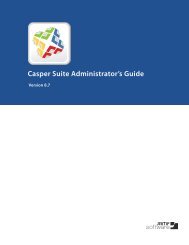Casper Suite Administrator's Guide - JAMF Software
Casper Suite Administrator's Guide - JAMF Software
Casper Suite Administrator's Guide - JAMF Software
Create successful ePaper yourself
Turn your PDF publications into a flip-book with our unique Google optimized e-Paper software.
Share the Screen of a Remote Computer<br />
You can share the screen of another computer on your network by using the <strong>Casper</strong> Remote application.<br />
Requirements<br />
• <br />
SSH activated on the host and client computer<br />
<strong>Casper</strong> Remote<br />
To share the screen of a remote computer:<br />
1. Open the <strong>Casper</strong> Remote application.<br />
2. If prompted, enter the DNS name or IP address for the JSS and click Save.<br />
3. Log in using the account that you created when you set up the JSS.<br />
4. In the Computers list, select the computer whose screen you want to share. (You do not need to select the<br />
checkbox next to the computer name.)<br />
5. Click the Screen Share button in the toolbar.<br />
Additional References<br />
<strong>Casper</strong> <strong>Suite</strong> Administrator’s <strong>Guide</strong>, “Using Screen Sharing”<br />
Remote Control: Explore More<br />
For more information on Remote Control functions, see page 31 of this document.<br />
20