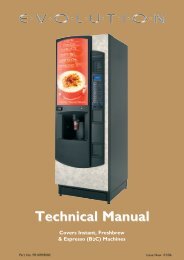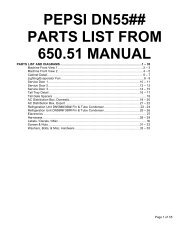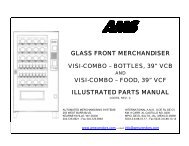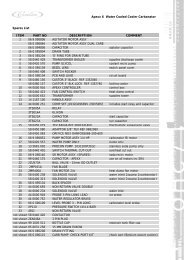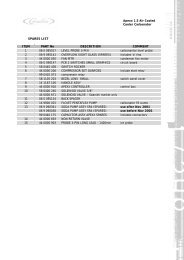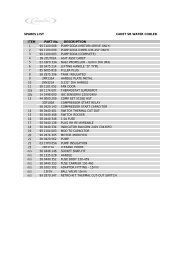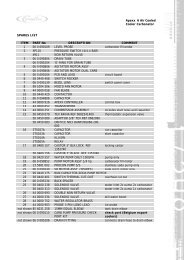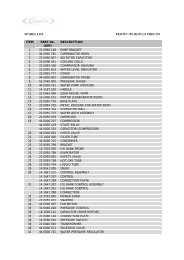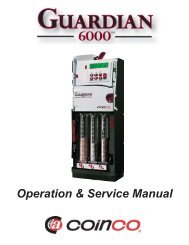Sensit 2 - AMS
Sensit 2 - AMS
Sensit 2 - AMS
You also want an ePaper? Increase the reach of your titles
YUMPU automatically turns print PDFs into web optimized ePapers that Google loves.
L0071, Rev. M <strong>AMS</strong> SENSIT II GLASS FRONT VENDOR<br />
4. VIEW LOG – View the temperatures recorded in the<br />
cooling log. The reading number, temperature, date<br />
and time are displayed. Press 1 or 2 to scroll up or<br />
down through the readings. This log will not display until<br />
30 minutes after the log is started.<br />
TIP: To view a temperature history of the previous 2<br />
days, use DATA LOGS (refer to Section 6.14).<br />
6.6 PRICE SETTINGS<br />
Before setting prices, install a changer so that the control<br />
will recognize the proper scaling factor for your currency.<br />
6.6.1 SET PRICES<br />
Enter the tray then the column for the first<br />
selection to be priced. The current price for the selection<br />
will be displayed. Press 9 to edit, then enter the new<br />
price, making sure to enter all digits after the decimal<br />
point. The decimal is placed automatically based on the<br />
scaling factor from the changer.<br />
Example: For a price of $1.50, enter 1 5 0.<br />
The user can choose to apply the new price to that<br />
selection (**), all selections on the tray (*1), or all<br />
selections in the vendor (*2). It is usually faster to set all<br />
selections to the most common price in the vendor (*2),<br />
then change individual trays or items that have a different<br />
price.<br />
6.6.2 VALUEVEND<br />
ValueVend starts with the prices that were set<br />
using SET PRICES. Using ValueVend, any two<br />
selections are grouped together (a matching product or a<br />
different product) and offered at a reduced price. Up to<br />
10 such groups are available. For example, in one group,<br />
soup and crackers are offered individually at full price,<br />
but if one is purchased along with the other the (total)<br />
price is reduced.<br />
The vending machine operator should advertise the<br />
special combination prices.<br />
1. RESPOND TIME is used to set the number of seconds<br />
(20 to 99) the customer has to respond before any<br />
remaining credit is returned. Set the time to at least 30<br />
if dual languages are scrolled in the display.<br />
1 – Press to increase the seconds.<br />
2 – Press to decrease the seconds.<br />
* - Press to save the new setting.<br />
2. CHANGE is used to change the settings of each group<br />
in turn, starting with Group 1.<br />
GROUP – Groups 1 through 10 may be displayed in<br />
turn by using the “ * “ key.<br />
0 CLEAR – Clears all of the settings in the current<br />
group. Use this key before changing<br />
settings. Using CLEAR will not change<br />
prices set using SET PRICES.<br />
1 EDIT – Enter the first selection, enter the<br />
second selection, then enter the<br />
discounted price for this grouping.<br />
Selections can be any combination of<br />
tray and column.<br />
* SAVE – Press to save the new settings and<br />
return to the GROUP display.<br />
# EXIT – Returns to the GROUP display without<br />
saving any changes.<br />
1 EDIT – Press to move to the price setting display.<br />
Enter a new discounted price for this<br />
group (the group selections are kept<br />
intact).<br />
* SAVE – Press to save the new price and<br />
return to the GROUP display.<br />
# EXIT – Press to return to the GROUP display<br />
without saving any changes.<br />
* NEXT – Display the next group.<br />
# EXIT – Return to the ValueVend menu.<br />
6.7 TRAY SETUP<br />
6.7.1 Test Motors<br />
Enter the selection number to be tested, or press * to<br />
see the following options for testing multiple motors.<br />
1-JOG ALL – All motor positions in the vendor will be<br />
tested. Each motor will be turned only a very small<br />
amount, so that products loaded in the vendor will not be<br />
dispensed. The display will show the number of the<br />
motor being jogged, or it will show a message that a<br />
motor is missing.<br />
2-JOG TRAY – All motor positions on the selected tray will<br />
be tested. The display will show the number of the motor<br />
being jogged, or it will show a message that a motor is<br />
missing.<br />
3-CHECK JAMMED – The control will attempt to run each<br />
motor that has caused a jammed motor error. The status<br />
of the motor will be displayed afterward.<br />
6.7.2 Link Motors<br />
The user can link adjacent selections of the same<br />
product on the same tray. The leftmost linked selection is<br />
the master selection. All other linked selections are vended<br />
using the selection number and price of the master<br />
selection. Linked selections are vended sequentially for<br />
better product rotation. Entering the selection number of<br />
any linked selection will default to the master selection<br />
number, and the control will vend the next linked selection<br />
in the sequence.<br />
1. NEW LINK – Enter the tray where the motors are to be<br />
linked, then enter the first and last column numbers (left<br />
to right) to be linked.<br />
2. VIEW / EDIT – The user can view, change, or delete<br />
existing links.<br />
3. CLEAR ALL – This will delete all current links. The<br />
prices of the previously linked selections will remain the<br />
same as their master selections until new prices are set.<br />
6.7.3 Home Switch<br />
Only the seventh and eighth tray positions in the<br />
vendor can be set to use motors with home position<br />
switches. Enter the tray letter (G or H) or number (7 or 8)<br />
and press 1 to change the setting. The setting must match<br />
the type of motors used on the tray, or the motors will not<br />
work correctly.<br />
6-2