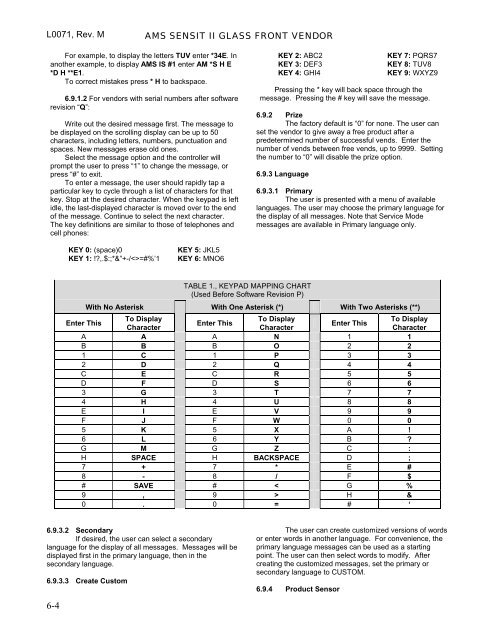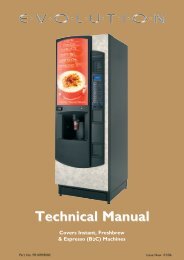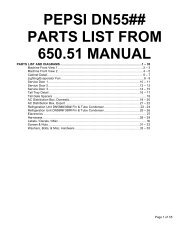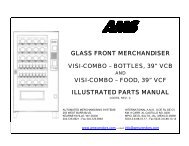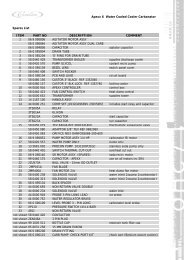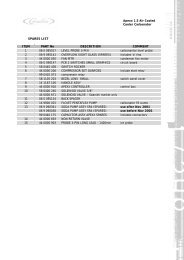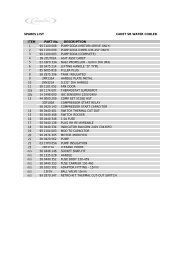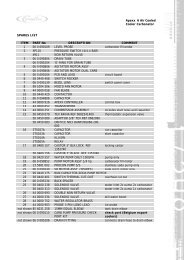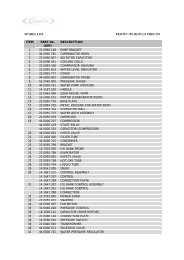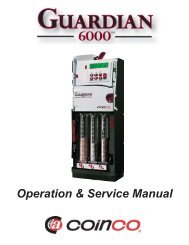Sensit 2 - AMS
Sensit 2 - AMS
Sensit 2 - AMS
You also want an ePaper? Increase the reach of your titles
YUMPU automatically turns print PDFs into web optimized ePapers that Google loves.
L0071, Rev. M <strong>AMS</strong> SENSIT II GLASS FRONT VENDOR<br />
For example, to display the letters TUV enter *34E. In<br />
another example, to display <strong>AMS</strong> IS #1 enter AM *S H E<br />
*D H **E1.<br />
To correct mistakes press * H to backspace.<br />
6.9.1.2 For vendors with serial numbers after software<br />
revision “Q”:<br />
Write out the desired message first. The message to<br />
be displayed on the scrolling display can be up to 50<br />
characters, including letters, numbers, punctuation and<br />
spaces. New messages erase old ones.<br />
Select the message option and the controller will<br />
prompt the user to press “1” to change the message, or<br />
press “#” to exit.<br />
To enter a message, the user should rapidly tap a<br />
particular key to cycle through a list of characters for that<br />
key. Stop at the desired character. When the keypad is left<br />
idle, the last-displayed character is moved over to the end<br />
of the message. Continue to select the next character.<br />
The key definitions are similar to those of telephones and<br />
cell phones:<br />
KEY 2: ABC2<br />
KEY 3: DEF3<br />
KEY 4: GHI4<br />
KEY 7: PQRS7<br />
KEY 8: TUV8<br />
KEY 9: WXYZ9<br />
Pressing the * key will back space through the<br />
message. Pressing the # key will save the message.<br />
6.9.2 Prize<br />
The factory default is “0” for none. The user can<br />
set the vendor to give away a free product after a<br />
predetermined number of successful vends. Enter the<br />
number of vends between free vends, up to 9999. Setting<br />
the number to “0” will disable the prize option.<br />
6.9.3 Language<br />
6.9.3.1 Primary<br />
The user is presented with a menu of available<br />
languages. The user may choose the primary language for<br />
the display of all messages. Note that Service Mode<br />
messages are available in Primary language only.<br />
KEY 0: (space)0<br />
KEY 1: !?,.$:;*&”+-/=#%’1<br />
KEY 5: JKL5<br />
KEY 6: MNO6<br />
TABLE 1., KEYPAD MAPPING CHART<br />
(Used Before Software Revision P)<br />
With No Asterisk With One Asterisk (*) With Two Asterisks (**)<br />
Enter This<br />
To Display<br />
To Display<br />
To Display<br />
Enter This<br />
Enter This<br />
Character<br />
Character<br />
Character<br />
A A A N 1 1<br />
B B B O 2 2<br />
1 C 1 P 3 3<br />
2 D 2 Q 4 4<br />
C E C R 5 5<br />
D F D S 6 6<br />
3 G 3 T 7 7<br />
4 H 4 U 8 8<br />
E I E V 9 9<br />
F J F W 0 0<br />
5 K 5 X A !<br />
6 L 6 Y B ?<br />
G M G Z C :<br />
H SPACE H BACKSPACE D ;<br />
7 + 7 * E #<br />
8 - 8 / F $<br />
# SAVE # < G %<br />
9 , 9 > H &<br />
0 . 0 = # ‘<br />
6.9.3.2 Secondary<br />
If desired, the user can select a secondary<br />
language for the display of all messages. Messages will be<br />
displayed first in the primary language, then in the<br />
secondary language.<br />
6.9.3.3 Create Custom<br />
6-4<br />
The user can create customized versions of words<br />
or enter words in another language. For convenience, the<br />
primary language messages can be used as a starting<br />
point. The user can then select words to modify. After<br />
creating the customized messages, set the primary or<br />
secondary language to CUSTOM.<br />
6.9.4 Product Sensor