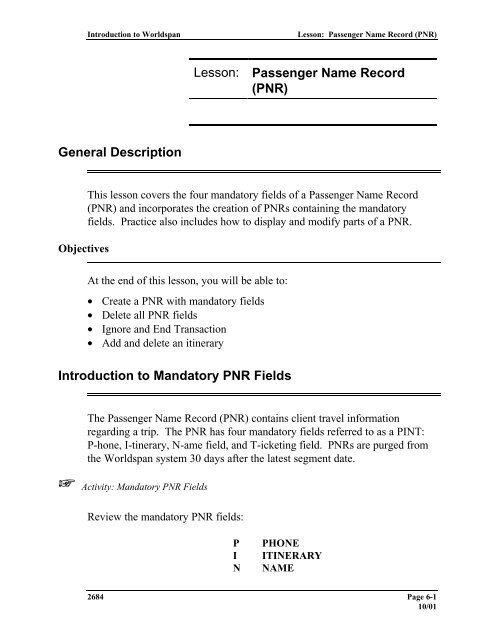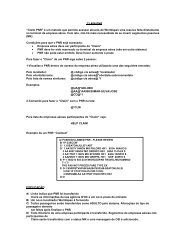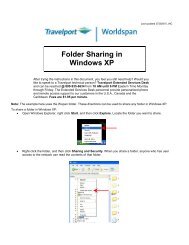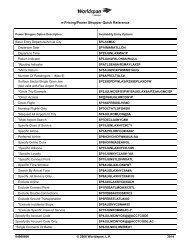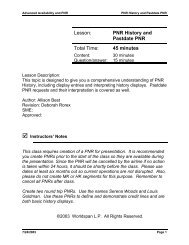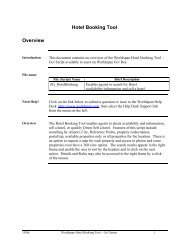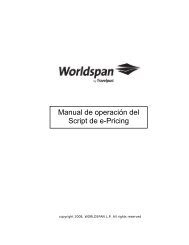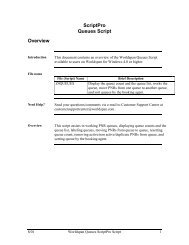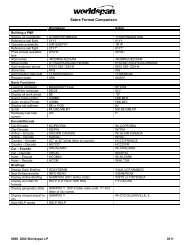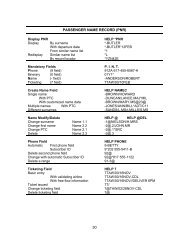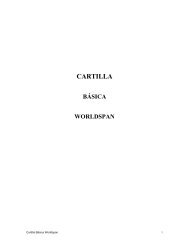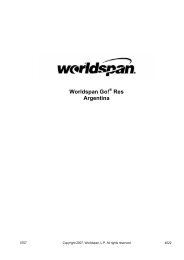Lesson: Passenger Name Record (PNR) - Global Learning Center
Lesson: Passenger Name Record (PNR) - Global Learning Center
Lesson: Passenger Name Record (PNR) - Global Learning Center
Create successful ePaper yourself
Turn your PDF publications into a flip-book with our unique Google optimized e-Paper software.
Introduction to Worldspan<br />
<strong>Lesson</strong>: <strong>Passenger</strong> <strong>Name</strong> <strong>Record</strong> (<strong>PNR</strong>)<br />
<strong>Lesson</strong>: <strong>Passenger</strong> <strong>Name</strong> <strong>Record</strong><br />
(<strong>PNR</strong>)<br />
General Description<br />
Objectives<br />
This lesson covers the four mandatory fields of a <strong>Passenger</strong> <strong>Name</strong> <strong>Record</strong><br />
(<strong>PNR</strong>) and incorporates the creation of <strong>PNR</strong>s containing the mandatory<br />
fields. Practice also includes how to display and modify parts of a <strong>PNR</strong>.<br />
At the end of this lesson, you will be able to:<br />
• Create a <strong>PNR</strong> with mandatory fields<br />
• Delete all <strong>PNR</strong> fields<br />
• Ignore and End Transaction<br />
• Add and delete an itinerary<br />
Introduction to Mandatory <strong>PNR</strong> Fields<br />
The <strong>Passenger</strong> <strong>Name</strong> <strong>Record</strong> (<strong>PNR</strong>) contains client travel information<br />
regarding a trip. The <strong>PNR</strong> has four mandatory fields referred to as a PINT:<br />
P-hone, I-tinerary, N-ame field, and T-icketing field. <strong>PNR</strong>s are purged from<br />
the Worldspan system 30 days after the latest segment date.<br />
☞ Activity: Mandatory <strong>PNR</strong> Fields<br />
Review the mandatory <strong>PNR</strong> fields:<br />
P<br />
I<br />
N<br />
PHONE<br />
ITINERARY<br />
NAME<br />
2684 Page 6-1<br />
10/01
<strong>Lesson</strong>: <strong>Passenger</strong> <strong>Name</strong> <strong>Record</strong> (<strong>PNR</strong>)<br />
Introduction to Worlspan<br />
T<br />
TICKETING<br />
: Activity: Mandatory <strong>PNR</strong> Fields<br />
Sine<br />
LIVE<br />
1. Access HELP <strong>PNR</strong> and review the mandatory <strong>PNR</strong> fields.<br />
HELP <strong>PNR</strong><br />
2. Display the <strong>PNR</strong> for the last name Williams by entering the * symbol,<br />
followed by a dash, and the last name.<br />
*-WILLIAMS<br />
Sample <strong>PNR</strong><br />
P- L37BLB<br />
1.1WILLIAMS/SYLVIA*ADT 2.1SMITH/DAVID*ADT<br />
1 DL 838Y 19MAR MO MCIATL MK2 105P 414P/O E<br />
2 DL1675Y 19MAR MO ATLMCO MK2 540P 721P/O E<br />
3 DL2232Y 25MAR SU MCOATL MK2 910A 1040A/O E<br />
4 DL2245Y 25MAR SU ATLMCI MK2 1235P 145P/X E<br />
P- 1.1ZA770 563-4800-T/WORLDSPAN TRAVEL/ JANIE<br />
2.1ZA ***** TRAINING <strong>PNR</strong> ***** DO NOT CANCEL *****<br />
T- 1.T/<br />
TKG FAX-NOT PRICED FARE TYPE EX<br />
><br />
• The first line indicates the Worldspan partition, 1P, and the record<br />
locator, a unique six-character address.<br />
• The second line displays the <strong>Name</strong> field.<br />
• Lines 3-6 display the Itinerary.<br />
• The seventh line displays the phone number, P-.<br />
• Line eight displays the ticketing field, T-.<br />
3. To I-gnore the <strong>PNR</strong>, enter I and press .<br />
I<br />
Page 6-2 10/01
Introduction to Worldspan<br />
<strong>Lesson</strong>: <strong>Passenger</strong> <strong>Name</strong> <strong>Record</strong> (<strong>PNR</strong>)<br />
Each Worldspan subscriber is assigned a unique 3-character Subscriber<br />
ID (SID). The SID precedes a phone field number and must be in the<br />
first phone field in order to secure the <strong>PNR</strong> to your agency. The first<br />
airline in the itinerary receives the first 2 phone fields in the <strong>PNR</strong>.<br />
<strong>Name</strong> Field<br />
The name field consists of a last name, slash (/), first name, and optional title.<br />
A period is used to separate the first name from the title because spaces are<br />
ignored in the name field. The function identifier for the name field is the<br />
hyphen (-).<br />
Create a <strong>Name</strong> Field<br />
Each name field must contain at least 2, but not more than 69 characters.<br />
Each <strong>PNR</strong> can contain up to 255 names; however, for 10 or more passengers,<br />
group procedures must be followed.<br />
: Activity: Create <strong>Name</strong> Field<br />
1. Access HELP <strong>PNR</strong>.<br />
HELP <strong>PNR</strong><br />
2. Tab to N - NAME - INDEX keyword and review the name field index.<br />
HELP-<br />
3. Tab to CREATE and review the entries to create a passenger name field.<br />
HELP-C<br />
4. Switch to the opposite window.<br />
<br />
10/01 Page 6-3
<strong>Lesson</strong>: <strong>Passenger</strong> <strong>Name</strong> <strong>Record</strong> (<strong>PNR</strong>)<br />
Introduction to Worlspan<br />
5. Create a name field using your name.<br />
-LAST NAME/FIRST NAME<br />
An asterisk (*) is displayed following the name field to indicate the entry<br />
was accepted.<br />
6. Display the <strong>PNR</strong> by entering *R.<br />
*R<br />
Worldspan assumes an adult, ADT, as the passenger type code (PTC) if<br />
one is not specified. PTCs are discussed later in the class.<br />
☞ Activity: Review <strong>Name</strong> Field Numbers<br />
Modify Last <strong>Name</strong><br />
Review the name field number identifiers.<br />
When changing the last name, the entire name field must be modified.<br />
Many airlines, especially on international journeys, do not permit name<br />
changes through automated systems. If an attempt is made to change a name<br />
on an airline that does not permit name changes, an error message is returned.<br />
: Activity: Modify Last <strong>Name</strong><br />
1. Access HELP -@ and review entries to change a name field.<br />
HELP -@<br />
Page 6-4 10/01
Introduction to Worldspan<br />
<strong>Lesson</strong>: <strong>Passenger</strong> <strong>Name</strong> <strong>Record</strong> (<strong>PNR</strong>)<br />
2. Switch to the opposite window.<br />
<br />
3. Change your last name to Barnes.<br />
-1@BARNES/FIRST NAME<br />
4. Create a second name field of Linda Clark.<br />
-CLARK/LINDA<br />
5. Redisplay the <strong>PNR</strong>.<br />
*R<br />
The system numbers each name field automatically.<br />
6. Change Linda Clark’s name to Chris Dean.<br />
-2@DEAN/CHRIS<br />
7. Redisplay the <strong>PNR</strong>.<br />
Modify First <strong>Name</strong><br />
*R<br />
If an error is made in a passenger's first name, it can be modified without<br />
changing the entire name field. Changes to the first name must be done in<br />
numerical order within the same item.<br />
: Activity: Modify the First <strong>Name</strong><br />
1. Continue using the same <strong>PNR</strong> and change the first name of Chris Dean to<br />
Lucy Dean.<br />
-2@.1/LUCY<br />
10/01 Page 6-5
<strong>Lesson</strong>: <strong>Passenger</strong> <strong>Name</strong> <strong>Record</strong> (<strong>PNR</strong>)<br />
Introduction to Worlspan<br />
2. Change the first name of passenger Barnes to Carla.<br />
-1@.1/CARLA<br />
3. Display the <strong>PNR</strong> and review the changes.<br />
Delete <strong>Name</strong><br />
*R<br />
One or more name items in a <strong>PNR</strong> can be deleted.<br />
: Activity: Delete <strong>Name</strong> Field<br />
1. Access HELP -@DEL and review entries to delete a name field.<br />
HELP -@DEL<br />
2. Delete Lucy Dean from the <strong>PNR</strong>.<br />
-2@<br />
If the entry is correct, the response is an asterisk (*).<br />
3. Display the <strong>PNR</strong> and note only Carla Barnes name displays.<br />
*R<br />
4. Add Robert and Vanessa Freeman to the <strong>PNR</strong>.<br />
-FREEMAN/ROBERT/VANESSA<br />
5. Display the <strong>PNR</strong>.<br />
*R<br />
Page 6-6 10/01
Introduction to Worldspan<br />
<strong>Lesson</strong>: <strong>Passenger</strong> <strong>Name</strong> <strong>Record</strong> (<strong>PNR</strong>)<br />
<strong>Passenger</strong> Type Codes<br />
Each name field item requires a <strong>Passenger</strong> Type Code (PTC). When a PTC is<br />
not specified, an adult (ADT) is assumed and is automatically appended to<br />
the name field of each passenger. PTCs are used internally by the system for<br />
pricing purposes only and are not shipped to other airlines in the booking<br />
message. When a PTC other than ADT is required, it is appended to the end<br />
of the name field, and preceded with an asterisk (*).<br />
: Activity: <strong>Passenger</strong> Type Codes<br />
1. Access HELP PTC and review the PTCs.<br />
HELP PTC<br />
The following are more commonly used PTCs:<br />
PTC<br />
ADT<br />
CNN or C02<br />
GVT<br />
MIL<br />
SRC<br />
INF<br />
INS<br />
Description<br />
Adult<br />
Child (use CNN if child’s age is unknown or<br />
include child’s age 2-11)<br />
Government Travel<br />
Military<br />
Senior Citizen<br />
Infant without a seat<br />
Infant with a seat<br />
When more than one PTC is required in a name field, separate the PTCs<br />
with a slash (/). The PTCs must be entered in the same order as the first<br />
names.<br />
10/01 Page 6-7
<strong>Lesson</strong>: <strong>Passenger</strong> <strong>Name</strong> <strong>Record</strong> (<strong>PNR</strong>)<br />
Introduction to Worlspan<br />
2. Redisplay the <strong>PNR</strong> for Robert Freeman and enter a name field for Howard<br />
and Gary Brown. Howard is an ADT and Gary is a child of 5 years.<br />
*R<br />
-BROWN/HOWARD/GARY*ADT/C05<br />
I Question/Answer<br />
Q: What name field is Gary Brown?<br />
A: 2.2<br />
Q: What name field is Howard Brown?<br />
A: 2.1<br />
Q: What passenger is the child?<br />
A: Gary Brown<br />
Modify PTC<br />
The PTC can be modified without changing the name field. This entry does<br />
not ship a message to other airlines. A modified PTC appears in history as a<br />
canceled name.<br />
: Activity: Modify PTC<br />
1. Access HELP @PTC and review entries to modify PTC codes.<br />
HELP @PTC<br />
2. Modify the PTC for Robert Freeman to SRC.<br />
-1@.1*SRC<br />
An asterisk (*) following the PTC indicates the entry was accepted.<br />
3. Modify the PTC for Gary Brown to ADT.<br />
Page 6-8 10/01
Introduction to Worldspan<br />
<strong>Lesson</strong>: <strong>Passenger</strong> <strong>Name</strong> <strong>Record</strong> (<strong>PNR</strong>)<br />
-2@.2*ADT<br />
Itinerary Field<br />
The itinerary is a mandatory <strong>PNR</strong> field. It can consist of a flight, car, hotel,<br />
Amtrak, Travel Segment, or WTS (Worldspan Travel Supplier) segment. The<br />
function identifier for the itinerary field is the zero or segment sell key.<br />
☞ Activity: Review Sell Entries<br />
Write the following entries on the board and review with the class. These<br />
entries were covered in availability.<br />
01Y1<br />
Single sell segment<br />
02Y3* or 02Y3Y4 Connecting sell flight segment<br />
02Y1@MK<br />
Memo sell segment<br />
01Y1@HK-UA12 Single segment booked as HK<br />
: Activity: Book an Itinerary<br />
1. Sell Y class for the 1 st of next month from JFK to Madrid for 3 people.<br />
Use the same party of 3 for Freeman and Brown.<br />
A01MMMJFKMAD<br />
03Y1<br />
2. Sell Y class for the 1 st of next month from Boston to JFK for 3 people.<br />
Use the same party of 3 for Freeman and Brown.<br />
3. Display the <strong>PNR</strong>.<br />
A01MMMBOSJFK<br />
03Y1<br />
*R<br />
10/01 Page 6-9
<strong>Lesson</strong>: <strong>Passenger</strong> <strong>Name</strong> <strong>Record</strong> (<strong>PNR</strong>)<br />
Introduction to Worlspan<br />
Segment 2 is not in the correct order. This will be changed so the<br />
itinerary is in the proper sequence.<br />
Insert After Segment<br />
The Insert After Segment function allows for the insertion of segments into an<br />
existing itinerary. These entries insert the next segment sold after the<br />
segment indicated.<br />
This function can also be used to move existing segments to a new location<br />
within the itinerary.<br />
When inserting or moving segments in an itinerary, use the Insert After<br />
Segment key (IAS), which is the slash (/). To cancel the insert command,<br />
display the itinerary with *I or *R.<br />
: Activity: Insert after segment<br />
1. Access HELP MOVE and review the move entries.<br />
HELP MOVE<br />
2. Continuing with the same <strong>PNR</strong>, move segment 2 so it is the first line in the<br />
itinerary.<br />
/0S2<br />
Segment 2 is now inserted in the correct order.<br />
3. Display the <strong>PNR</strong> to review the segment order.<br />
Cancel Segments<br />
*R<br />
Page 6-10 10/01
Introduction to Worldspan<br />
<strong>Lesson</strong>: <strong>Passenger</strong> <strong>Name</strong> <strong>Record</strong> (<strong>PNR</strong>)<br />
: Activity: Cancel/Modify Segments<br />
1. Access HELP XSEG and review cancel/modify entries.<br />
HELP XSEG<br />
2. Cancel segment 2.<br />
X2<br />
3. Display the <strong>PNR</strong> to review segment cancellation.<br />
*R<br />
Modify Segments<br />
A single segment, multiple segments, or a range of segments can be canceled<br />
in one entry. The date and/or class of service of a flight segment can also be<br />
modified.<br />
: Activity: Modify Segments<br />
1. Modify segment one to K class.<br />
X1#0/K<br />
2. Redisplay the <strong>PNR</strong>.<br />
*R<br />
Phone Fields<br />
The phone field stores telephone numbers relating to the travel agency and the<br />
passenger. The function identifier is the number 9, followed by the unique<br />
10/01 Page 6-11
<strong>Lesson</strong>: <strong>Passenger</strong> <strong>Name</strong> <strong>Record</strong> (<strong>PNR</strong>)<br />
Introduction to Worlspan<br />
SID, the phone number, and any free flow information. The SID in the phone<br />
field serves two purposes:<br />
• Secures the <strong>PNR</strong> to the agency, allowing only bridged, or branched<br />
locations to access.<br />
• Indicates ownership for transmission of messages from airlines and other<br />
vendors.<br />
The first two phone fields are automatically shipped to the airline in segment<br />
1 via an OSI message. If the airline in segment 1 is NW, all the phone fields<br />
are shipped. The OSI message does not appear in the Worldspan <strong>PNR</strong>. If a<br />
new airline is added as the first segment of the <strong>PNR</strong>, a new OSI message is<br />
transmitted to the airline. To send additional phone numbers to an OAL,<br />
(other airline) a manual OSI message must be created. OSI messages are<br />
covered later in the class.<br />
: Activity: Phone Fields<br />
1. Access HELP 9 and review the phone field entries.<br />
2. Switch to the opposite window.<br />
HELP 9<br />
<br />
3. Add the agency phone number of 404-355-5555 with your first name.<br />
9XXX404-355-5555-T/NAME<br />
(XXX = SID)<br />
An asterisk (*) after the 9 field appends the SID to the phone field.<br />
4. Add Robert Freeman’s business number 404-536-2999 and home number<br />
404-678-9292 by automatically appending the SID to the phone field.<br />
9*404-536-2999-B/404-678-9292-H ROBERT<br />
FREEMAN<br />
Page 6-12 10/01
Introduction to Worldspan<br />
<strong>Lesson</strong>: <strong>Passenger</strong> <strong>Name</strong> <strong>Record</strong> (<strong>PNR</strong>)<br />
Because only the first two phone fields are sent to the airlines, it is good<br />
practice to include the home and business number on one line for the<br />
client. The first phone field should always be the agency’s number.<br />
5. Enter Howard Brown’s home number 404-223-3487.<br />
9*404-223-3487-H HOWARD BROWN<br />
Cancel/Modify Phone Field<br />
Discuss the steps to cancel and modify phone fields.<br />
: Activity: Modify and Delete a Phone Field<br />
1. Redisplay HELP 9 and review the modification entries.<br />
GR<br />
2. Redisplay the <strong>PNR</strong> and delete Howard Brown’s phone number.<br />
*R<br />
93@<br />
3. Modify Robert Freeman’s business number 404-535-2999. The home<br />
number is correct.<br />
4. Redisplay the <strong>PNR</strong> and review the changes.<br />
92@*404-535-2999-B/404-678-9292-H<br />
ROBERT FREEMAN<br />
*R<br />
10/01 Page 6-13
<strong>Lesson</strong>: <strong>Passenger</strong> <strong>Name</strong> <strong>Record</strong> (<strong>PNR</strong>)<br />
Introduction to Worlspan<br />
Ticketing Field<br />
The ticketing field places the <strong>PNR</strong> on a queue and category for the date the<br />
<strong>PNR</strong> is to be ticketed. The ticketing field is a single item field.<br />
☞ Activity: Ticketing Fields<br />
Write the following entries on the board and review the description.<br />
Entry<br />
7TAW/05/15AUG<br />
Description<br />
TAW = Ticket At Will<br />
<strong>PNR</strong> is placed on ticketing queue 9,<br />
the 15 th of August, category 5<br />
: Activity: Create a Ticketing Field<br />
1. Access HELP 7 and tab to HELP 7TAW to review ticketing field entries.<br />
HELP 7<br />
HELP 7TAW<br />
2. Create a ticketing field with today’s date and your workstation number as<br />
the category. (i.e., if your workstation is 2, enter 02 as the category)<br />
7TAW/XX/DDMMM<br />
(XX = CATEGORY/WORKSTATION<br />
ADDRESS)<br />
A validating airline code can be used in the ticketing entry after the date.<br />
Use a dash, followed by the letter C and the two character airline code.<br />
3. Redisplay the <strong>PNR</strong>.<br />
Page 6-14 10/01
Introduction to Worldspan<br />
<strong>Lesson</strong>: <strong>Passenger</strong> <strong>Name</strong> <strong>Record</strong> (<strong>PNR</strong>)<br />
*R<br />
Cancel/Modify Ticketing Field<br />
Discuss the steps to modify and cancel the ticketing field.<br />
: Activity: Cancel/Modify Ticketing Field<br />
1. Access HELP 7@ and review the entries to change/delete the ticketing<br />
field.<br />
HELP 7@<br />
7@ allows modification or deletion of the ticketing field.<br />
2. Modify the ticketing field to include NW as the validating airline.<br />
7@TAW/XX/DDMMM-CNW<br />
I Question/Answer<br />
Q: What entry deletes the ticketing field?<br />
A: 7@<br />
End Transaction<br />
End Transaction must be performed when the <strong>PNR</strong> is completed. Press the<br />
key to make this entry. End Transaction stores the <strong>PNR</strong> and generates<br />
a booking message to the airline(s) in the <strong>PNR</strong>. The letter E and <br />
can also be used to end transaction.<br />
10/01 Page 6-15
<strong>Lesson</strong>: <strong>Passenger</strong> <strong>Name</strong> <strong>Record</strong> (<strong>PNR</strong>)<br />
Introduction to Worlspan<br />
At end transaction, a check is made to ensure the <strong>PNR</strong> contains the<br />
mandatory fields and the itinerary has correct date and city continuity.<br />
Worldspan then assigns a record locator to the <strong>PNR</strong>.<br />
To end transaction and redisplay a <strong>PNR</strong>, press the key or ER +<br />
.<br />
: Activity: End Transaction<br />
1. Access HELP END and review the end transaction entries.<br />
HELP END<br />
2. End and redisplay the <strong>PNR</strong>.<br />
ER<br />
Ignore Transaction<br />
If the ignore entry is made, the <strong>PNR</strong> is ignored and returned to its original<br />
state, providing an end transaction has been done. If the <strong>PNR</strong> is newly<br />
created and ET has not been done, the <strong>PNR</strong> is completely ignored.<br />
I is the entry to ignore the <strong>PNR</strong>. IR is the entry to ignore and redisplay a<br />
<strong>PNR</strong> to its original state.<br />
: Activity: Ignore Transaction<br />
1. Access HELP IGN and review the ignore entries.<br />
2. Cancel the itinerary.<br />
HELP IGN<br />
-OR-<br />
XI<br />
Page 6-16 10/01
Introduction to Worldspan<br />
<strong>Lesson</strong>: <strong>Passenger</strong> <strong>Name</strong> <strong>Record</strong> (<strong>PNR</strong>)<br />
3. Ignore and redisplay the <strong>PNR</strong>.<br />
IR<br />
The <strong>PNR</strong> is returned to its original state.<br />
4. Ignore the <strong>PNR</strong>.<br />
I<br />
Action/Advice Codes<br />
An action/advice code indicates the status of a segment. The action code is<br />
SS when a flight segment is sold. At end transaction, the segment status<br />
changes to HK. The booking message is sent to the airline. If the airline<br />
cannot confirm the segment, an advice code of US/UC is returned.<br />
If a dash follows the class of service in availability or more seats are sold on<br />
an OAL than their availability shows, the action code is NN. Upon end<br />
transaction, the action code changes to PN (Pending Need). If the airline can<br />
confirm the segment, an advice code of KK is returned. If the airline cannot<br />
confirm the segment, an advice code of US/UC is returned.<br />
: Activity: Action/Advice Codes<br />
Access HELP ACTIONC and review the list of action/advice and<br />
segment/status codes.<br />
HELP ACTIONC<br />
10/01 Page 6-17
<strong>Lesson</strong>: <strong>Passenger</strong> <strong>Name</strong> <strong>Record</strong> (<strong>PNR</strong>)<br />
Introduction to Worlspan<br />
Waitlisting<br />
If a class of service is followed by a zero (0) in an availability display, this<br />
indicates the flight is not currently available in that class of service, but can<br />
be waitlisted.<br />
A waitlisted segment should be immediately followed by a confirmed<br />
alternate flight for the same city pair.<br />
☞ Activity: Waitlisting<br />
Write the following entry on the board and review.<br />
0L1Q2<br />
: Activity: Waitlisting<br />
Access HELP WAITLIST and review the entries.<br />
HELP WAITLIST<br />
: Activity: Waitlisting<br />
:Check availability from MIA to EYW for tomorrow and verify if any of the<br />
flights are waitlist. If there are waitlist flights, demonstrate how to waitlist<br />
(e.g., 0L1Q1).<br />
Change Segment Status<br />
This function allows the capability of changing action/advice codes,<br />
stopover/connection codes, and the time of an air segment.<br />
Page 6-18 10/01
Introduction to Worldspan<br />
<strong>Lesson</strong>: <strong>Passenger</strong> <strong>Name</strong> <strong>Record</strong> (<strong>PNR</strong>)<br />
: Activity: Change Segment Status<br />
Access HELP CSS and review the entries to change the segment status and<br />
change the flight times.<br />
<strong>PNR</strong> Retrieval<br />
HELP CSS<br />
There are several ways to retrieve a <strong>PNR</strong> once it is ended.<br />
☞ Activity: <strong>PNR</strong> Retrieval<br />
Write the following entries on the board and review the descriptions.<br />
Entry<br />
*-FREEMAN<br />
*-FREEMAN#17MAR<br />
*YZN42W<br />
*DL101/14MARATL-<br />
WATSON<br />
Description<br />
Last name retrieval<br />
Last name with departure date<br />
Retrieval by record locator<br />
Retrieval by flight number, date,<br />
departure city and last name<br />
: Activity: <strong>PNR</strong> Retrieval<br />
1. Access HELP *- and review entries.<br />
HELP*-<br />
2. Switch to the opposite window.<br />
<br />
3. Display the <strong>PNR</strong> for Garcia.<br />
10/01 Page 6-19
<strong>Lesson</strong>: <strong>Passenger</strong> <strong>Name</strong> <strong>Record</strong> (<strong>PNR</strong>)<br />
Introduction to Worlspan<br />
*-GARCIA<br />
What does it mean if the response displayed says: <strong>PNR</strong><br />
ACTIVE/IGNORE AND TRY LATER.<br />
This message indicates more than one person has displayed the <strong>PNR</strong>.<br />
Only one person can modify a <strong>PNR</strong> at a time. If two people are working<br />
on the same <strong>PNR</strong>, the last one to end transaction receives the response:<br />
SIMULTANEOUS CHANGES TO <strong>PNR</strong>.<br />
If you receive this response, ignore the <strong>PNR</strong> and display it later to make<br />
changes. However, when you ignore the <strong>PNR</strong>, any modifications you<br />
have made are also ignored.<br />
Similar and Exact <strong>Name</strong> List Display<br />
When a <strong>PNR</strong> is retrieved by passenger name, a similar name list may appear.<br />
<strong>Name</strong> lists display in chronological travel date order with canceled and/or<br />
traveled <strong>PNR</strong>s at the bottom of the list.<br />
☞ Activity: Display Similar <strong>Name</strong> List<br />
Review single and double column name list displays by entering:<br />
*-FREEMAN@S<br />
*-FREEMAN@D<br />
The single or double column entry can be set as a default. Information is<br />
referenced in INFO DEF/NL.<br />
Page 6-20 10/01
Introduction to Worldspan<br />
<strong>Lesson</strong>: <strong>Passenger</strong> <strong>Name</strong> <strong>Record</strong> (<strong>PNR</strong>)<br />
: Activity: Similar and Exact <strong>Name</strong> List Display<br />
1. Display the <strong>PNR</strong> for Freeman.<br />
*-FREEMAN<br />
<strong>Name</strong>s are numbered from left to right in a double column name list. The<br />
following information may appear to the right of each name:<br />
• DATE<br />
• X<br />
• N<br />
• *<br />
• C<br />
• F<br />
Departure date<br />
Canceled itinerary <strong>PNR</strong><br />
<strong>Name</strong> changed <strong>PNR</strong><br />
Non-air <strong>PNR</strong><br />
Corporate <strong>PNR</strong><br />
Traveled/flown segment <strong>PNR</strong><br />
To display a <strong>PNR</strong> from a similar name list, enter * (asterisk) followed by<br />
the line number.<br />
2. Display any <strong>PNR</strong> for Freeman.<br />
3. Enter *L to redisplay the name list.<br />
*X<br />
(X = LINE NUMBER)<br />
*L<br />
Special Service Request (SSR)<br />
An SSR requests a service and/or a reply from an airline. Each request must<br />
include a four-letter SSR code. SSRs can be used to request meals,<br />
wheelchairs, special assistance, and notification of frequent flyer numbers.<br />
The SSR request can be made for all passengers or by name select.<br />
10/01 Page 6-21
<strong>Lesson</strong>: <strong>Passenger</strong> <strong>Name</strong> <strong>Record</strong> (<strong>PNR</strong>)<br />
Introduction to Worlspan<br />
: Activity: Special Service Request (SSR)<br />
1. Access HELP SSRC and review the SSR codes index.<br />
HELP SSRC<br />
Frequent Flyer Numbers<br />
Many clients have frequent flyer numbers. Airlines must be advised of<br />
frequent flyer numbers to record mileage credit for the passenger. The SSR<br />
code for frequent travelers is FQTV and is entered as an SSR format for each<br />
airline. Frequent flyer numbers can be stored in a Level 3 World Files.<br />
Worldspan edits Delta Air Lines, and Northwest Airlines for valid frequent<br />
flyer numbers. Worldspan also edits for duplicate FQTV SSR items.<br />
: Activity: Frequent Flyer Numbers<br />
1. Access HELP FQTV and review the frequent flyer entries.<br />
HELP FQTV<br />
¹ Additional <strong>PNR</strong> Topics<br />
Worldspan recommends increasing your knowledge and skills by completing<br />
the related tutorials on the Worldspan Training page in Worldspan Go!, then<br />
select e-<strong>Learning</strong>. If your time allows, continue with the following additional<br />
topics.<br />
The topic outlines are as follows:<br />
Reduce a <strong>PNR</strong><br />
A <strong>PNR</strong> is reduced when one or more, but not all, passengers on a <strong>PNR</strong> are<br />
canceling.<br />
Page 6-22 10/01
Introduction to Worldspan<br />
<strong>Lesson</strong>: <strong>Passenger</strong> <strong>Name</strong> <strong>Record</strong> (<strong>PNR</strong>)<br />
: Activity: Reduce a <strong>PNR</strong><br />
1. Access HELP REDUCE and review the reduce entry.<br />
2. Switch to the opposite window.<br />
HELP REDUCE<br />
<br />
3. Sell TW 9660 Y the 11 th of next month from LAX to St. Louis for 3<br />
people.<br />
0TW9660Y11MMMLAXSTLNN3<br />
4. Sell a return flight on TW 9661 Y the 15 th of next month from St. Louis to<br />
LAX for 3 people.<br />
0TW9661Y15MMMSTLLAXNN3<br />
5. Add passengers David, Fred, and Mary Smith.<br />
-SMITH/DAVID/FRED/MARY<br />
6. Add a ticketing field for today’s date with your category, and a phone field<br />
including the SID.<br />
7. End and redisplay the <strong>PNR</strong>.<br />
7TAW/XX/DDMMM<br />
9*XXX-XXX-XXXX<br />
ER<br />
8. Fred Smith is canceling. Reduce the <strong>PNR</strong> by one person.<br />
$2<br />
10/01 Page 6-23
<strong>Lesson</strong>: <strong>Passenger</strong> <strong>Name</strong> <strong>Record</strong> (<strong>PNR</strong>)<br />
Introduction to Worlspan<br />
Reducing the <strong>PNR</strong> removes the correct amount of seats, but the name<br />
field still needs to be deleted.<br />
9. Redisplay the <strong>PNR</strong> and delete name field 1.2.<br />
10. End and redisplay the <strong>PNR</strong>.<br />
Divide a <strong>PNR</strong><br />
*R<br />
-1@.2<br />
ER<br />
A <strong>PNR</strong> should be divided when one or more passengers need to change their<br />
reservations; thus the itinerary is no longer the same as the original members<br />
of the party.<br />
: Activity: Divide a <strong>PNR</strong><br />
1. Access HELP DIVIDE and review the steps to divide a <strong>PNR</strong>.<br />
HELP DIVIDE<br />
2. Mary Smith needs to change her return flight. Divide the <strong>PNR</strong>.<br />
D1.2<br />
3. Change the return flight to the 16 th of next month.<br />
X2#0/16MMM<br />
4. File the <strong>PNR</strong>.<br />
F<br />
The original <strong>PNR</strong> displays.<br />
Page 6-24 10/01
Introduction to Worldspan<br />
<strong>Lesson</strong>: <strong>Passenger</strong> <strong>Name</strong> <strong>Record</strong> (<strong>PNR</strong>)<br />
5. End transaction on David Smith.<br />
E<br />
Ticket to Confirm<br />
Cancellation can occur in a <strong>PNR</strong> when the ticketing time limit has expired<br />
and no ticket record exists. Ticket to confirm requires a valid purchase<br />
commitment for participating airline segments before end transaction. 7T/ is<br />
not a valid ticketing command.<br />
This cancellation applies only to participating airlines and their corresponding<br />
segments. Itinerary segments outside the U.S., Canada, Puerto Rico, and<br />
Virgin Islands do not require purchase commitments. Purchaseing<br />
commitments are not needed in segments with a segment flown or a schedule<br />
change.<br />
Canceling a segment results in a SSR message in the <strong>PNR</strong> and <strong>PNR</strong> history.<br />
View KIP*, to view if an airline is a participant in ticket to confirm.<br />
: Activity: Ticket to Confirm<br />
1. Display the list of ticket to confirm setting for Northwest Airlines<br />
KIP*NW<br />
2. Display the list of ticket to confirm settings for USAirways.<br />
KIP*US<br />
USAirways is not a ticket to confirm participant so the response indicates<br />
NOT IN TABLE.<br />
10/01 Page 6-25
<strong>Lesson</strong>: <strong>Passenger</strong> <strong>Name</strong> <strong>Record</strong> (<strong>PNR</strong>)<br />
Introduction to Worlspan<br />
Automatic First Phone Field<br />
The automatic first phone field entry permits creation of a subscriber<br />
telephone number as the first phone field in a <strong>PNR</strong>. The 9-NAME entry is<br />
inserted as the first phone field, even if other phone fields already exist in the<br />
<strong>PNR</strong>. The phone number desired must be stored in the agency’s Level 1<br />
World Files because 9- copies the phone field from the level 1 World Files.<br />
: Activity: Automatic First Phone Field<br />
1. Enter 9 - and your name.<br />
9-NAME<br />
2. Redisplay the <strong>PNR</strong> and review the insertion of the phone field.<br />
*R<br />
Automatic phone fields are discussed in greater detail later in the course.<br />
The 9-NAME entry is not always used; therefore, check with your<br />
manager for office procedures.<br />
Single Column <strong>Name</strong> List<br />
Depending on the display settings, similar names appear in one or multiple<br />
columns. Based on the agent preference, the default setting can be changed<br />
to one column.<br />
☞ Activity: Single Column <strong>Name</strong> List<br />
Change the name list default record to single column.<br />
DEF/NL<br />
ENTER S IN THE LAST PARENTHESIS<br />
Page 6-26 10/01
Introduction to Worldspan<br />
<strong>Lesson</strong>: <strong>Passenger</strong> <strong>Name</strong> <strong>Record</strong> (<strong>PNR</strong>)<br />
1. Access INFO DEF/NL to review general information on the name list<br />
default record.<br />
2. Clear all windows.<br />
INFO DEF/NL<br />
<br />
3. Display the last name Freeman.<br />
*-FREEMAN<br />
The single column display lists <strong>PNR</strong>s in a single column. A single<br />
column name list display can be easier to read.<br />
4. Ignore the <strong>PNR</strong> and clear all windows.<br />
I<br />
<br />
Optional <strong>PNR</strong> Fields<br />
Optional <strong>PNR</strong> fields include a received from field, remarks, unique remarks,<br />
and form of payment. Optional <strong>PNR</strong> fields can be displayed, modified, and<br />
deleted.<br />
Received From Field<br />
The Received From field stores information in the <strong>PNR</strong> history indicating<br />
who made the reservation or any changes to the <strong>PNR</strong>. The default is P,<br />
passenger, if a received from field is not entered. Modifications to the 6 field<br />
can only be made prior to end transaction.<br />
10/01 Page 6-27
<strong>Lesson</strong>: <strong>Passenger</strong> <strong>Name</strong> <strong>Record</strong> (<strong>PNR</strong>)<br />
Introduction to Worlspan<br />
: Activity: Received From Field<br />
Access HELP 6RCVD and review entries.<br />
Remarks Field<br />
HELP 6RCVD<br />
The remarks field is an area of the <strong>PNR</strong> to store general information. These<br />
remarks do not print on any document and do not ship messages to vendors.<br />
: Activity: Remarks Fields<br />
1. Access HELP REMARKS and review the remarks index.<br />
HELP REMARKS<br />
2. Sell NW 9960 Y class for the 14 th of next month from MSP to DTW for 2<br />
people.<br />
0 NW9960 Y 14 MMM MSPDTW NN2<br />
3. Sell NW 9961 Y class the 18 th of next month from DTW to MSP for 2<br />
people.<br />
0 NW9961 Y 18MMM DTWMSP NN2<br />
4. Add your name and a different last name as a traveling companion.<br />
-LAST/FIRST<br />
-LAST/FIRST<br />
5. Add a ticketing date of today, your assigned category, and add a phone<br />
field with the SID.<br />
7TAW/XX/DDMMM<br />
9*404-555-5555<br />
Page 6-28 10/01
Introduction to Worldspan<br />
<strong>Lesson</strong>: <strong>Passenger</strong> <strong>Name</strong> <strong>Record</strong> (<strong>PNR</strong>)<br />
6. End and redisplay the <strong>PNR</strong>.<br />
ER<br />
7. Access HELP 5RMKS and review the entries.<br />
HELP 5RMKS<br />
Sometimes it is necessary to store information in a <strong>PNR</strong> for reference.<br />
8. Switch to the opposite window.<br />
<br />
9. Add a general remark SEND CRUISE BROCHURES.<br />
10. Display the <strong>PNR</strong>.<br />
5SEND CRUISE BROCHURES<br />
*R<br />
Under the TKT FAX line is an M-; M represents the remark field. You<br />
can display remarks fields by entering *M.<br />
11. Display the remarks field only.<br />
*M<br />
To change a remark item, type 5, the line number, the change symbol,<br />
followed by the new information. To delete a remark, enter 5, the line<br />
number, and the change symbol.<br />
12. Change line one of the remarks field to SEND LONDON BROCHURES.<br />
51@SEND LONDON BROCHURES<br />
13. Add a second remark CALL TO CONFIRM TRIP.<br />
10/01 Page 6-29
<strong>Lesson</strong>: <strong>Passenger</strong> <strong>Name</strong> <strong>Record</strong> (<strong>PNR</strong>)<br />
Introduction to Worlspan<br />
5CALL TO CONFIRM TRIP<br />
14. Redisplay the <strong>PNR</strong>.<br />
*R<br />
15. Delete the 2 nd remark.<br />
52@<br />
General remarks are not stored in history. Once removed from the <strong>PNR</strong><br />
and end transaction occurs, there is no record of the remark.<br />
16. End and redisplay the <strong>PNR</strong>.<br />
Client Billing Address<br />
ER<br />
The entry for the client billing address is 5-CB followed by the name and<br />
address information. The client billing address prints on the top right side of<br />
the itinerary/invoice if a client delivery address is also included.<br />
: Class Activity: Client Billing Address<br />
1. Access HELP 5-CB and review the entries to add, change, and delete a<br />
client billing address.<br />
2. Switch to the opposite window.<br />
HELP 5-CB<br />
<br />
Page 6-30 10/01
Introduction to Worldspan<br />
<strong>Lesson</strong>: <strong>Passenger</strong> <strong>Name</strong> <strong>Record</strong> (<strong>PNR</strong>)<br />
3. Add the following client billing information. You can add the billing<br />
information line by line or in one entry.<br />
4. Display the remarks field.<br />
5-CBGLOBAL DESIGN<br />
5-CB1234 MAIN STREET<br />
5-CBATLANTA GA 30339<br />
*M<br />
The client billing address is displayed after the A-.<br />
5. Insert ATTN PAM MILLER after line 1.<br />
51/-CB ATTN PAM MILLER<br />
6. Display the address fields or the remarks field.<br />
7. Change the zip code to 30330.<br />
*MA OR *M<br />
54@-CBATLANTA GA 30330<br />
8. Delete Pam Miller from the client billing address.<br />
9. End and redisplay the <strong>PNR</strong>.<br />
52@-CB<br />
ER<br />
10/01 Page 6-31
<strong>Lesson</strong>: <strong>Passenger</strong> <strong>Name</strong> <strong>Record</strong> (<strong>PNR</strong>)<br />
Introduction to Worlspan<br />
Client Delivery Address<br />
The entry for the client delivery address is 5-CD, followed by the name and<br />
address information. The client delivery address prints on the top left side of<br />
the itinerary/invoice document.<br />
1. Access HELP 5-CD and review the entries.<br />
2. Switch to the opposite window.<br />
HELP 5-CD<br />
<br />
3. Add the following information to the client delivery field. You can add<br />
the client delivery address line by line or with one entry.<br />
4. Display the address fields.<br />
5-CDLAB TECH#5-CD1810 FLATBUSH<br />
AVENUE#5-CDSAN FRANCISCO CA<br />
90233<br />
*MA<br />
5. Insert your name after line 1 of the client delivery address.<br />
6. Display the address fields.<br />
51/-CD ATTN YOUR NAME<br />
*MA<br />
7. Change the street address to 100 First Avenue.<br />
53@-CD100 FIRST AVENUE<br />
Page 6-32 10/01
Introduction to Worldspan<br />
<strong>Lesson</strong>: <strong>Passenger</strong> <strong>Name</strong> <strong>Record</strong> (<strong>PNR</strong>)<br />
8. Delete line 1 of the client delivery address.<br />
51@-CD<br />
9. End and redisplay the <strong>PNR</strong>.<br />
ER<br />
Unique Remarks<br />
Unique remarks are used to categorize information in a <strong>PNR</strong>. There are<br />
unique remarks for each letter of the alphabet. For instance, all car<br />
information might be entered using a 5.C remark. The 5.Z remark is the only<br />
unique remark that appears in history.<br />
Unique remarks do not print on any document or ship in the booking<br />
message. Unique remarks are suppressed from view in the <strong>PNR</strong>, but can be<br />
accessed by entering *U.<br />
: Activity: Unique Remarks<br />
1. Access HELP 5. and review the entries to add, change, and delete unique<br />
remarks.<br />
2. Switch to the opposite window.<br />
HELP 5.<br />
<br />
3. Add a unique remark ALWAYS BOOK PAX IN FIRST CLASS.<br />
5.ZALWAYS BOOK PAX IN FIRST CLASS<br />
10/01 Page 6-33
<strong>Lesson</strong>: <strong>Passenger</strong> <strong>Name</strong> <strong>Record</strong> (<strong>PNR</strong>)<br />
Introduction to Worlspan<br />
4. Add a second unique remark CALL PAX IF FIRST CLASS IS NOT<br />
AVAILABLE.<br />
5. Add a car remark ALWAYS BOOK AVIS.<br />
6. End and redisplay the <strong>PNR</strong>.<br />
5.ZCALL PAX IF FIRST CLASS IS NOT<br />
AVAILABLE<br />
5.CALWAYS BOOK AVIS<br />
ER<br />
7. Move down in the <strong>PNR</strong> to view the notation: **** ITEMS<br />
SUPPRESSED ****/U and display the unique remarks.<br />
MD<br />
*U<br />
The field is identified with an M and the letter assigned (e.g., MC for cars<br />
and MZ for historical remarks).<br />
8. To display a specific unique remark item, add the designated letter to the<br />
entry. Display unique remarks for cars.<br />
*UC<br />
Up to three unique remarks fields can be displayed at one time by<br />
separating each field with a slash (e.g., *UC/UZ/UH).<br />
9. Display history of the <strong>PNR</strong>.<br />
*H<br />
Only the 5.Z remarks display in history. To locate your 5.Z remarks in<br />
history enter *HZ.<br />
Page 6-34 10/01
Introduction to Worldspan<br />
<strong>Lesson</strong>: <strong>Passenger</strong> <strong>Name</strong> <strong>Record</strong> (<strong>PNR</strong>)<br />
10. To change unique remarks, begin with the function identifier 5., the<br />
specific letter and item number, the change symbol, and the new<br />
information. Change the car remark to include non-smoking.<br />
11. Redisplay the unique remarks field.<br />
5.C1@ALWAYS BOOK AVIS AND A NON-<br />
SMOKING CAR<br />
*U<br />
12. Delete the second historical remark.<br />
5.Z2@<br />
The 5.Z unique remark is the only remark that remains in history when<br />
deleted from the <strong>PNR</strong>.<br />
13. End and redisplay the <strong>PNR</strong> and review historical remarks.<br />
Form of Payment<br />
ER<br />
*H<br />
A Form of Payment (FOP) field must be stored in the <strong>PNR</strong> or included in the<br />
ticketing entry to produce a ticket. The entry to store a form of payment in a<br />
<strong>PNR</strong> is 5$ followed by a code to indicate cash, check, accounts receivable, or<br />
credit card.<br />
The FOP is a single item field; however, it allows more than one line of<br />
information. The secondary FOP line starts with the function identifier 5$/<br />
and is used to provide supplemental information. The first two lines of the<br />
FOP field print on a ticket.<br />
10/01 Page 6-35
<strong>Lesson</strong>: <strong>Passenger</strong> <strong>Name</strong> <strong>Record</strong> (<strong>PNR</strong>)<br />
Introduction to Worlspan<br />
: Activity: Form of Payment<br />
1. Access HELP 5$ and review the form of payment entries.<br />
2. Switch to the opposite window.<br />
HELP 5$<br />
<br />
3. Add cash as the form of payment to the <strong>PNR</strong>.<br />
5$CA<br />
4. Enter *FP to display the form of payment information.<br />
5. Delete the FOP.<br />
Commission<br />
*FP<br />
5$@<br />
The FOP can be changed with one entry or it can be deleted and then<br />
added. The FOP is a remarks field and can be displayed with the remarks<br />
identifier.<br />
Commissions are a source of agency revenue. The commission field is a<br />
single item field. The function identifier is 5-CM followed by an amount,<br />
percentage, or a percentage with a commission cap. A dollar sign ($) is<br />
required when entering a dollar amount. Commission entries can be stored in<br />
an agency’s Level 1 World File.<br />
Page 6-36 10/01
Introduction to Worldspan<br />
<strong>Lesson</strong>: <strong>Passenger</strong> <strong>Name</strong> <strong>Record</strong> (<strong>PNR</strong>)<br />
Due to commission caps effective throughout the industry, Worldspan has a<br />
format that determines if the cap or a percentage is applicable. The indicator<br />
*$C, followed by the cap amount, is used in commission entries to calculate<br />
the applicable commission amount.<br />
When the cap indicator is included in the commission remark, Worldspan<br />
calculates the percentage and/or dollar amount and compares it to the cap.<br />
This ensures the calculated commission does not exceed the amount specified<br />
in the cap indicator.<br />
: Activity: Commission<br />
1. Access HELP 5-CM and review the commission entries.<br />
HELP 5-CM<br />
2. Switch to the opposite window.<br />
<br />
3. Enter a commission of 5% with a cap of $25.<br />
5-CM5*$C25.00<br />
4. Display the general remarks field.<br />
*M<br />
5. Change the commission to show a cap of $50.<br />
5@-CM5*$C50.00<br />
6. Delete the commission field.<br />
5@-CM<br />
7. Add a commission of 5% with a cap of $50.<br />
5-CM5*$C50.00<br />
10/01 Page 6-37
<strong>Lesson</strong>: <strong>Passenger</strong> <strong>Name</strong> <strong>Record</strong> (<strong>PNR</strong>)<br />
Introduction to Worlspan<br />
8. End and redisplay the <strong>PNR</strong>.<br />
ER<br />
Itinerary/Invoice Remarks<br />
You can create remarks that print on the itinerary/invoice. Itinerary/invoice<br />
remarks can be stored in an agency’s Level 1 World Files.<br />
Itinerary/invoice remarks can be segment and/or name associated.<br />
: Activity: Itinerary/Invoice Remarks<br />
1. Access HELP 5RM- and review the entries to add, change, or delete<br />
itinerary remarks.<br />
2. Switch to the opposite window.<br />
HELP 5RM-<br />
<br />
3. Add an itinerary remark to the <strong>PNR</strong>, SEATS ASSIGNED AT AIRPORT<br />
CHECK-IN ONLY.<br />
5RM-SEATS ASSIGNED AT AIRPORT<br />
CHECK-IN ONLY<br />
4. Display the itinerary/invoice remarks by entering *ML.<br />
*ML<br />
☞ Activity: Reminder to class<br />
To locate the codes to display <strong>PNR</strong> parts, enter HELP *PARTS.<br />
Page 6-38 10/01
Introduction to Worldspan<br />
<strong>Lesson</strong>: <strong>Passenger</strong> <strong>Name</strong> <strong>Record</strong> (<strong>PNR</strong>)<br />
The entry to add an invoice remark to a <strong>PNR</strong> begins with 5IR- followed by<br />
free form text.<br />
: Activity: Invoice Remarks<br />
1. Add the invoice remark THIS FARE IS FULLY REFUNDABLE.<br />
5IR-THIS FARE IS FULLY REFUNDABLE<br />
The entry to change an itinerary or invoice remark begins with 5,<br />
followed by the line number, the change symbol, RM- or IR-, and the new<br />
text.<br />
2. Display the itinerary/invoice remarks field.<br />
*ML<br />
3. Change the invoice remark to CHANGES ARE PERMITTED AT NO<br />
ADDITIONAL CHARGE.<br />
4. Delete the itinerary remark.<br />
5. End and redisplay the <strong>PNR</strong>.<br />
53@IR-CHANGES ARE PERMITTED AT<br />
NO ADDITIONAL CHARGE<br />
52@<br />
ER<br />
10/01 Page 6-39
<strong>Lesson</strong>: <strong>Passenger</strong> <strong>Name</strong> <strong>Record</strong> (<strong>PNR</strong>)<br />
Introduction to Worlspan<br />
General Facts (GFAX)<br />
The General Facts (GFAX) field is an optional, multiple item field containing<br />
Other Service Information (OSI) and Special Service Requests (SSR). The<br />
function identifier for GFAX is 3.<br />
Other Service Information (OSI)<br />
An OSI sends information to an airline for notification only. No action is<br />
required by the airline.<br />
: Activity: Other Service Information (OSI)<br />
1. Access INFO 3OSI and review the method of storing and transmitting<br />
information.<br />
2. Switch to the opposite window.<br />
INFO 3OSI<br />
<br />
3. Send an OSI to NW that passenger 1.1 is deaf.<br />
3OSI NW PSGR 1.1 IS DEAF<br />
4. Add an OSI that passenger 2.1 speaks French only.<br />
5. Redisplay the <strong>PNR</strong>.<br />
3OSI NW PSGR 2.1 SPEAKS FRENCH<br />
ONLY<br />
Page 6-40 10/01
Introduction to Worldspan<br />
<strong>Lesson</strong>: <strong>Passenger</strong> <strong>Name</strong> <strong>Record</strong> (<strong>PNR</strong>)<br />
*R<br />
Any information in the GFAX appears prior to remarks in a <strong>PNR</strong>. This<br />
field is identified with a G and each item is numbered.<br />
6. Display the GFAX field.<br />
*G<br />
If it is necessary to advise all airlines in a <strong>PNR</strong> of the same information,<br />
use the code YY in place of the airline code.<br />
7. Access HELP 3@ and review the change entries.<br />
HELP 3@<br />
8. Change the second OSI that passenger 2.1 speaks Spanish only.<br />
9. Delete the first OSI message.<br />
32@OSI NW PAX 2.1 SPEAKS SPANISH<br />
ONLY<br />
31@<br />
10. Display the GFAX field and one OSI should display.<br />
11. End and redisplay the <strong>PNR</strong>.<br />
Special Service Request (SSR) Details<br />
*G<br />
ER<br />
An SSR requests a service and/or a reply from an airline. Each request must<br />
include a four letter SSR code. SSRs can be used to request meals,<br />
10/01 Page 6-41
<strong>Lesson</strong>: <strong>Passenger</strong> <strong>Name</strong> <strong>Record</strong> (<strong>PNR</strong>)<br />
Introduction to Worlspan<br />
wheelchairs, special assistance, and notification of frequent flyer numbers.<br />
The SSR request can be made for all passengers or by name select.<br />
: Activity: Special Service Request (SSR)<br />
1. Access HELP SSRC and review the SSR codes index.<br />
HELP SSRC<br />
2. Tab to meals and review the codes, meal types, airline validity, and airline<br />
exceptions.<br />
HELP SSRMEAL<br />
3. Move down to locate the code for non-dairy vegetarian meal.<br />
MD<br />
4. Switch to the opposite window.<br />
<br />
5. Access HELP 3SA and review the entries to create SSRs including name<br />
select and segment select.<br />
HELP 3SA<br />
6. Add a vegetarian meal for all passengers, all segments.<br />
3SAVGML<br />
7. Display the <strong>PNR</strong>. The letter M appears at the end of segments containing<br />
a meal request.<br />
8. Display GFAX.<br />
*R<br />
*G<br />
Page 6-42 10/01
Introduction to Worldspan<br />
<strong>Lesson</strong>: <strong>Passenger</strong> <strong>Name</strong> <strong>Record</strong> (<strong>PNR</strong>)<br />
Services on affiliate airlines are automatically confirmed. Non-affiliate<br />
airlines indicate a status code of NN until the airline replies with a UN or<br />
KK.<br />
9. End and redisplay the <strong>PNR</strong>.<br />
ER<br />
10. Delete all meals for both passengers.<br />
32-5@<br />
Claim <strong>PNR</strong><br />
Ownership of a <strong>PNR</strong> is a security measure that determines who controls the<br />
<strong>PNR</strong> and restricts all other users from retrieving or modifying the <strong>PNR</strong>.<br />
Worldspan subscribers currently have the ability to display and claim<br />
ownership of <strong>PNR</strong>s created by Northwest, TWA, Delta, other airlines, and<br />
Amtrak. The <strong>PNR</strong> history reflects any changes of ownership.<br />
: Activity: Claim Participants<br />
Access HELP CLAIM and review the claim participants.<br />
HELP CLAIM<br />
Airlines may differ in their claim procedures; therefore, access the specific<br />
claim procedures for each airline prior to claiming a <strong>PNR</strong>.<br />
10/01 Page 6-43
<strong>Lesson</strong>: <strong>Passenger</strong> <strong>Name</strong> <strong>Record</strong> (<strong>PNR</strong>)<br />
Introduction to Worlspan<br />
Claim NW/TW <strong>PNR</strong>s<br />
Northwest <strong>PNR</strong>s can be transferred to Worldspan. All agents have access to<br />
NW <strong>PNR</strong>s unless they are already secured.<br />
:Class Activity: Claim NW <strong>PNR</strong>s<br />
1. Access HELP CLAIM NW and review the steps to claim a NW <strong>PNR</strong>.<br />
2. Switch to the opposite window.<br />
HELP CLAIM NW<br />
<br />
3. Display Master <strong>PNR</strong> #5 created prior to class.<br />
*XXXXXX<br />
(XXXXXX = RECORD LOCATOR)<br />
4. Change the control code from NW to Worldspan.<br />
6$1P<br />
5. Insert the agency phone number, SID, and agency name.<br />
90/SIDXXX-XXX-XXXX-WORLDSPAN<br />
(XXX = PHONE NUMBER)<br />
6. Change the ticketing field to today’s date and your category.<br />
7. End and redisplay the <strong>PNR</strong>.<br />
7@TAW/XX/DDMMM<br />
ER<br />
Page 6-44 10/01
Introduction to Worldspan<br />
<strong>Lesson</strong>: <strong>Passenger</strong> <strong>Name</strong> <strong>Record</strong> (<strong>PNR</strong>)<br />
Claim OAL <strong>PNR</strong>s<br />
In order to return control of the <strong>PNR</strong> from Worldspan to the affiliate<br />
airline, the first phone field must be removed (91@), the ticketing field<br />
changed to show ticketed (7@T/), and ownership changed back to the<br />
affiliate (6$TW or NW).<br />
Airlines other than NW use Direct Access entries to claim their <strong>PNR</strong>s. Once<br />
the <strong>PNR</strong> is claimed, the Worldspan record locator is sent to the airline<br />
showing change of ownership.<br />
: Activity: Claim DL <strong>PNR</strong>s<br />
Access HELP CLAIM DL and review the steps to claim a <strong>PNR</strong>.<br />
HELP CLAIM DL<br />
I Question/Answer<br />
Q: What entry displays DL record locator 2Y7J6B?<br />
A: @DL@*2Y7J6B<br />
Q: What entry claims the above record locator?<br />
A: @*CLM or @DL@*CLM<br />
10/01 Page 6-45