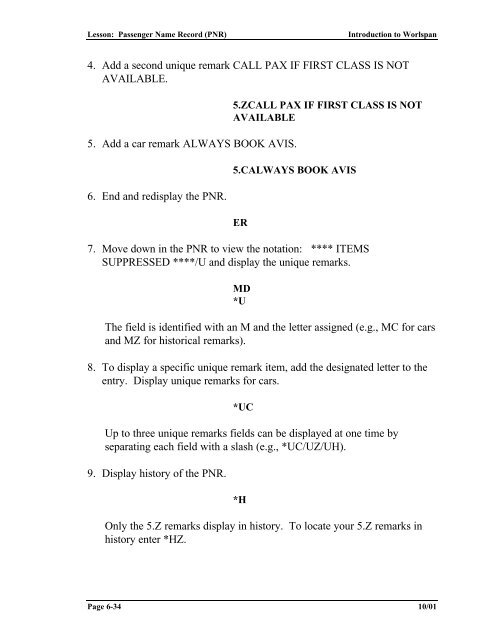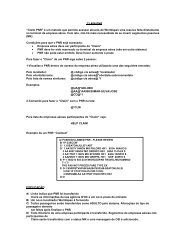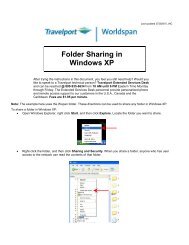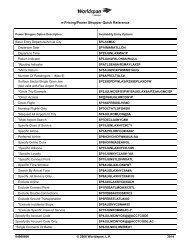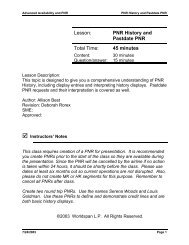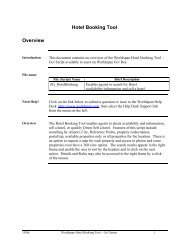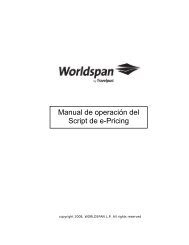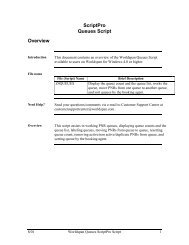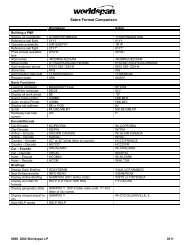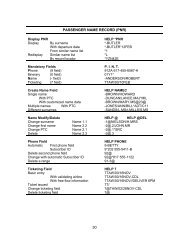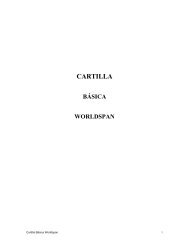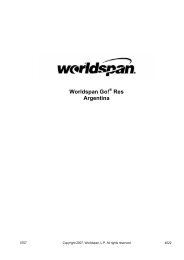Lesson: Passenger Name Record (PNR) - Global Learning Center
Lesson: Passenger Name Record (PNR) - Global Learning Center
Lesson: Passenger Name Record (PNR) - Global Learning Center
You also want an ePaper? Increase the reach of your titles
YUMPU automatically turns print PDFs into web optimized ePapers that Google loves.
<strong>Lesson</strong>: <strong>Passenger</strong> <strong>Name</strong> <strong>Record</strong> (<strong>PNR</strong>)<br />
Introduction to Worlspan<br />
4. Add a second unique remark CALL PAX IF FIRST CLASS IS NOT<br />
AVAILABLE.<br />
5. Add a car remark ALWAYS BOOK AVIS.<br />
6. End and redisplay the <strong>PNR</strong>.<br />
5.ZCALL PAX IF FIRST CLASS IS NOT<br />
AVAILABLE<br />
5.CALWAYS BOOK AVIS<br />
ER<br />
7. Move down in the <strong>PNR</strong> to view the notation: **** ITEMS<br />
SUPPRESSED ****/U and display the unique remarks.<br />
MD<br />
*U<br />
The field is identified with an M and the letter assigned (e.g., MC for cars<br />
and MZ for historical remarks).<br />
8. To display a specific unique remark item, add the designated letter to the<br />
entry. Display unique remarks for cars.<br />
*UC<br />
Up to three unique remarks fields can be displayed at one time by<br />
separating each field with a slash (e.g., *UC/UZ/UH).<br />
9. Display history of the <strong>PNR</strong>.<br />
*H<br />
Only the 5.Z remarks display in history. To locate your 5.Z remarks in<br />
history enter *HZ.<br />
Page 6-34 10/01