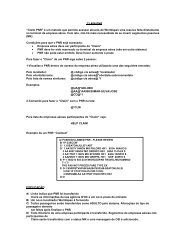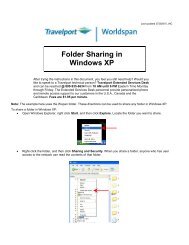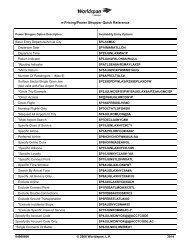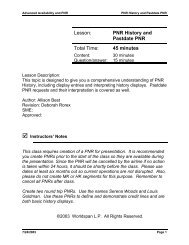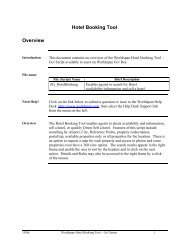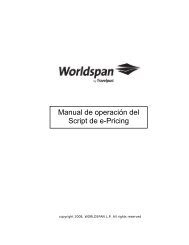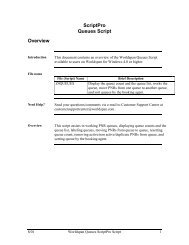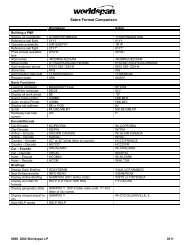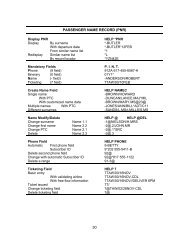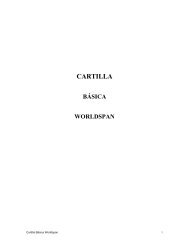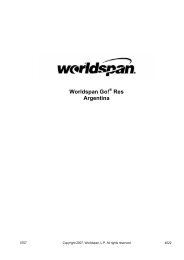Lesson: Passenger Name Record (PNR) - Global Learning Center
Lesson: Passenger Name Record (PNR) - Global Learning Center
Lesson: Passenger Name Record (PNR) - Global Learning Center
You also want an ePaper? Increase the reach of your titles
YUMPU automatically turns print PDFs into web optimized ePapers that Google loves.
Introduction to Worldspan<br />
<strong>Lesson</strong>: <strong>Passenger</strong> <strong>Name</strong> <strong>Record</strong> (<strong>PNR</strong>)<br />
6. End and redisplay the <strong>PNR</strong>.<br />
ER<br />
7. Access HELP 5RMKS and review the entries.<br />
HELP 5RMKS<br />
Sometimes it is necessary to store information in a <strong>PNR</strong> for reference.<br />
8. Switch to the opposite window.<br />
<br />
9. Add a general remark SEND CRUISE BROCHURES.<br />
10. Display the <strong>PNR</strong>.<br />
5SEND CRUISE BROCHURES<br />
*R<br />
Under the TKT FAX line is an M-; M represents the remark field. You<br />
can display remarks fields by entering *M.<br />
11. Display the remarks field only.<br />
*M<br />
To change a remark item, type 5, the line number, the change symbol,<br />
followed by the new information. To delete a remark, enter 5, the line<br />
number, and the change symbol.<br />
12. Change line one of the remarks field to SEND LONDON BROCHURES.<br />
51@SEND LONDON BROCHURES<br />
13. Add a second remark CALL TO CONFIRM TRIP.<br />
10/01 Page 6-29