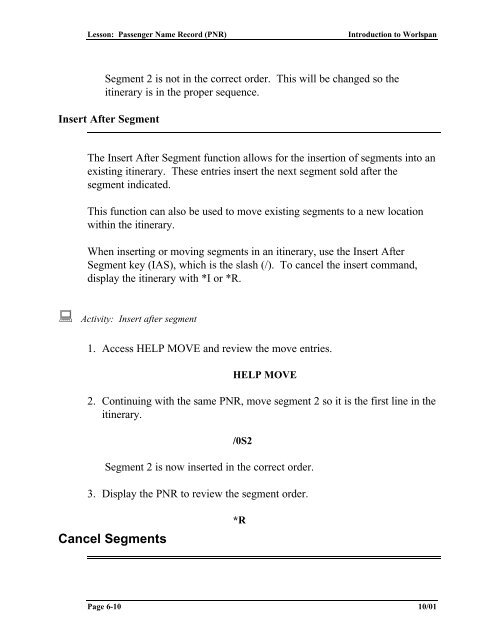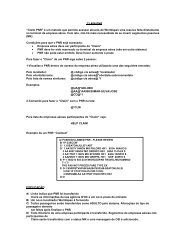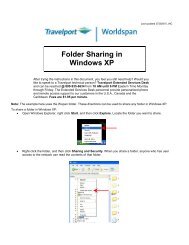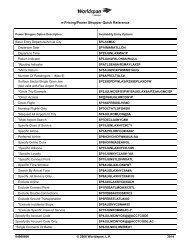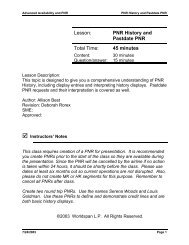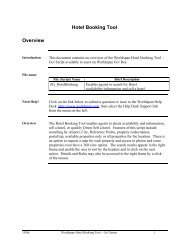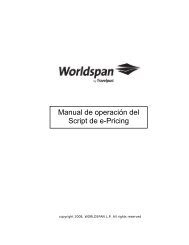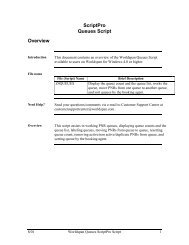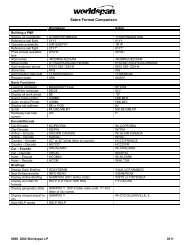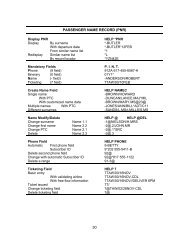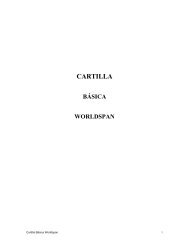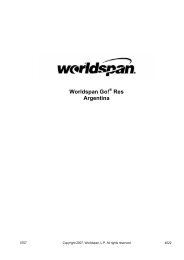Lesson: Passenger Name Record (PNR) - Global Learning Center
Lesson: Passenger Name Record (PNR) - Global Learning Center
Lesson: Passenger Name Record (PNR) - Global Learning Center
You also want an ePaper? Increase the reach of your titles
YUMPU automatically turns print PDFs into web optimized ePapers that Google loves.
<strong>Lesson</strong>: <strong>Passenger</strong> <strong>Name</strong> <strong>Record</strong> (<strong>PNR</strong>)<br />
Introduction to Worlspan<br />
Segment 2 is not in the correct order. This will be changed so the<br />
itinerary is in the proper sequence.<br />
Insert After Segment<br />
The Insert After Segment function allows for the insertion of segments into an<br />
existing itinerary. These entries insert the next segment sold after the<br />
segment indicated.<br />
This function can also be used to move existing segments to a new location<br />
within the itinerary.<br />
When inserting or moving segments in an itinerary, use the Insert After<br />
Segment key (IAS), which is the slash (/). To cancel the insert command,<br />
display the itinerary with *I or *R.<br />
: Activity: Insert after segment<br />
1. Access HELP MOVE and review the move entries.<br />
HELP MOVE<br />
2. Continuing with the same <strong>PNR</strong>, move segment 2 so it is the first line in the<br />
itinerary.<br />
/0S2<br />
Segment 2 is now inserted in the correct order.<br />
3. Display the <strong>PNR</strong> to review the segment order.<br />
Cancel Segments<br />
*R<br />
Page 6-10 10/01