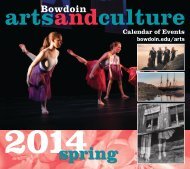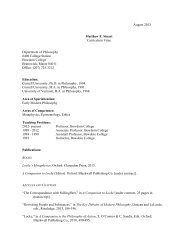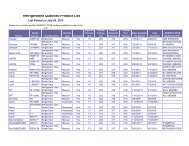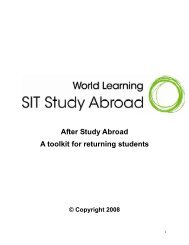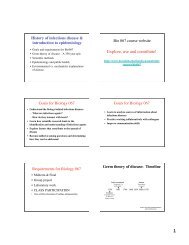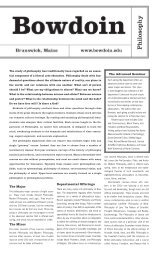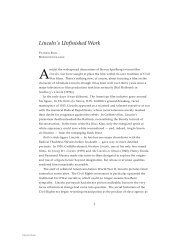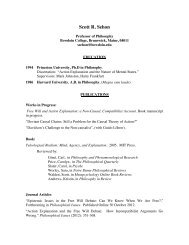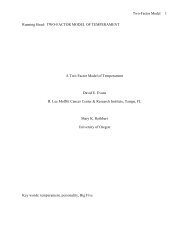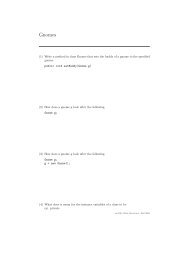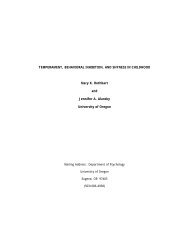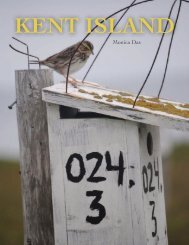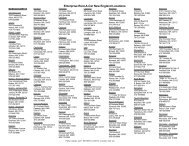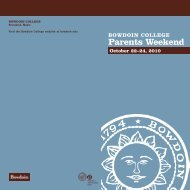Create successful ePaper yourself
Turn your PDF publications into a flip-book with our unique Google optimized e-Paper software.
Imaging/Mapping<br />
Image Collect/External XY<br />
To collect an image:<br />
1. Confirm that the kV and Magnification are correctly entered<br />
into the “IMG” panel. When Column and Stage control are not<br />
available these two parameters will have to be entered<br />
manually. Press the ENTER key after entering each parameter.<br />
2. Put the microscope into external scanning mode. Each<br />
microscope has its own procedures to allow the external<br />
control of its scan circuits. Depending upon the age of the<br />
microscope an enable button may need to be pressed on a third<br />
hardware box or the microscope may have to be put into an<br />
external mode in the microscope software. For newer<br />
microscopes the <strong>EDAX</strong> system will automatically take control of<br />
the beam when the “e-“ button is clicked. To confirm that<br />
Eexternal scan is activated the “Ext XY” button will turn<br />
yellow (active) in the Imaging/Mapping software and the<br />
microscope screen will blank or freeze with an image.<br />
3. Once these are correctly displayed in the image panel click on<br />
the “e - “ button or select “electron image” from the “Collect”<br />
pull-down menu.<br />
� To improve the image quality, click on the "IMG" control panel<br />
button and increase the matrix size to decrease pixelation effects.<br />
Re-collect the image by clicking on the "e-" button again. Typical<br />
images are collected at 512x400 or 1024x800 matrix sizes.<br />
� The “Strips” box denotes the number of times the screen will be<br />
updated during the image acquisition.<br />
Integrated Frames<br />
To decrease the "grain" or noisiness of the image, increase the<br />
number of integrated frames (IntF) by “wiping” or by clicking and<br />
dragging the mouse over the number in the “IntF” box and entering a<br />
new number. This is located in the lower half of the Img panel.<br />
Spectrum Collect and Quantification<br />
To collect a spectrum, the screen display should be set to display<br />
the spectrum and image (the button shows both and is found just to<br />
the left of the “e-“ button). A current image should be displayed.<br />
� Spot scan in the Imaging/Mapping software should be selected ("+"<br />
button found in the button bar at the top of the screen).<br />
� Clear any existing spectrum (Click on the paint roller button).<br />
� Position the cursor on the area of interest in the image<br />
displayed and click the mouse.<br />
� Start collecting the spectrum (Click on the stopwatch button).<br />
� Identify the peaks using the Peak ID control panel just as is<br />
done in the ZAF32 program.<br />
� When the peaks are of adequate size and quality, stop the<br />
spectrum collection (Click on the stop-watch button again).<br />
� To improve the spectrum display, you can click and drag on the<br />
spectrum to stretch it both horizontally and vertically. The<br />
buttons above the spectrum are used just as in the ZAF32 program and<br />
a text label can be entered just above and to the right of the<br />
spectrum (press the "enter" key following the label text entry.<br />
� To quantify a spectrum, click on the “Q” button in the button bar of<br />
the spectrum area. The quantification results appear in the upper<br />
right section where the histogram of the image is displayed. This<br />
quantification is a standardless quantification.<br />
<strong>EDAX</strong> Basic Procedures- Imaging/Mapping 1