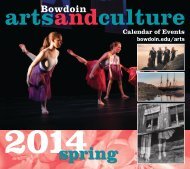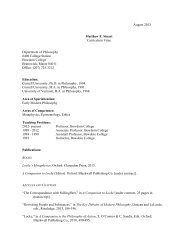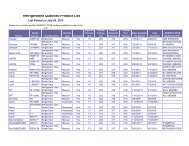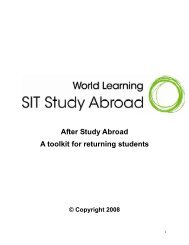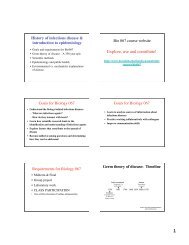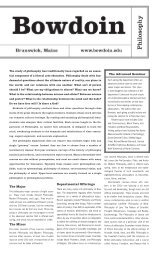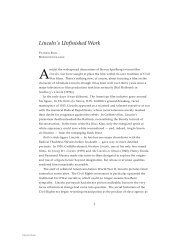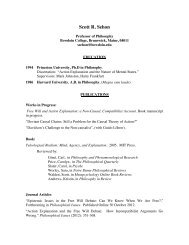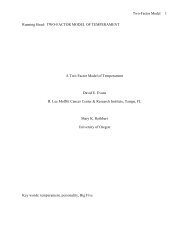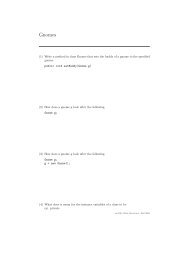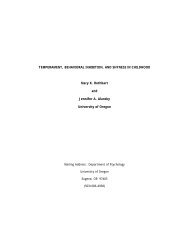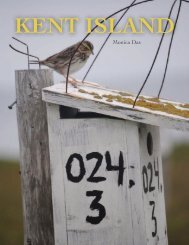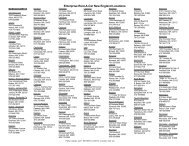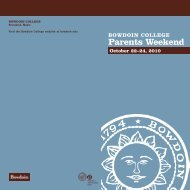Create successful ePaper yourself
Turn your PDF publications into a flip-book with our unique Google optimized e-Paper software.
<strong>EDAX</strong> Phoenix Procedures – PhotoImpact<br />
Introduction<br />
PhotoImpact is an image processing program that provides many additional features<br />
not available in the Phoenix imaging software. This program is comparable in many<br />
ways to Adobe Photoshop and has a manual, training software, as well as on-line<br />
help to describe many detailed procedures that can be implemented using this<br />
software. In x-ray microanalysis and electron microscopy, there is really only a small<br />
subset of its capabilities that most of us will ever need. It is intended that the<br />
following few pages will describe those procedures to enable the user to use this<br />
program without having to become an expert on image enhancement software.<br />
PhotoImpact actually consists of several programs. Four of the programs that will be<br />
mentioned at least briefly here are:<br />
(1) PhotoImpact, a basic image enhancement program that is most similar to<br />
Photoshop;<br />
(2) PhotoImpact Album, a program that allows the user to create thumbnail images,<br />
to print multiple images on a single page and to create a slide show of images;<br />
(3) PhotoImpact Capture, a screen capture program which is a fairly simple program<br />
that will not be described in detail here;<br />
(4) PhotoImpact Viewer, a simple image viewing program which can be set up in the<br />
Explorer to be the program opened when you double click on an image file –it is<br />
the program that the Album program opens when you double click on a thumbnail<br />
image.<br />
Most of the PhotoImpact programs will allow you to open multiple files. Once an<br />
image is opened it is possible to zoom it by clicking on the “+” or “-“ keys. Also, most<br />
operations can be undone (Ctrl-Z) and re-done (Ctrl-Y).<br />
Procedures<br />
In all procedures below the text shown in brackets represents a mouse click (e.g.<br />
“[OK]” would indicate a click on the “OK” button). Tabs are used to show the<br />
hierarchy of commands (i.e. a menu bar selection is shown to the left, with one<br />
additional tab to indicate a click from the pull-down menu, and an additional tab to<br />
show a click from the resulting dialog box, etc.).<br />
Most steps in image enhancement can be undone if it is decided that the result was<br />
not optimal. This is accomplished by clicking on “Edit” and “Undo”. The shortcut to<br />
undo an operation is Ctrl-Z and Ctrl-Y will re-do the same operation. There are<br />
multiple levels of undo for an image and the number of undo’s can be specified by<br />
clicking on File and Preferences. The higher the number of undo’s that you specify<br />
will be more memory intensive. It is possible, or a good idea to save a modified<br />
image with a new name to protect yourself from lost data when there are lengthy<br />
image processing protocols.<br />
To Open an Image<br />
<strong>EDAX</strong> Phoenix Training Course - PhotoImpact - page 1