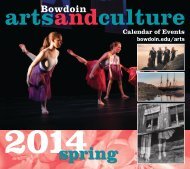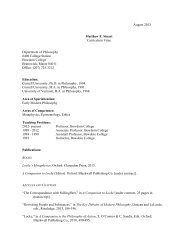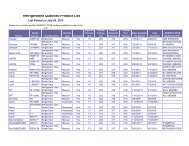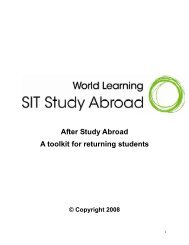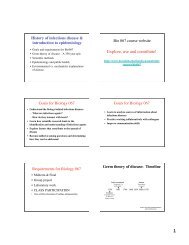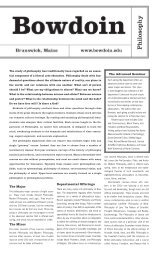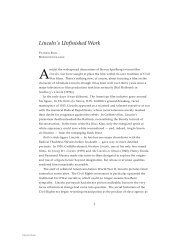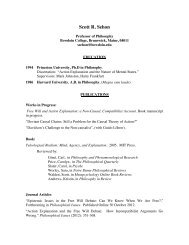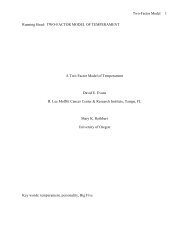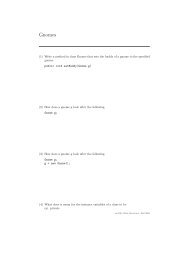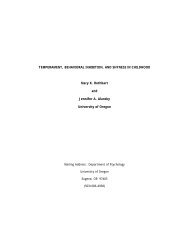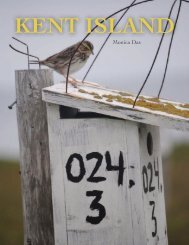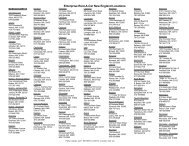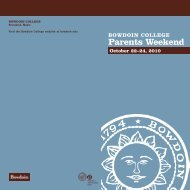Create successful ePaper yourself
Turn your PDF publications into a flip-book with our unique Google optimized e-Paper software.
Spectrum Utilities<br />
Introduction<br />
Very few customers may be aware of an<br />
extremely handy program that is part of your<br />
<strong>EDAX</strong> system. The Spectrum Utilities program<br />
can typically be found on the C drive, in the<br />
Utilities folder of the <strong>EDAX</strong> programs. Its<br />
executable file is abbreviated to SpecUtil.exe.<br />
SpecUtil was created to allow the user to print<br />
more than one spectrum on a page. In fact,<br />
SpecUtil is formatted to fit 10 spectra on a<br />
single 8.5’ x 11’ page. This feature is very<br />
helpful when a large volume of spectra are<br />
being compiled for a report or for archiving<br />
purposes. Programs that might benefit from<br />
this capability are particle analysis, GSR (gun<br />
shot residue), and multi-point analysis<br />
packages.<br />
Procedures for Printing Multiple Spectra<br />
1. Select File:Open from the menu bar and<br />
locate the file folder that contains the<br />
spectra you would like to print.<br />
2. Select any one of the spectra from the<br />
folder and click on the OPEN button. All<br />
the spectrum files in that folder will appear<br />
listed in the left column of the SpecUtil<br />
window.<br />
**Note This means all spectra meant to be<br />
printed on the same page must be located in<br />
the same folder.<br />
3. Hold down the control button and select<br />
the spectra to be printed.<br />
4. Click on SPC>>Printer in the menu bar.<br />
**Tip: The arrow buttons will manipulate the<br />
view of the spectrum. These should be used<br />
to prepare the spectra for printing. **Note:<br />
The view settings you chose will be applied to<br />
all of the spectra when they are printed.<br />
**Tip: The spectra can be printed in black and<br />
white, color outline, or color solid by toggling<br />
through the Print Display button to the left of<br />
the Printer button.<br />
Previewing Spectra<br />
To preview a spectrum double click on its name in<br />
the list.<br />
For viewing multiple spectra before printing begin<br />
with steps 1-3 of the printing procedures then do<br />
as follows:<br />
4. Turn off the printer option by clicking on the<br />
printer icon (a red X should appear over the<br />
icon).<br />
5. Select a viewing speed by adjusting the scroll<br />
bar.<br />
6. Click on the SCA>>Printer to begin the<br />
preview.<br />
Changing the Header<br />
The page header can be personalized by going to<br />
Help: Intro and entering a new label.<br />
Displaying Particle Images with Spectra<br />
When a CSV data file type is selected from<br />
File:Open Spectrum Utility has the added ability<br />
to read in a Particle & Phase Analysis datasets.<br />
Selecting a CSV dataset will display all the<br />
spectra from a single or multi-field run.<br />
With a particle data set active, other options<br />
become available at the bottom of the applications<br />
window.<br />
• Analysis location coordinates can be burned<br />
into new BMP (Loca*.Bmp) files.<br />
• Particle images can be inserted into the upper<br />
right hand corner of each corresponding<br />
spectrum area on printouts.<br />
<strong>EDAX</strong> Basic Procedures- Spectrum Utilities