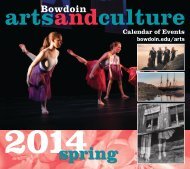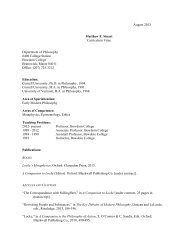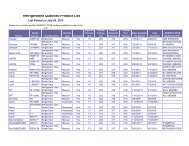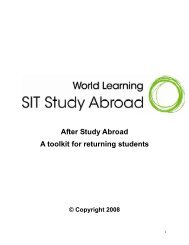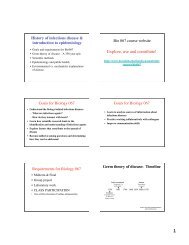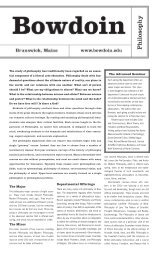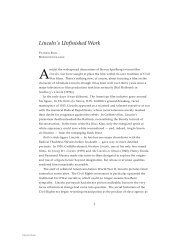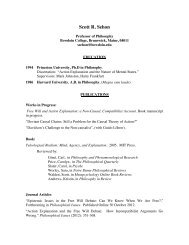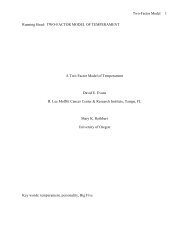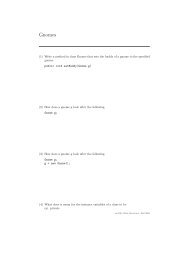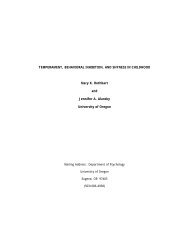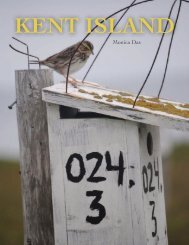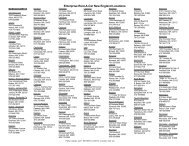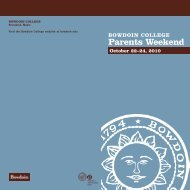Create successful ePaper yourself
Turn your PDF publications into a flip-book with our unique Google optimized e-Paper software.
It is assumed that you have a stereo pair on disk that it has been recalled to<br />
PhotoImpact. The two images should have the same pixel dimensions (e.g.<br />
512x400, or 1024x800) and they should differ only by their tilt. Also, the tilt axis<br />
should be vertical on the monitor with the SE detector on the left (on many SEMs this<br />
will require a -90 degree scan rotate). If the conditions for the two images are<br />
different than just described, you may need to depart from the procedure described<br />
below (i.e. the color designation may need to be changed, and/or the merged image<br />
may need to be rotated). In PhotoImpact the 3D image is created using a CMYK<br />
(cyan, magenta, yellow, black) merge function. One image will be assigned to cyan,<br />
the other to both magenta and yellow (this makes red) and a white image with no<br />
video information will need to be created and assigned to the black channel.<br />
It will be helpful when saving the two original images to denote the tilt of each image,<br />
or to append a letter for the color of each image (e.g. an “r” for the red image and a<br />
“c” for the cyan image).<br />
Procedure<br />
The two images should be converted to grayscale images; [Format], [Data Type] and<br />
[Grayscale]. You may need to keep a note as to which image is the lower tilt image<br />
because the conversion process will create a new image called “Untitled X” where “X”<br />
is a sequence number. When both images have been converted to grayscale, then it<br />
will be necessary to create a white image with the same definition (512x400 or<br />
1024x800, for instance) as the two images that differ in tilt. To create a new image<br />
that is completely white:<br />
-[File]<br />
-[New]<br />
A dialog box will appear, and you should ensure that the data type is grayscale (8bit),<br />
the image size matches the resolution of the two images (512x400 or 1024x800,<br />
for instance), then [OK]. If the image is a white image, you are ready to proceed. If it<br />
is not white that is most likely because the background color has been selected to be<br />
something different. In that case, click on the background box under the grayscale<br />
palette at the right side of the screen; then enter 255 for each of red, green and blue.<br />
When the two images have been converted to grayscale and the white image is<br />
available:<br />
-[Format]<br />
-[Data Type]<br />
-[Combine from CMYK]<br />
A dialog box appears. In PhotoImpact (different from several other image<br />
enhancement programs) you should assign the lower tilt image to cyan, the higher tilt<br />
image to both magenta and yellow, and the white image to the black channel, then<br />
[OK].<br />
Check the resultant image with your glasses (red for the left eye, cyan for the right<br />
eye). If the image does not work, see note at the end of the second paragraph of<br />
<strong>EDAX</strong> Phoenix Training Course - PhotoImpact - page 3